WhatsApp is among the most used messaging apps worldwide, with millions of users who use it for text and voice messages, video chatting, and image/video exchange. It’s also connected to Facebook Messenger and Instagram, as it’s owned by the same company. Thanks to its ease of use, it’s quite handy – but mistakes happen, nonetheless. In this article, we’ll address the question of lost WhatsApp chat history, or more specifically, how to restore deleted WhatsApp messages on Android devices.
You will see how to recover deleted WhatsApp messages on Android with backup, as well as handy ways to do so even if there is no backup. Learn how to restore WhatsApp chat history with a few simple methods.
Oh, and in case you were wondering how to recover deleted WhatsApp messages that you failed to see before it was deleted in the chat, worry not. We have a solution for that as well.
Table of Contents
- Can I Get Back Deleted Messages on WhatsApp?
- Recovering WhatsApp Chat History with Backup
- Restoring Lost WhatsApp History on Android with Google Drive Backup
- Restoring Deleted WhatsApp Chat History from a Local Backup
- How to Restore Deleted WhatsApp Messages Without Backup
- Reading Deleted Messages on WhatsApp Even if They Are Deleted
The shortest answer to the question of retrieving deleted WhatsApp messages on Android devices is yes, you can get back deleted messages on WhatsApp. The process of recovering your WhatsApp chat history can be quite easy – if you have chat backup enabled. However, even if you don’t, not all is lost. There are several simple ways to recover lost/erased data on your favorite instant messaging service without breaking a sweat.
The first method we’ll describe is available only if you have chat backup enabled. This is the easiest and safest way to get back the lost history, as well as the quickest. It requires no phone root, nor any third-party software. You need only your phone, and that’s it! The rest of the methods proposed are slightly more complex than this one, so you might need a bit more experience.
The first and easiest way to recover deleted WhatsApp chat history on Android is by restoring the files from a Google Drive backup or a local backup. Before you try this option, please ensure your chats are backed up.
You can do so by following the next steps.
- Open the WhatsApp app and go to More Options.
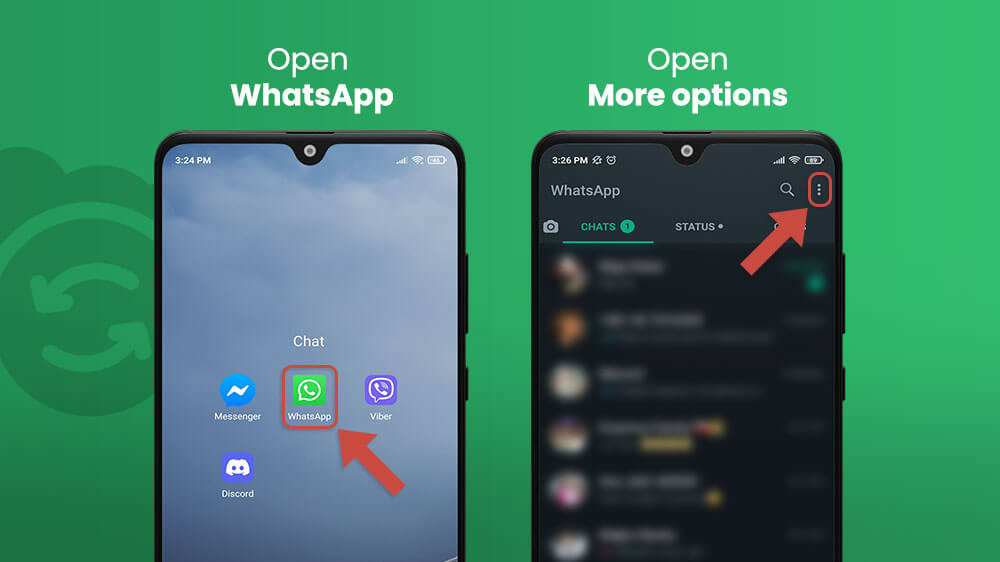
- Open Settings and go directly to Chats.
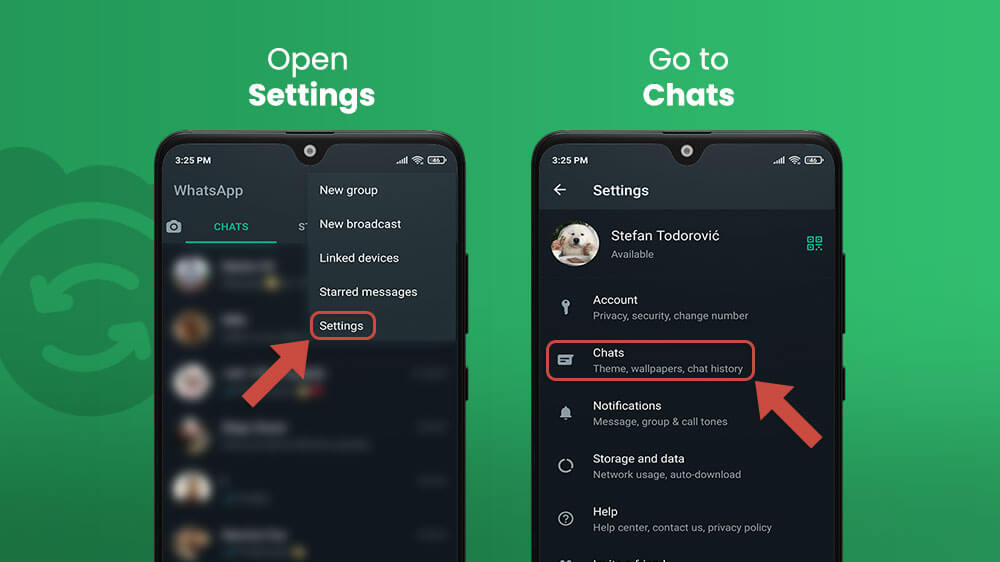
- Proceed to Chat backup, and link a Google account with WhatsApp to enable chat backup. If you want, you can turn on local backup on the device.
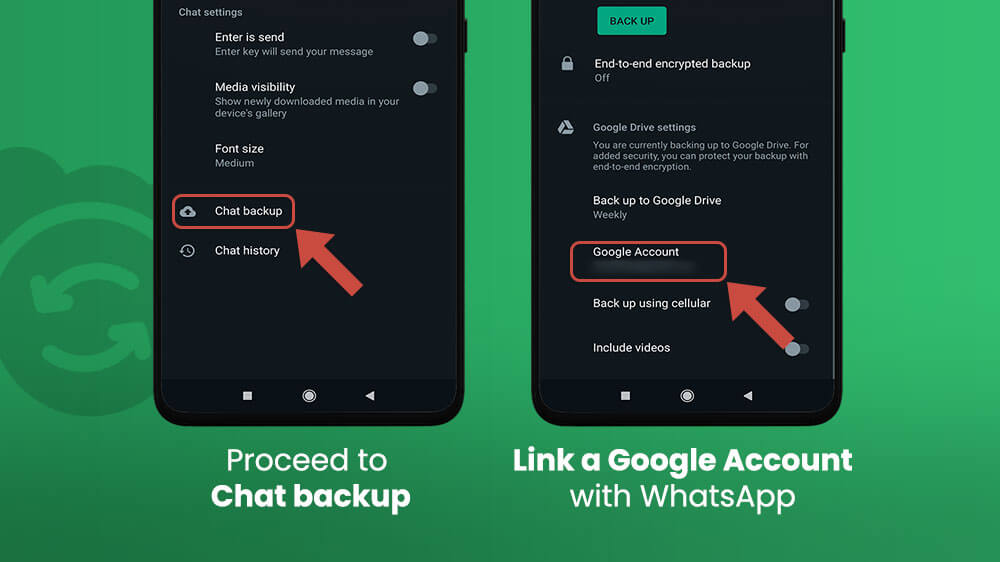
- Tap on Back up.
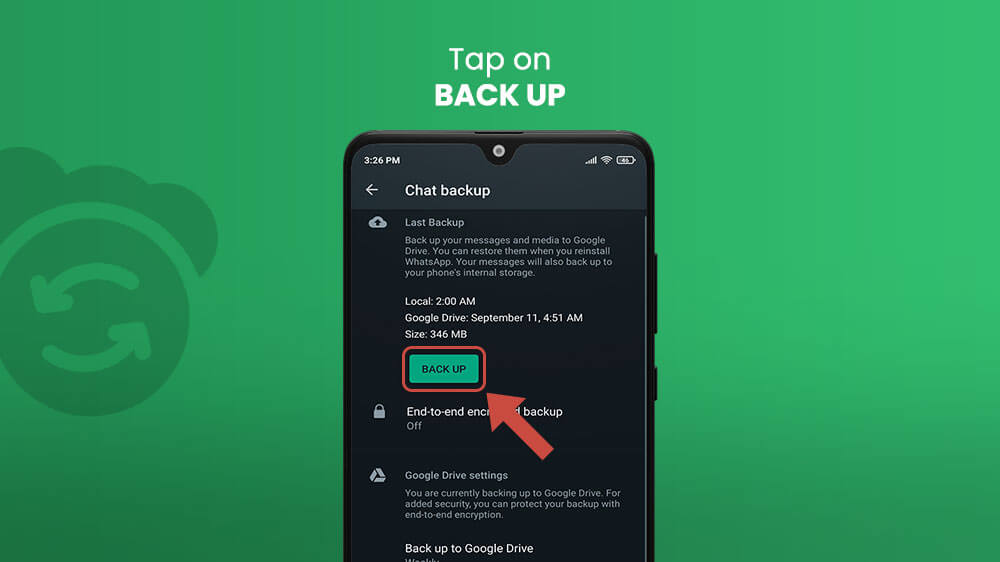
- The files will then be saved in the new backup. When you decide to restore them, they will reappear.

Now that we’ve covered the chat backup settings, let’s see how to recover deleted WhatsApp messages on Android with Google Drive backup.
The Google Drive backup is an automatic feature that you can turn on and set for daily, weekly, or monthly backups. The Google Drive backup won’t work if you haven’t linked the phone number used on the device with the phone number used for the Google account. If you have already done that, you can restore files from your Google Drive backup.
- If you are using the same device and not a new one, delete the WhatsApp app from your device.
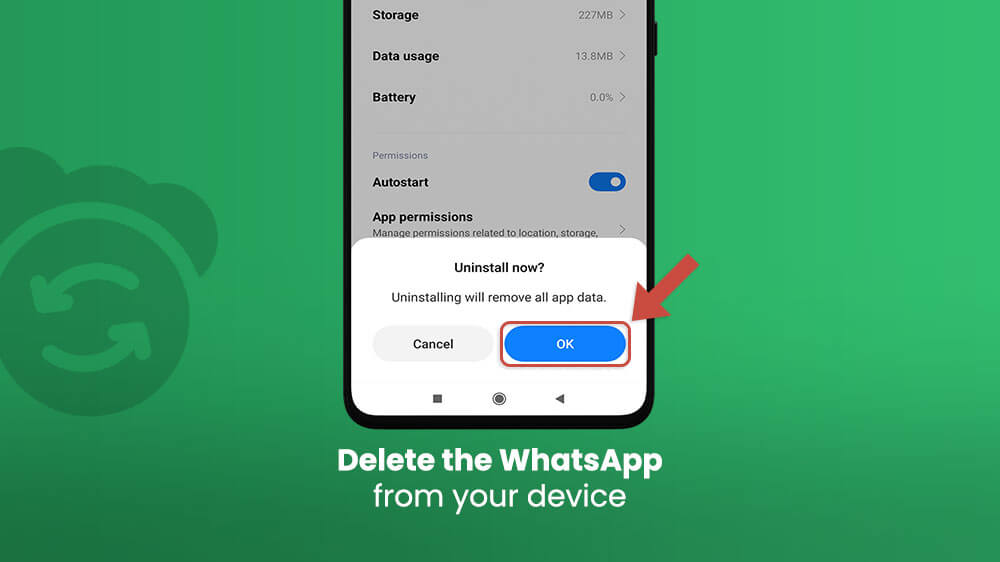
- Install it again by downloading it from the Google Play Store, and open the newly installed WhatsApp.

- Tap Agree and continue and verify your phone number.
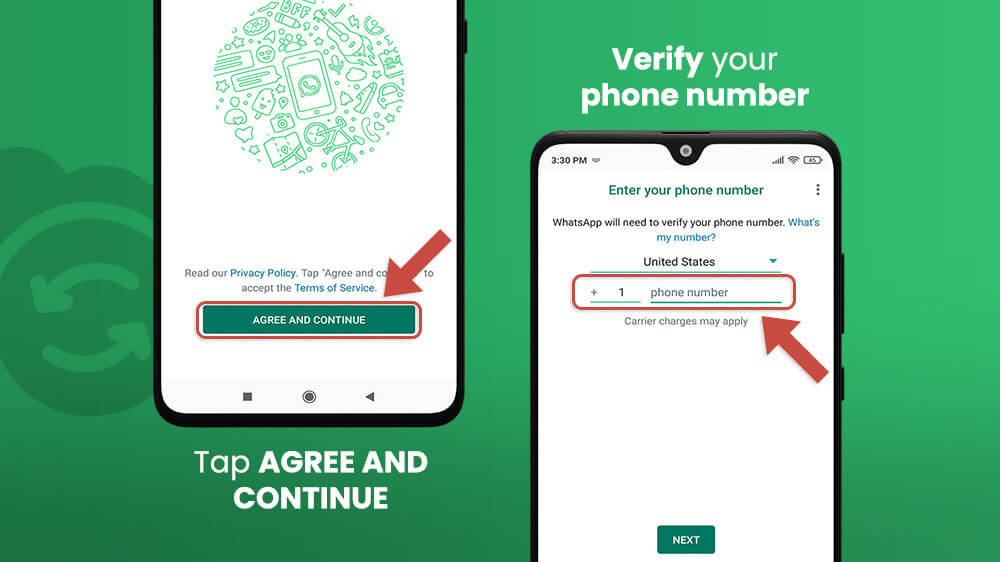
- Tap on the Restore option to recover all chats and media from Google Drive that you previously saved via chat backup.
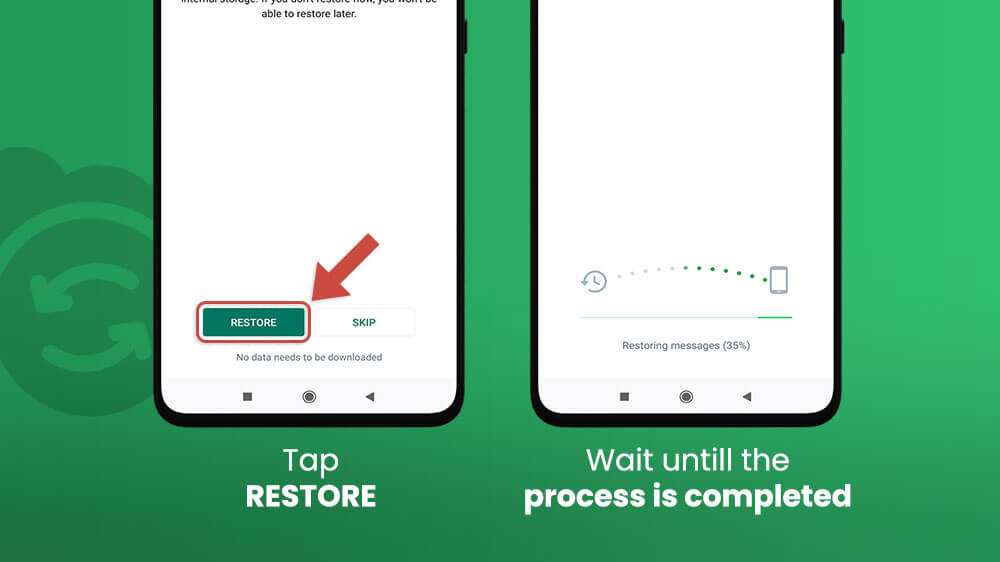
- Once the process is completed, you can go to your chats and see all previously lost chats, along with media files kept in them.
If you haven’t had a chance to back up your files to Google Drive beforehand and instead have only a copy of your local backup files, the app will still manage to restore the lost WhatsApp messages from a local backup. However, we must note that this option is only going to restore files from the most recent backup – so if you have deleted the chats, and then backed up, this option won’t work.
The local backup requires the transfer of files from a computer, file explorer, or SD card to a phone. Here’s how to do that:
- Download a file manager app. If you have it, just open it from the Google Play Store.

- Open the File Manager app and open the local storage/ SD card.
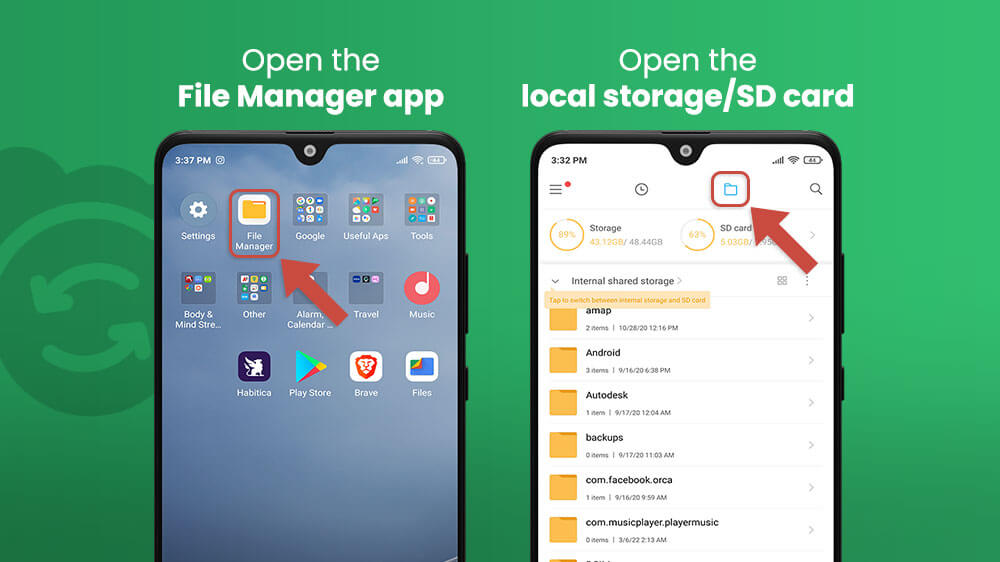
- Find WhatsApp among the folders and open Databases.

- Copy the most recent backup file straight into the Local Storage > Databases folder on the phone to which you’d like to restore the WhatsApp chat history.
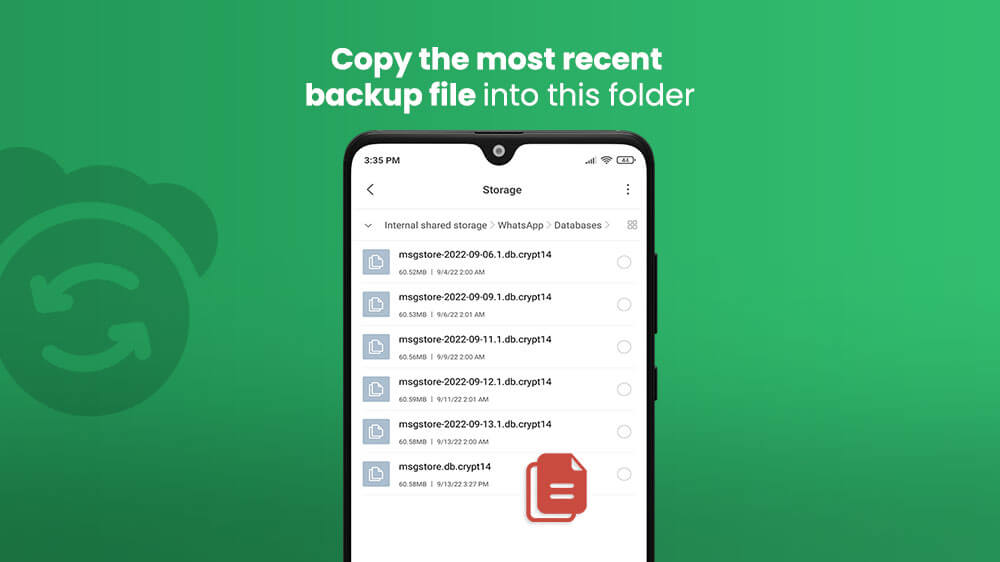
- Exit to your home screen and then open Google Play Store.

- Download WhatsApp again and open it.
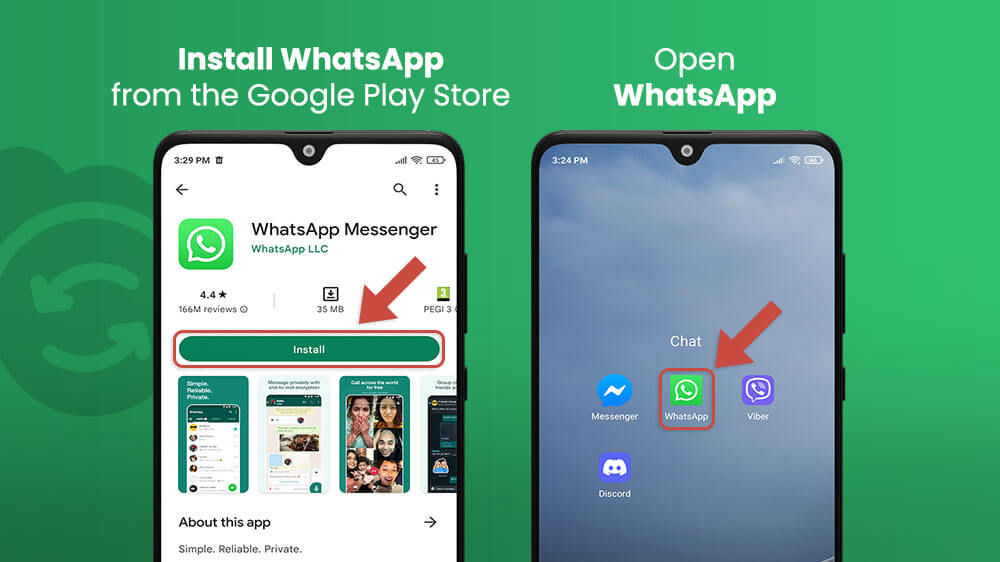
- Verify the phone number and then tap on the Restore button.
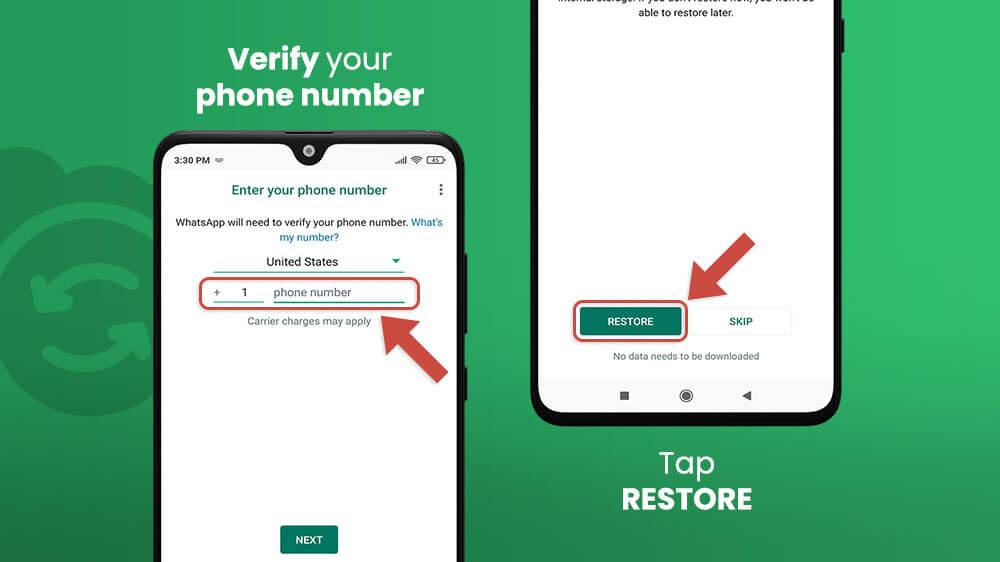
- This will recover all previous chat history including media files to the device.
We have to note that local backup stores files for up to seven days and a new version of local backup is created each day at 2 AM. The file is kept in your phone, so make sure you are aware of the time you’ve deleted the files to see whether they are salvageable.
Now, having a Google Drive or local backup option helps a great deal because it shortens the process and makes it easier for you to recover lost WhatsApp chat history on Android devices.
But what happens when chat backup is not enabled, and you still accidentally delete all WhatsApp messages on your Android phone? There is no backup, so the only thing left for you is to try to restore deleted WhatsApp messages without backup.
One option that could potentially help is the DroidKit software, a WhatsApp recovery app. If you want to use this method, you should know that you do not require to root your phone, and DroidKit allows you to restore deleted WhatsApp messages of one contact only or the entire chat history on WhatsApp. Here is how it works.
- Download and install the DroidKit software on your computer.
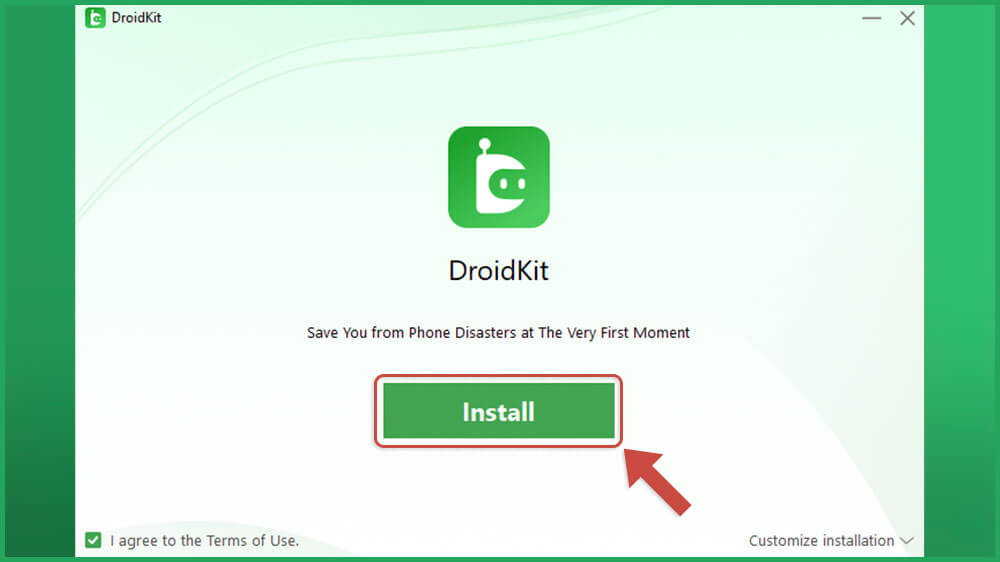
- Open the program and go to the Data Recovery section.
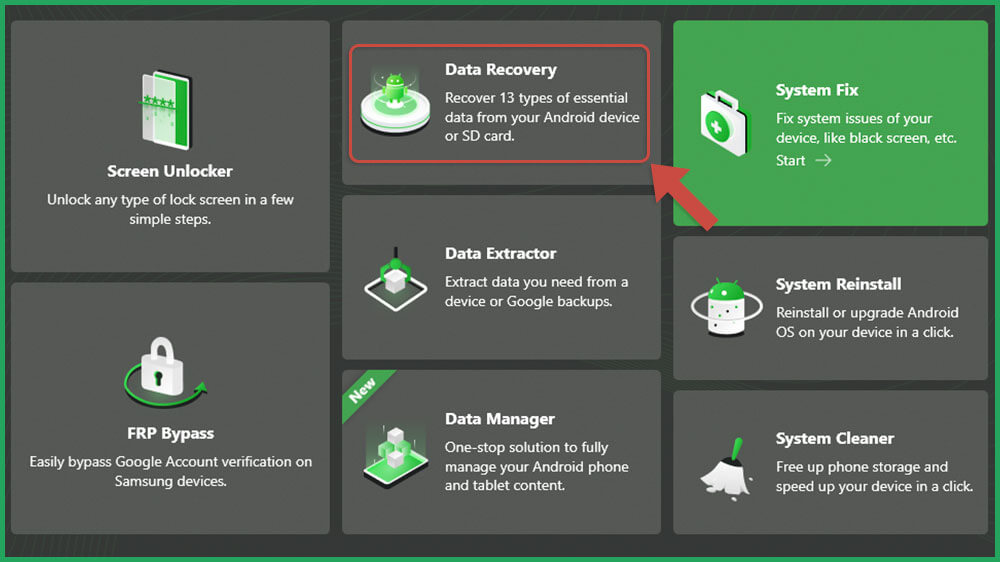
- Choose WhatsApp Recovery from the list of options, and tap Start.
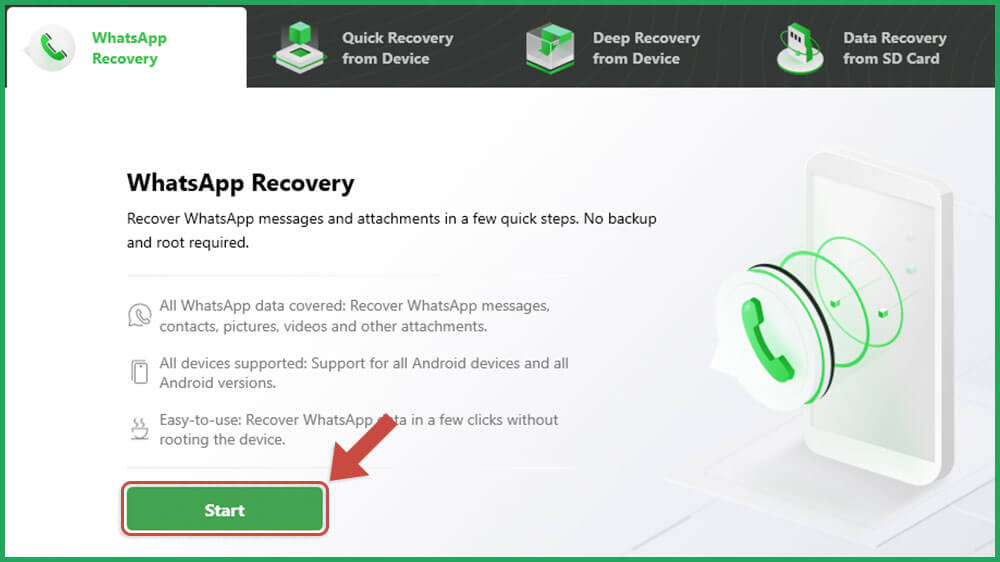
- Before the WhatsApp chat history restoration begins, you will need to link your phone device with the computer via a USB cable.

- The connection procedure will include several steps, so follow the on-screen instructions to prepare for a chat history recovery.

- Once this is done, you will be able to preview all your WhatsApp history. Click to select the ones you want to restore and click on the To Device option to restore them to your phone.
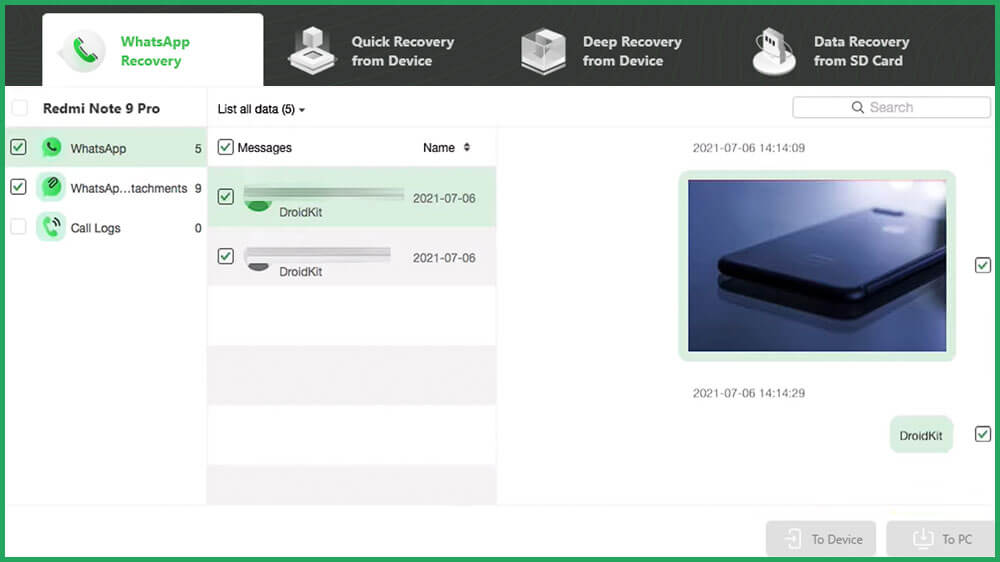
- Wait a couple of seconds for the process to complete. You should be able to see the Recovered Successfully page after the process is completed. If you want, you can click on View Files to see them or end the process by clicking on Complete.

And that’s it, the files should be on your device once again!
One of the newer trends that WhatsApp introduced is the disappearing message feature. This feature is quite handy as it allows the users to delete a message quickly before the other person sees it in case they’ve made a mistake. Typing out the wrong message to the wrong person can be quite embarrassing, and this can save your life!
However, if you see that the other person has deleted a message and you are curious about its content, there is a way to see it!
To read messages even if they are deleted on WhatsApp, you will need to download an app that tracks WhatsApp notifications. In essence, restoring deleted messages is not possible thanks to end-to-end encryption, but you can find a way around it via notification tracking.
The app in question is called WAMR and is available in the Play Store.
- Download WAMR from Google Play Store and install it on your Android phone device.

- Open it and accept the disclaimer, and then tap on Next.

- The app will offer you a list of apps to monitor. Choose WhatsApp from the list (and any other app you’d like to track with WAMR).

- Swipe right until you reach the Setup page. Find the Notification Reader option and tap on it to enable it.
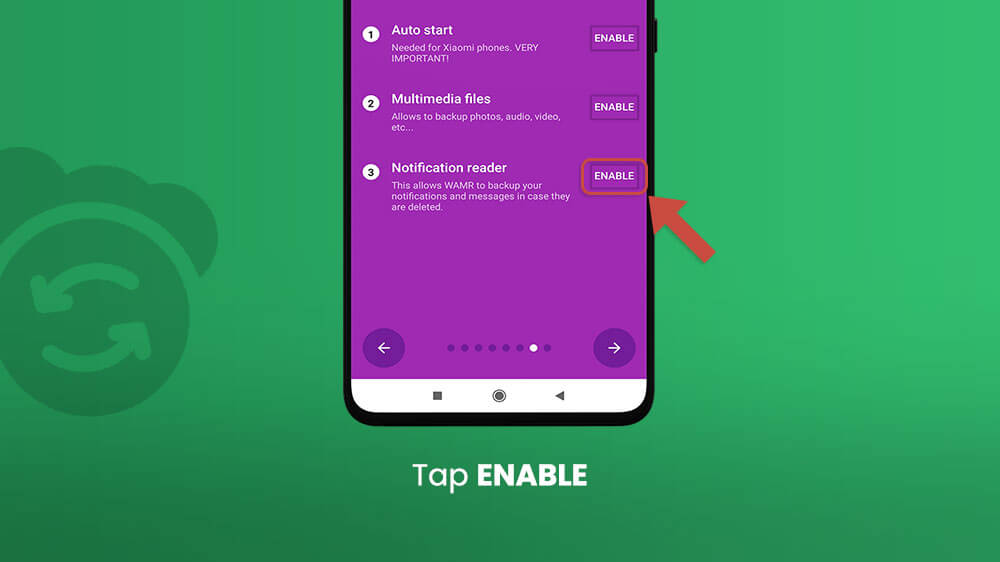
- The app will automatically redirect you to your Android smartphone’s settings where you will be asked to grant notification access to WAMR.

- Return to the WAMR app and tap on the Next button.

The app will then complete the setup and you will have an app that tracks all notifications that come from WhatsApp. That means that, even if someone sends you a message and immediately deletes it before you get to see it, you will still have a chance to view the contents. The contents will be stored in the WAMR directory – both the original message and the fact that someone deleted it. Hence, you can view deleted WhatsApp messages on Android phones thanks to WAMR.
However, please remember that this app only serves to track notifications, it does not restore previous notifications (and consequently messages) from backup. You cannot view previously deleted messages that someone unsent – only those to come in the future.
It also only works if WAMR is active, so try not to exit the app completely. Keep it running in the background to ensure every notification is logged in the WAMR directory.
Conclusion
Losing precious files such as favorite texts and media files from WhatsApp and similar instant messaging services is a tough pill to swallow. In the 21st century, technology is supposed to be infallible, but mistakes happen – and a moment of carelessness can cost you a lot. Thankfully, there is a way to protect the files you cherish – and even if you lose them, they can be restored!
We hope you enjoyed learning how to recover deleted WhatsApp messages on Android phones with/without backup. Now you know that, even if you accidentally erase your entire WhatsApp chat history, there are ways to get it back.
