Imagine that you are laying down and watching your favorite YouTube channel after a long day of work. You finally have free time to relax and watch a video that is truly interesting to you, without any worries.
And also imagine the opposite situation. You have so many things to do, but you are laying down in your bed, watching YouTube videos thinking about the things you should do. In those moments, when you feel like losing control, the first thing you should ask yourself is: “How to spend less time on YouTube?”
You should probably consider taking a break, and start focusing on important things, such as an essay that needs to be done or sending a mail to a client. You should find a way to boost your productivity. Easier said than done! Right?
Within a YouTube app, you can find helpful tools to manage your time, and in this article, you will learn:
Your process of spending less time on YouTube needs to start by checking how much time do you spend on the YouTube app so you can track the progress.
Open the YouTube app on your smartphone and tap on your profile picture at the top right corner of the screen.
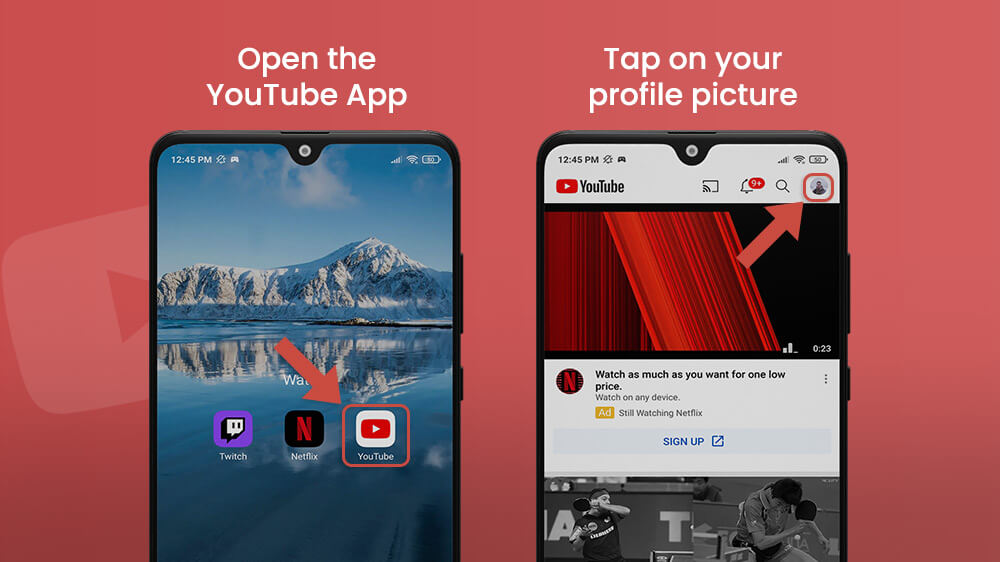
Tap on Time watched. In here, you can find your daily average watch time and how long have you watched Youtube videos today, yesterday, or in the past week.
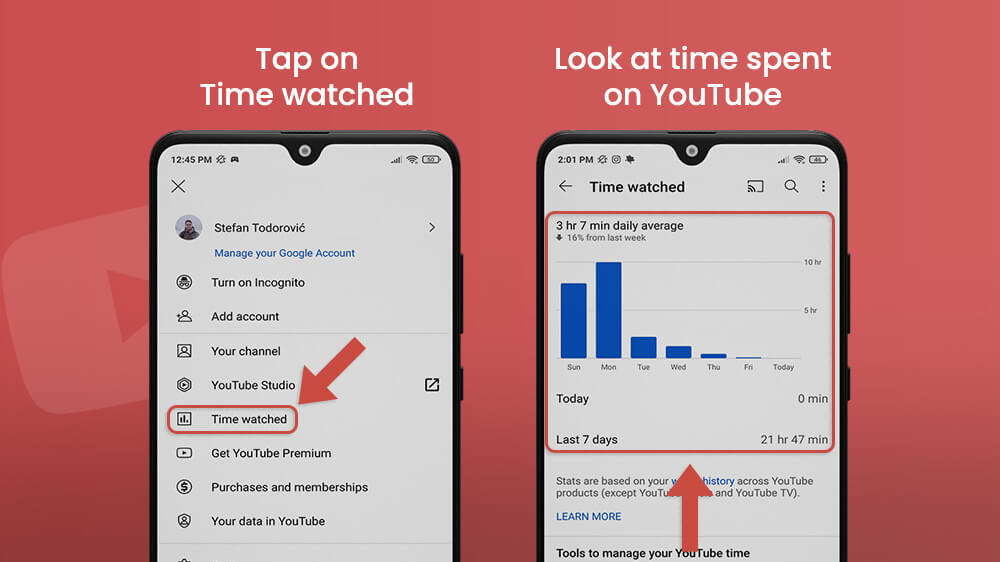
If it seems a little too much, the stats that you see are based on your watch history across YouTube on multiple devices on the same account.
Keep in mind that time watched on computers is reported incorrectly. The videos that are removed from the YouTube watch history, or watched in a private window, will not be included in the average time.
YouTube time-watched statistic is not available when watch history is paused.
Below the time-watched statistics, you can find tools to manage your time on YouTube.
Take a Break Reminder
Use a Take a break reminder to set a reminder to take a break while you are watching YouTube videos.
Tap on the grey switch next to Remind me to take a break and set the reminder frequency. Feel free to experiment with the time, since you can always change it. You can choose 5 minutes or 3 hours, it is up to you. When you are finished, tap on DONE.
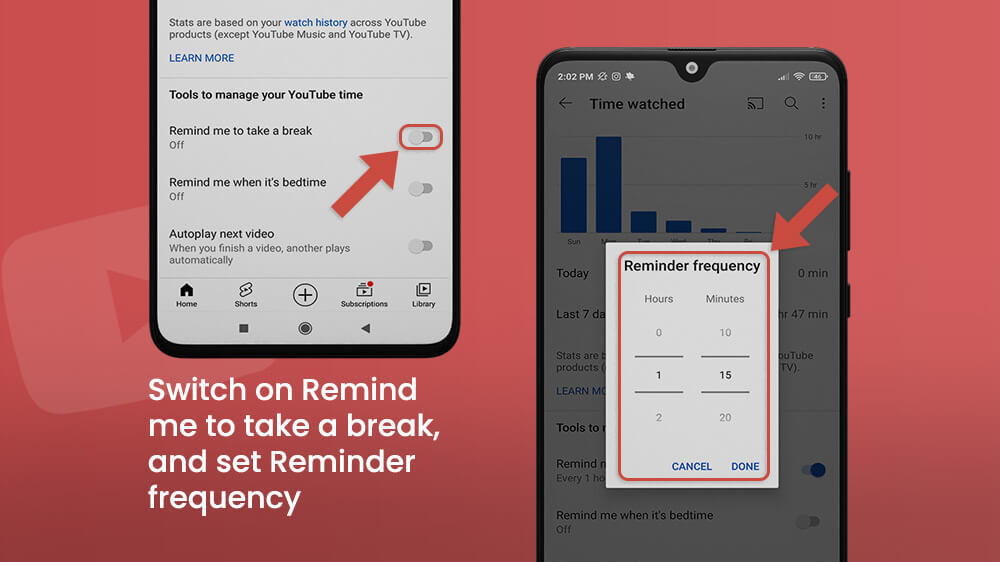
The reminder will show up after a time that you have set. When it shows up you can tap Dismiss or open Settings, in which you can change reminders options.
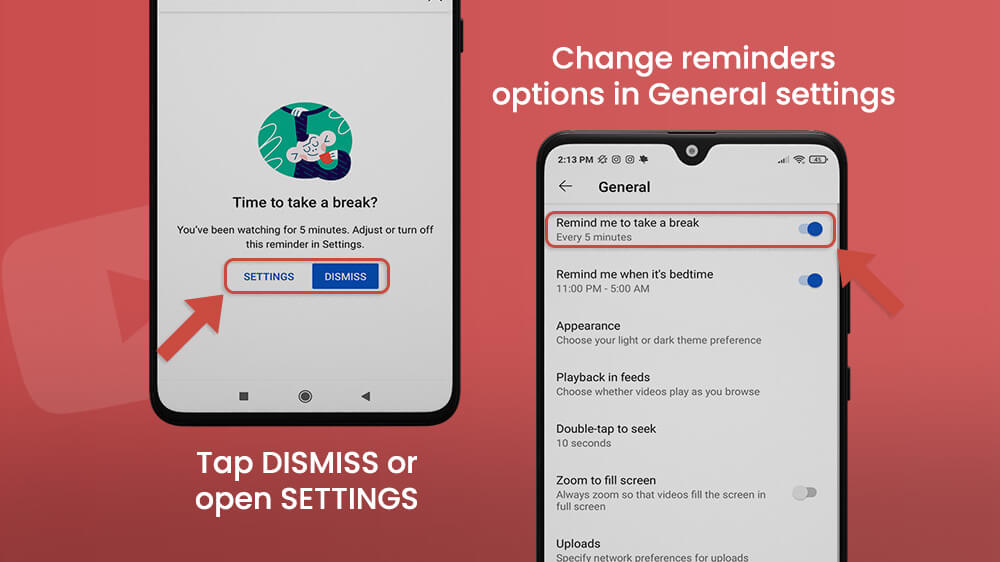
Take into consideration:
- For users that are 13 to 17 years old on YouTube, the Take a break reminder is set to On by default.
- Pausing a YouTube video will also pause the timer.
- The timer only runs while you are watching videos online on your smartphone.
- The timer will reset if you sign out, close the app, switch devices, or pause a video for more than 30 minutes.
Bedtime Reminder
Tap on the grey switch next to Remind me when it’s bedtime. You can set the reminder at the same time as your phone’s bedtime mode. If you don’t have it, you can tap on Manage phone settings, to set it up on your smartphone.
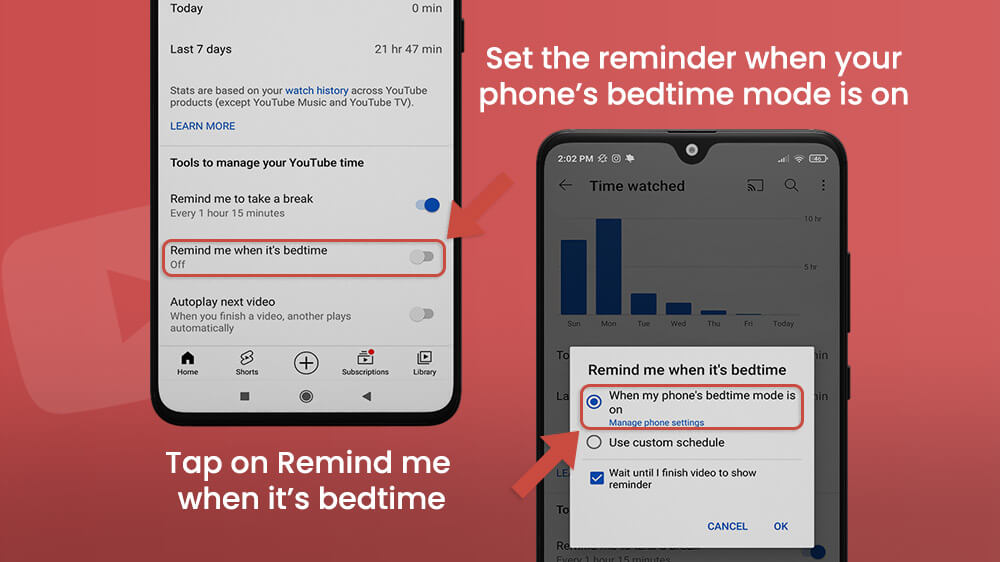
The second option is to use a custom schedule. In here, set the start time and end time of bedtime reminders. In my case, the start time is 11:00 PM, and the end time is 5:00 AM, but you can set it up based on your needs and habits.
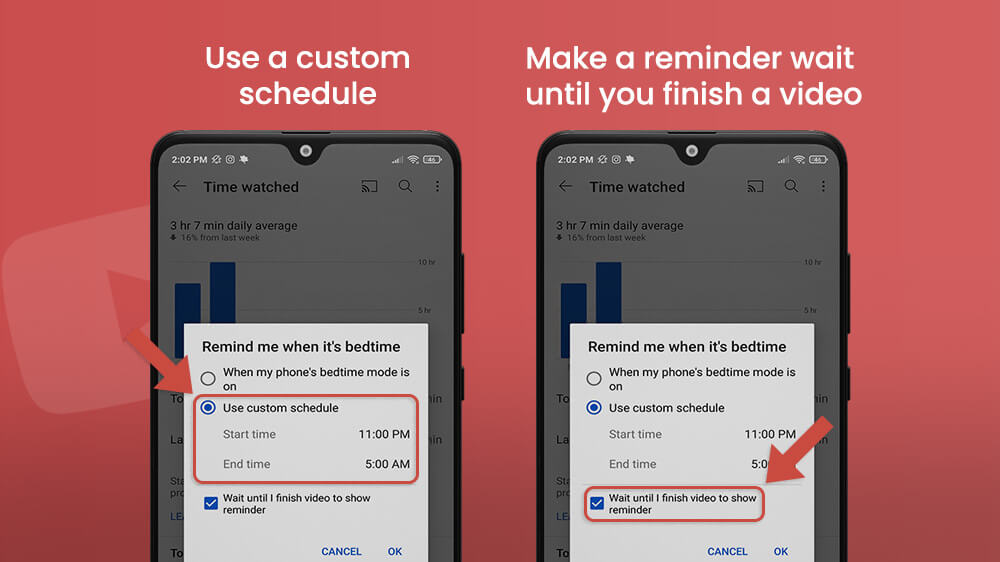
There is also an option to make a reminder wait until you finish a video, which you can turn off by tapping on a blue checkmark.
When the YouTube autoplay feature is turned on, another video will play automatically after a video ends.
Simply tap on a grey switch next to Autoplay next video. The switch will turn blue, and that means that when you finish a YouTube video, another one will play automatically.
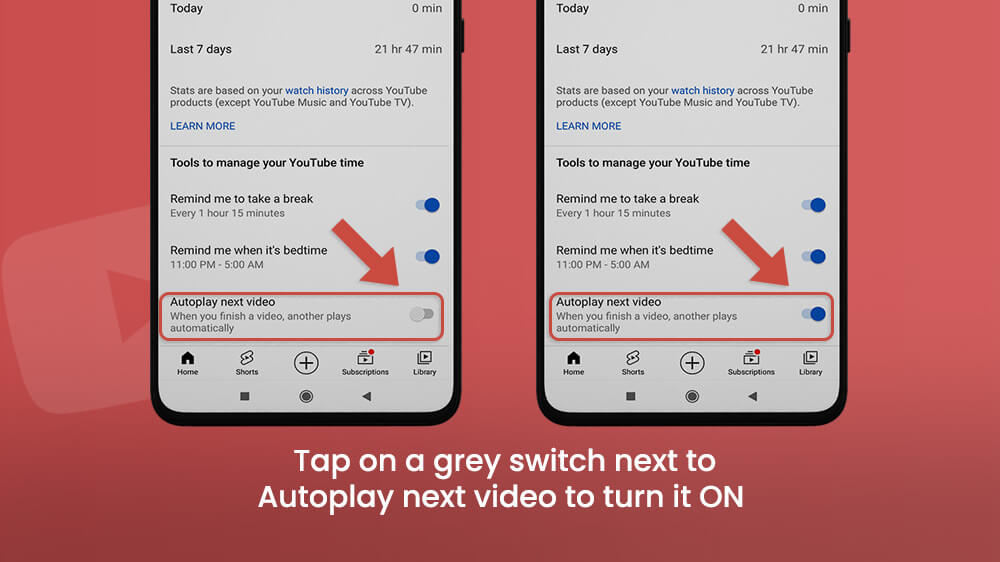
When YouTube autoplay is turned on, the next related video will play after few seconds, and you can choose to play it now or to cancel it. If the autoplay is off, you can tap the repeat button, or manually switch to the next video.

Important notices:
- If you are 18 or older, the autoplay is turned On. If you are 13-17 years old, the autoplay is turned Off. Every user can change the autoplay settings inside the YouTube app.
- Autoplay will stop automatically after 30 minutes if you are inactive on YouTube and connected to a mobile network. If you are inactive and connected to Wi-Fi, it will stop after 4 hours.
- You can have different YouTube autoplay settings between different devices.
Let’s Sum It Up
The answer to your question “How to spend less time on YouTube” is in this article. As you can see from above, there are a few options that you can use within the app that can help you reduce the time spent on YouTube on your smartphone.
YouTube is not the only application that has these kinds of options. If you think that you are spending a lot of time on Facebook, or you want to reduce the time spent on Instagram, you can also find settings that will help you manage time better on these applications.
Remind yourself that you are in control of how much time do you spend on your smartphone, and make sure to take a break after some time!
