Unwanted or unknown numbers are often a hassle for many Android users, which is why they resort to blocking contacts on their phones. However, you might sometimes change your mind and decide to unblock a number on your Android smartphone.
This guide will teach you the easiest way to unblock a number on Android, as well as access the blocked contacts list on the device. We will first guide you through the process of blocking a contact and then show you how to remove it from blocked contacts.
See what you’ll learn here:
- How to Block Numbers on Android
- Blocking Calls from Unidentified/Private Numbers
- Unblocking Numbers on Android Smartphones
Are you ready? Let’s roll.
Before you learn to unblock a number on Android, you should first learn how to block them in the first place. Luckily, the process takes but a couple of minutes and is exceptionally easy to master.
Here is how you can add unwanted numbers to the Blocked Numbers list on your smartphone.
- Open the Phone app from your home screen. If you aren’t sure which app to open, look for a blue receiver icon on the screen or among other apps in the App Drawer.

- Go straight to the upper right corner and tap on the three dots to open More.

- Once there, look for your Call history. Search Call history to find the number you want to block from contacting you.
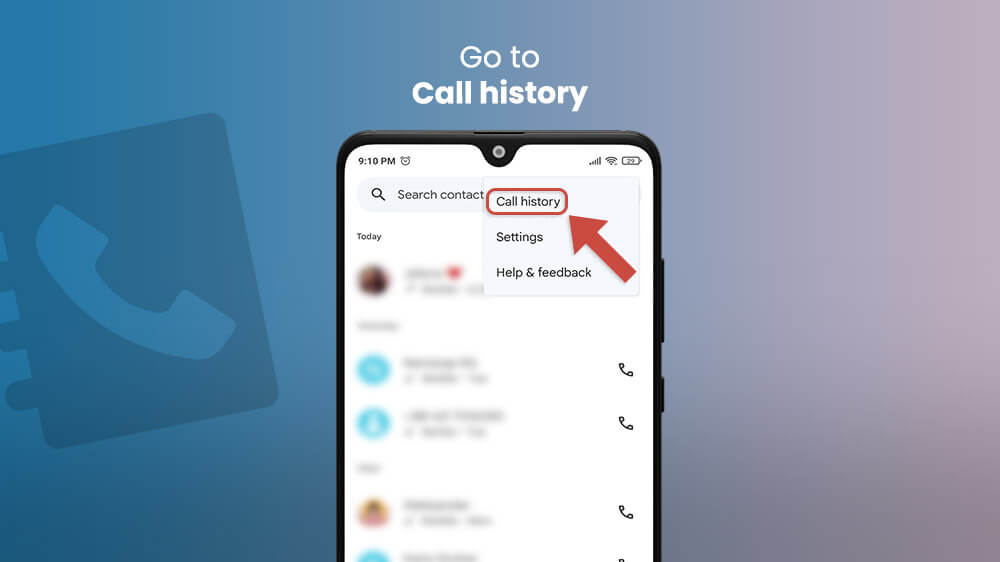
- Tap on the number to open options and then tap again on the Block / Report Spam option.

If needed, confirm your decision by tapping Block. Report call as spam will be automatically selected. If you don’t want to report this number as a spam, tap on the white checkmark in the blue box to deselect it, and then tap on Block.
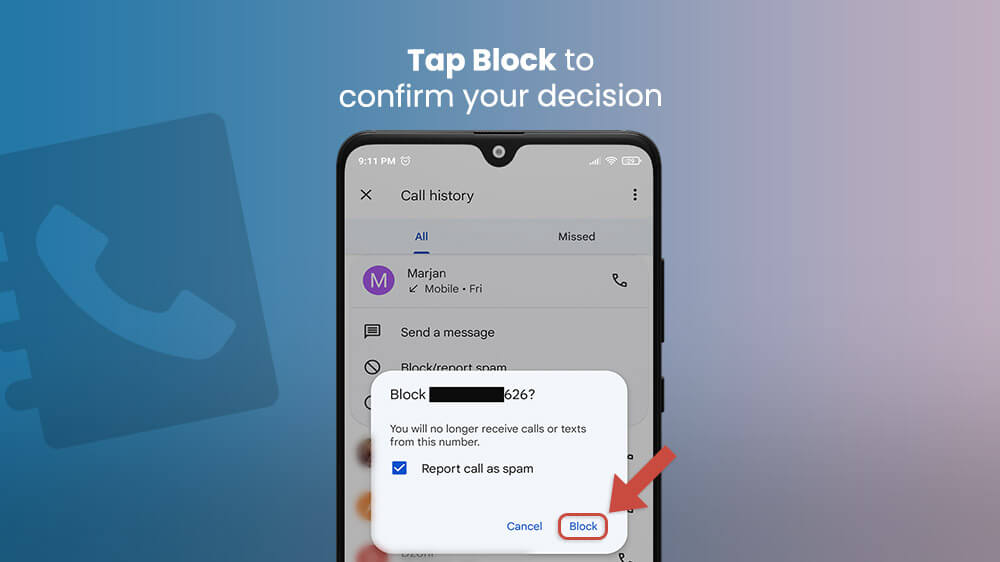
The number you’ve chosen is now blocked and cannot contact you via messages or calls. If you want to add other numbers to the Blocked Numbers list, you can just repeat the steps and that’s it.
Blocking individual numbers is easy enough for anyone to handle. However, if you don’t want to receive any calls from unknown or unidentified numbers at all, you can easily block them automatically. The setting will restrict private callers from getting in contact with you, but you will still be able to receive calls from numbers that you haven’t added to your Contacts list.
- Open your Phone app from the home screen.
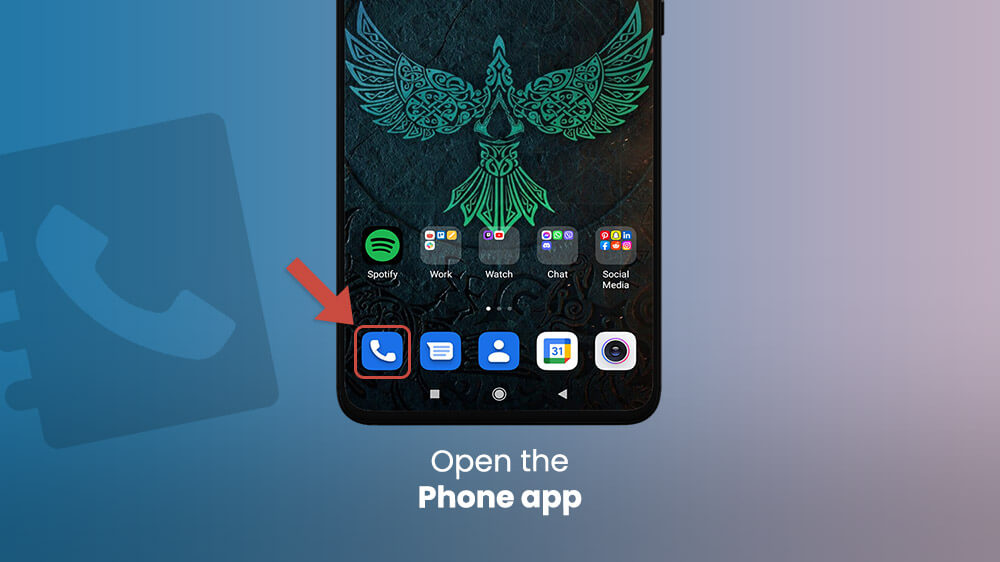
- Tap on the three dots and go directly to Settings.

- Once there, look for Blocked Numbers. You should be able to find it easily.
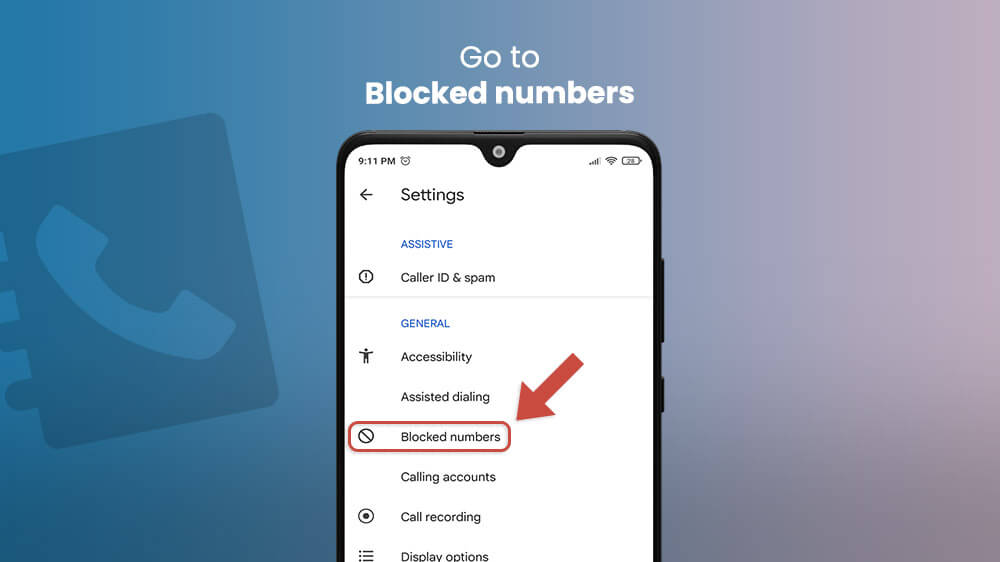
- To fully restrict private numbers, tap on the grey switch in the Unknown section. The switch should turn blue.
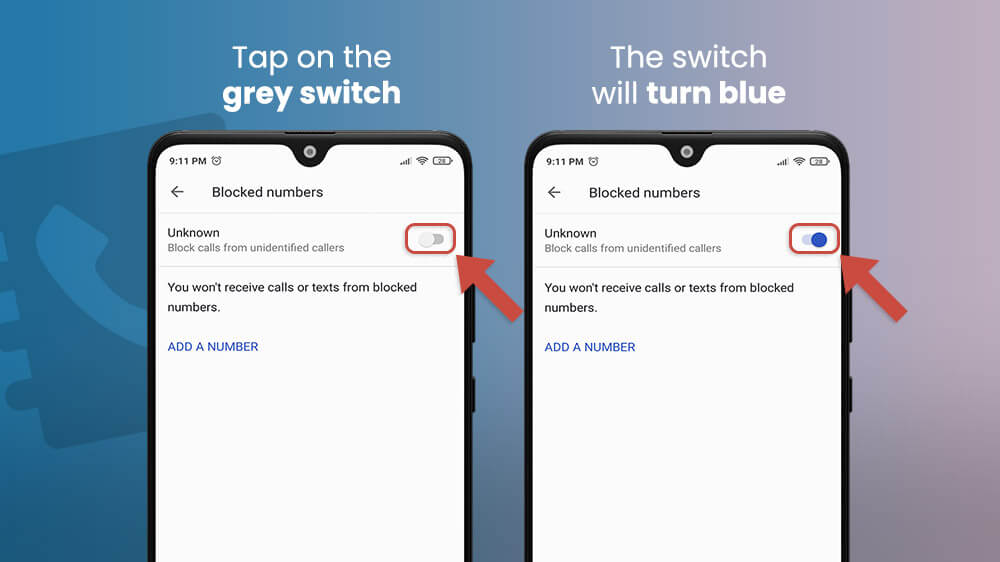
- From that point on, all private and unidentified numbers will be prohibited from contacting you.
You can easily change blocking settings by visiting the Blocked Numbers options from your Phone app. Blocked numbers cannot leave voicemails on Android devices for as long as they remain on the restricted list.
And now, the thing that we all have been waiting for: a guide for removing numbers from the blocked list on Android devices! If you want to allow access to a contact to call or message you, you need to follow these steps only:
- Open your Phone app via home screen or App Drawer.
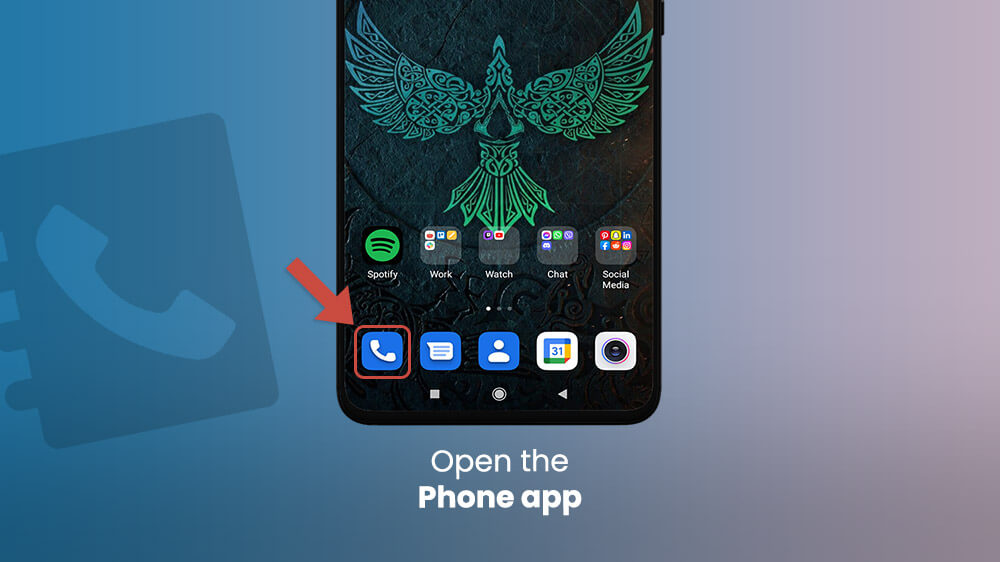
- Tap on the three dots and go to Settings.

- Search for Blocked numbers and tap on it.

- You will now see the list of contacts you’ve restricted on your device. Find the number you wish to unblock on Android and tap on Clear (X) icon, and then Unblock to remove it from the list of Blocked numbers on the Android device.
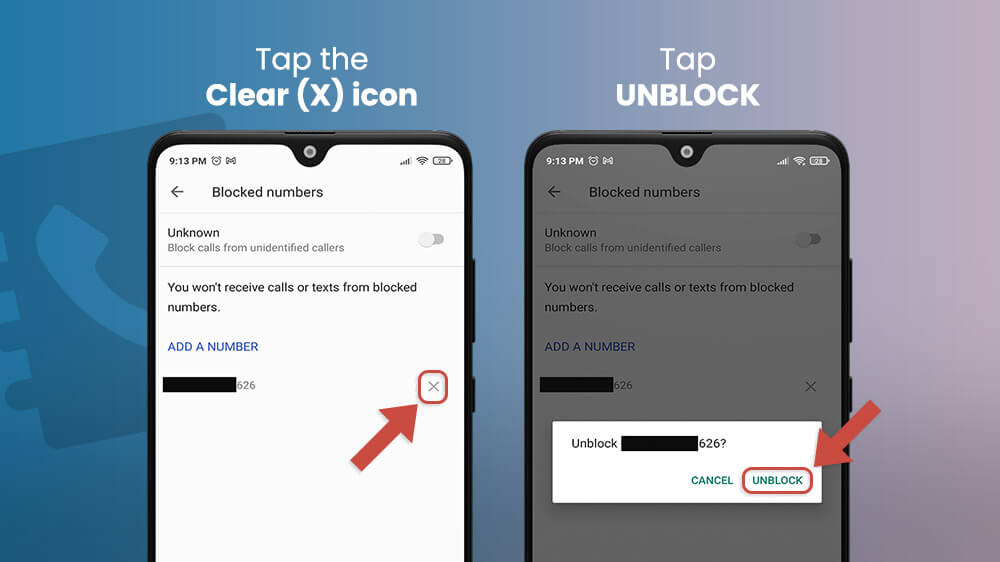
It is worth noting that this won’t add missed calls or messages the number has sent you while it was blocked. Only new messages/calls that happened after you unblocked it will appear.
Conclusion
Private numbers or incessant calls/messages can be bothersome so you might decide to block them. However, you can also change your mind about a blocked number and decide to unblock a contact on the Android smartphone.
Removing numbers from Blocked contacts on Android is an easy procedure that lasts only a handful of minutes. We hope you liked what you read here – stay tuned for more helpful tutorials for smartphones with Smartphone Tutorials!
