Having an Instagram account is really a must for anyone with a smartphone these days. It is known to be a fun and safe way to connect with friends, shop for all kinds of products and be up-to-date with news from publications you follow and activities of your fav celebrities, influencers, entrepreneurs etc. With over a billion users worldwide, it will be hard for you to find someone who isn’t scrolling, liking and posting on Instagram.
To better understand how to manage your account, it would be good to know all the ways one could adjust the app in Instagram settings. There are many functions that can be useful for anyone who loves Instagram.
Below is our step-by-step guide on how to navigate Instagram settings on your smartphone device. Learn how to make your IG account private, how to change your password, set a timer on Instagram, set a background color and much more. If you just recently made your first Instagram account and you’re not sure how it works, or if you want to go over the basics one more time, then keep on reading. To better understand how to manage your Instagram account, you will learn how to:
Instagram has a very simple and elegant UI. You can do many things from your feed page, or profile page. However, almost all functions, including the most advanced ones, are located in the Instagram Settings bar. To find it, go to your profile page. Tap the three-bar button in the upper right corner of the screen, and find the Setting gear wheel icon at the bottom.
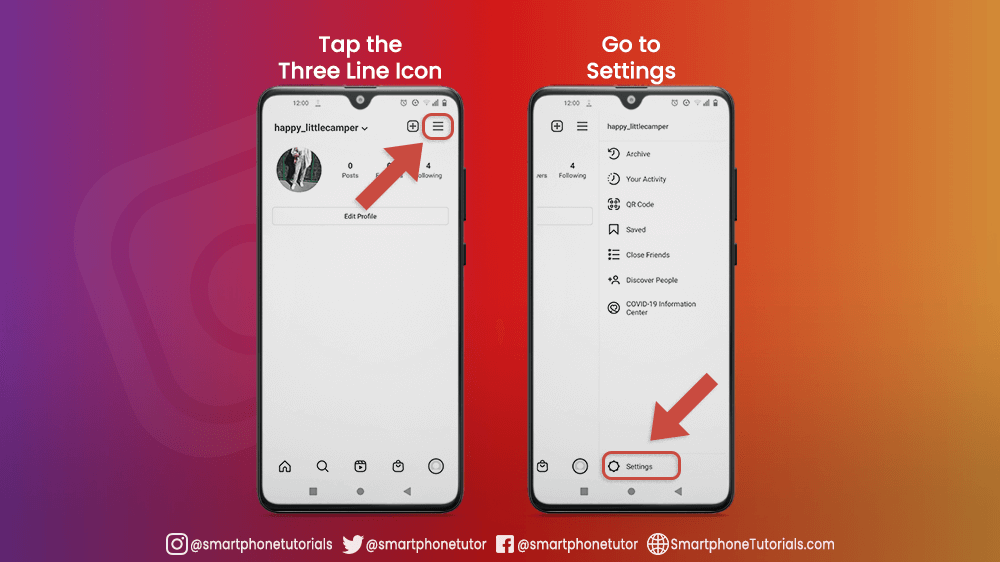
There are many categories in the Instagram Settings menu. In this article we will be focusing on the most important ones:
- Follow and Invite Friends
- Notifications
- Privacy
- Security
- Account
- Theme
- Logins

When you want to find someone on Instagram, the easiest way to do it is by typing their username in the Search bar. The button in the shape of a magnifying glass at the bottom of your screen can take you there.
However, If you don’t know the IG username of the person you’re looking for, there are different ways to invite them in the Follow and Invite Friends category of your Instagram Settings menu. There are four basic options.
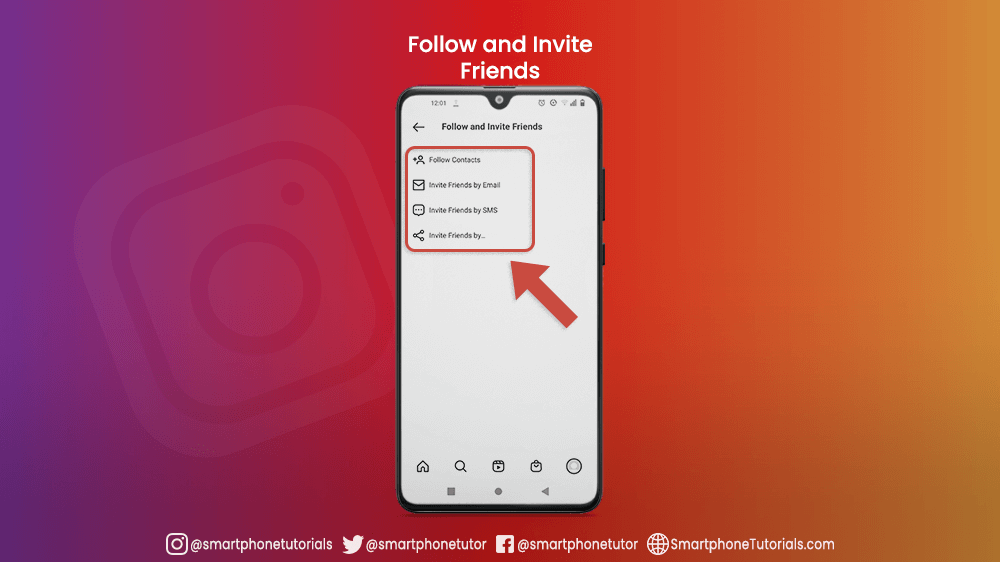
You can tap the Follow Contacts bar. This will enable Instagram to acquire information about people on your device (i.e. phone or email contacts) and suggest their profiles to you on your feed. You let Instagram do the business for you. If you know a person’s email address, you can send them an invitation yourself via email. Or, send them an SMS invitation. If they don’t have an Instagram account yet, you will invite them to create one. The more the merrier!
Don’t worry about those boring notifications bothering you all the time. Instagram has great options for managing what push notifications you receive on your Control Center. The first option is to pause them all by flipping the switch until it turns blue.
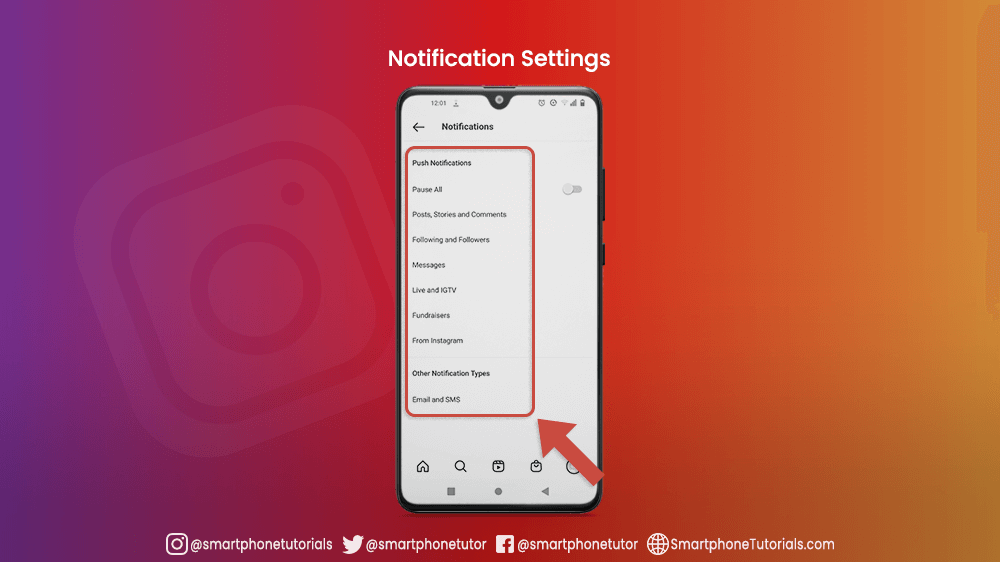
There are six types of push notifications:
- Post, Stories, and Comments: choose whose likes, tags, and comments you want to be notified about, whether they are from your followers, people you follow, or anyone at all.
- Following and Followers: choose “to be, or not to be” notified about new follow requests you receive or of accepted follow requests sent by you. Also, get notified if one of your Facebook friends creates a new profile on Instagram.
- Messages: be notified when you receive new messages, message requests, video chat requests, and group requests, such as a new member in a group chat.
- Live and IGTV: get push notifications when people you follow post live videos, when your live video has been successfully uploaded, and when the number of views your IGTV gets hits a milestone.
- Fundraisers: did you know you can start a fundraiser on Instagram? Get notified when someone donates to it, or when people you follow start fundraisers.
- (notifications) From Instagram: these include being notified about new IG products, new logins to your profile from unrecognized devices, reminders, and support requests.
You can also get different emails from Instagram: feedback, notifications, tips about IG products, news, and support emails.
If you’ve been wondering how to make your Instagram profile private or public, this is the place to go. Flick the switch next to the Private Account icon until it turns blue, and posts to your IG profile will be seen only by people who follow you.
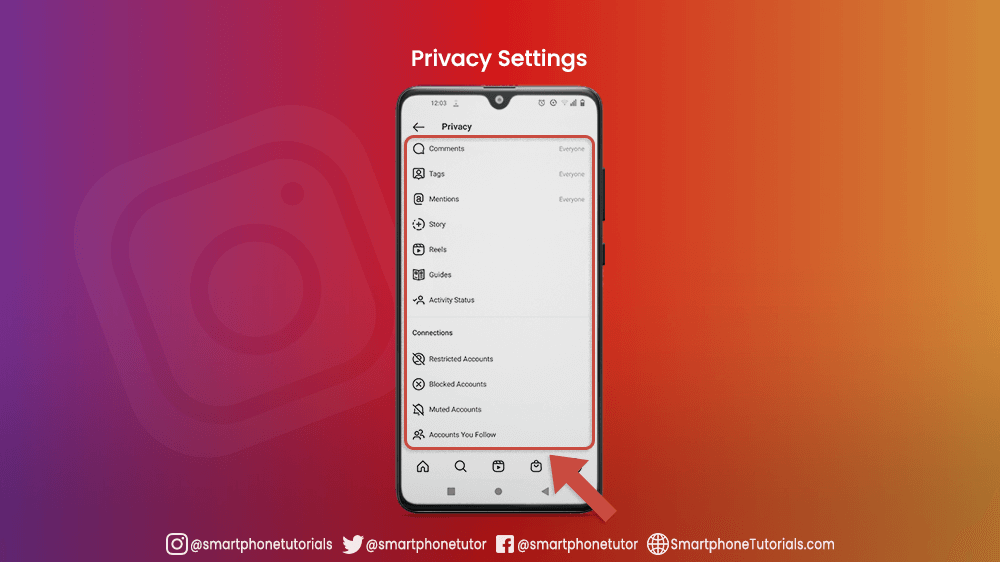
Interactions
- Comments: you can allow and block comments from people of your choosing. A great addition to this is the option of filtering offensive or unwanted comments.
- Tags, Mentions: choose who can tag or mention you in their posts.
- Story: everything that has to do with who can access the stories you post, be it seeing, sharing, reacting or replying to them. You can also choose to save your stories in the gallery on your device, or to archive it on your Instagram. Another neat option is to automatically share your story on Facebook.
- Reels, Guides: you can permit other people to use your posts in their guides and reels.
- Activity Status: don’t want others to know when you are on Instagram, or when you were there last? Click the Activity Status bar and turn off the Show Activity Status button.
- Message Control: Decide where you want to direct message requests. Add your Facebook Account and Instagram to the Account Center for more options.
Connections
You can restrict, mute, block or unfollow accounts that are of no interest to you, or that trouble or disturb you. This is one of the reasons why Instagram provides a very enjoyable, safe, and pleasant user experience. There are plenty of ways to customize your profile and to filter unnecessary or unwanted content in Instagram Settings.
Everything you need to make sure your account is safe from being hacked. You can change your password, check the location where your profile was logged into, and set up two-factor authentication when logging in to your profile from a new device. Safety is of the utmost importance on the Internet, and it seems Instagram has given users many ways to ensure maximum protection of user data and private information.

You can manage all important account data in the Account bar in Instagram Settings. The basic functions in the Account menu are:
- Personal Information: Connect your Instagram account to an email and phone number. Give the gender you identify with and the date of your birthday.
- Your Activity: monitor and control how much time you spend on Instagram daily. You can also set a Daily Reminder and receive a notification when you reach the time limit set for yourself.
- Saved: All the posts you have saved on Instagram tucked away in this location.
- Language, Caption: set the language on your profile and caption for all texts in your preferred language.
- Posts you’ve liked: all the posts you’ve liked will be saved here.
- Recently deleted: when you delete posts, stories, IGTV videos, and reels, they will be saved here for 30 days. After that timeframe, they are permanently deleted.
- Switch to, Ad New Professional Account: Do you want to market your business on Instagram. Create a professional account here.
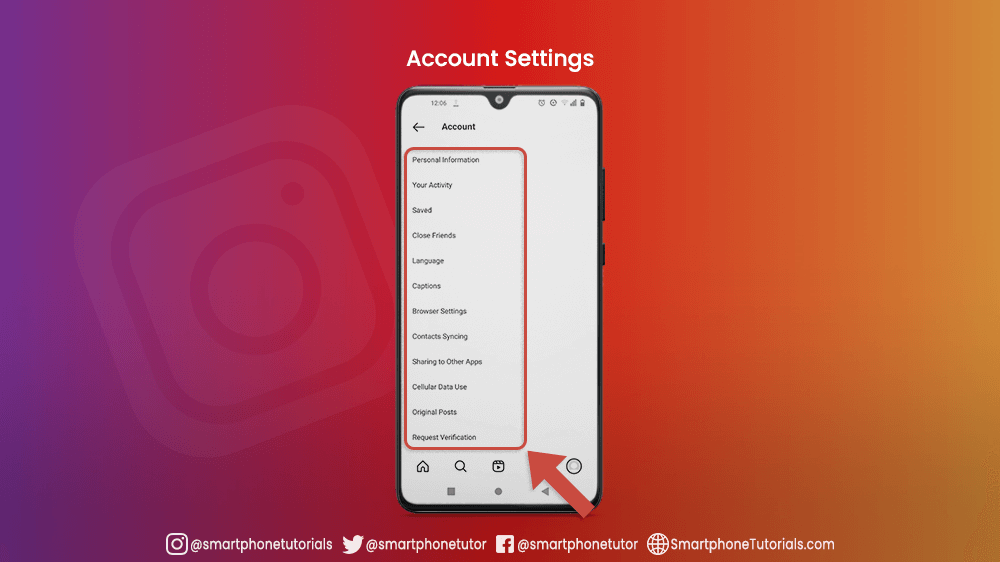
Everyone loves a dark theme on their app. Tap the Theme icon in Instagram Settings and choose your preferred background mode.
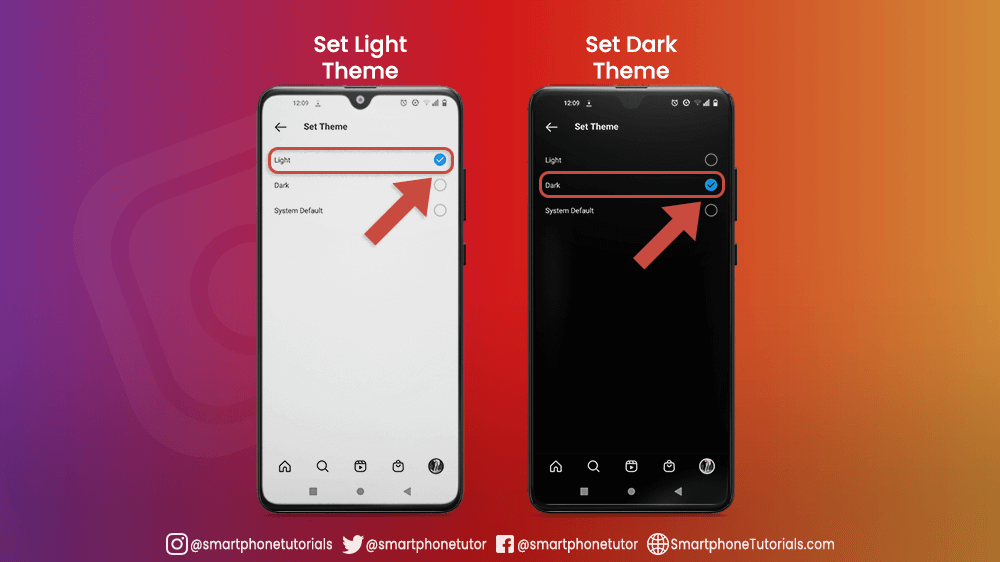
There are a couple of login options you can choose from in the Logins category of the Instagram Settings menu:

- Set up Multi-Account Login: If you log into one account on any device, it will automatically log into all accounts associated with it with the same password.

- Add or Switch Accounts: you can switch between all Instagram accounts on your device, or add any number of additional accounts to it. Unlike with setting up multi-account logins, in this case each account will be independent from the others.

- Log Out of one account: By tapping here, you will be logged out of only the chosen account, while remaining logged into the rest.
- Log Out All Accounts: When you log out of all accounts, note that Instagram will remember your login information, so you won’t have to type your password in again.
Conclusion
There you have it. Everything you need to know about the basic functions in the Instagram Settings menu. Once you master these fundamentals, you will be ready to manage your Instagram account. You can now make your IG experience completely personalized, safe, and efficient.
