All smartphone OS have unique sets of Emojis, but there’s just something about iPhone emojis that delights even Android phone users. Thanks to modern tech and advances in software, even regular users can now alter their emoji packs and pick the ones they like the best. Hence, a frequent query on the web is ‘How to get iPhone Emojis on Android phones?’.
If you are an Android user looking to update your emojis by installing iPhone emojis on Android, your search ends here. We have a full guide where you can learn how to add iPhone Emoji pack to any Android device you have.
This is the safest, fastest, and easiest way to get iPhone Emojis since you are not using third-party apps and you don’t need to root your phone.
Table of Contents:
The first and most important question in this article is – can I add iOS emojis to an Android device?
The answer is yes, you can! Adding and changing emojis – as well as other keyboards – on smartphones is an easy task.
In the text below, we will show you the safest and fastest way to get iOS emojis, without phone rooting or installing third-party apps. In just a few minutes, you will get a new keyboard, and the set of iOS emojis you will love!
There are two main paths you may take when you decide to add Apple emojis to an Android device. The first one involves no rooting, while the second one – the harder one – cannot do without accessing and changing the phone root code, which is the subject for some other time.
This is by far the easiest way to get iOS emojis on Android. All you have to do is find an emoji app in the store and download it. That’s it. Let’s see how it’s done:
- Open the Google Play Store.
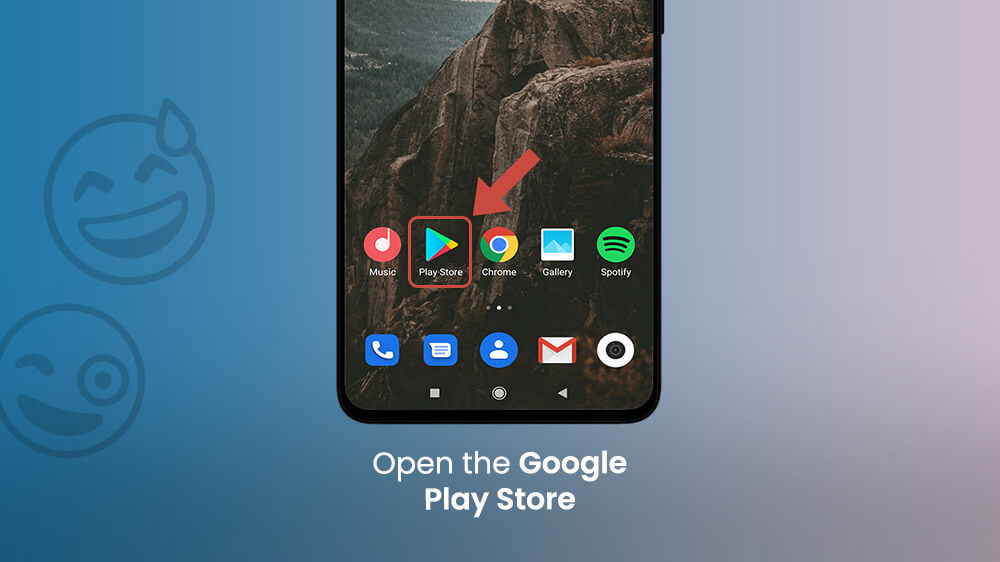
- Type a generic search term such as ‘iPhone keyboard’ or ‘Apple emoji keyboard’ in the search box.
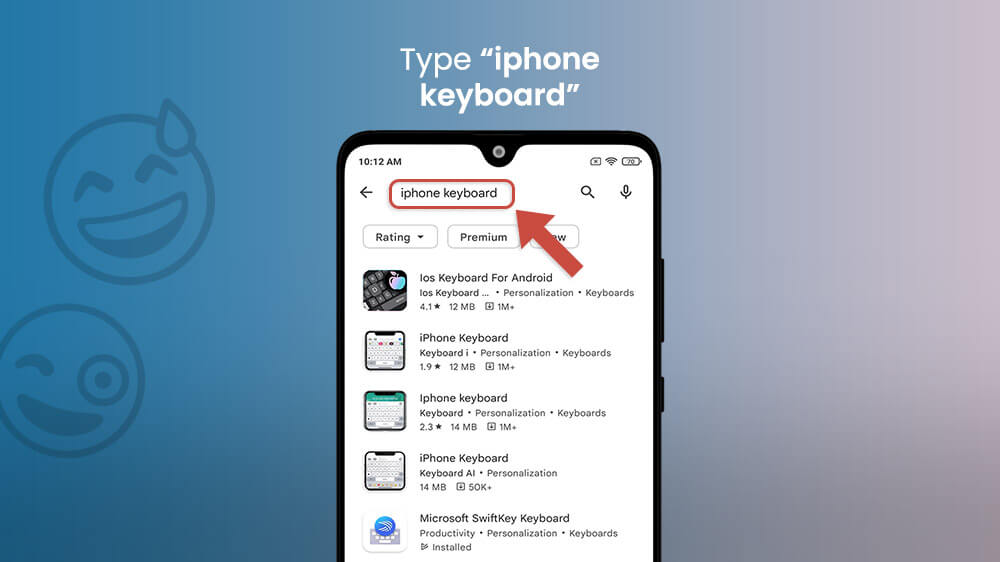
- Select the keyboard. Our choice is Ios Keyboard for Android, but of course, you can choose the other one. It’s important to note that these keyboards are similar to Apple keyboards, but they are not identical.
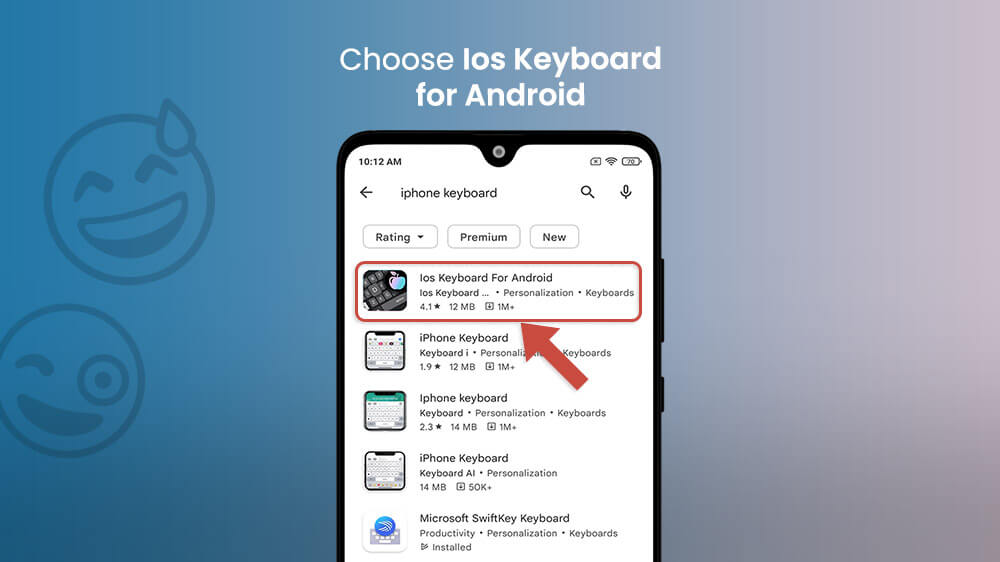
- Install the keyboard.
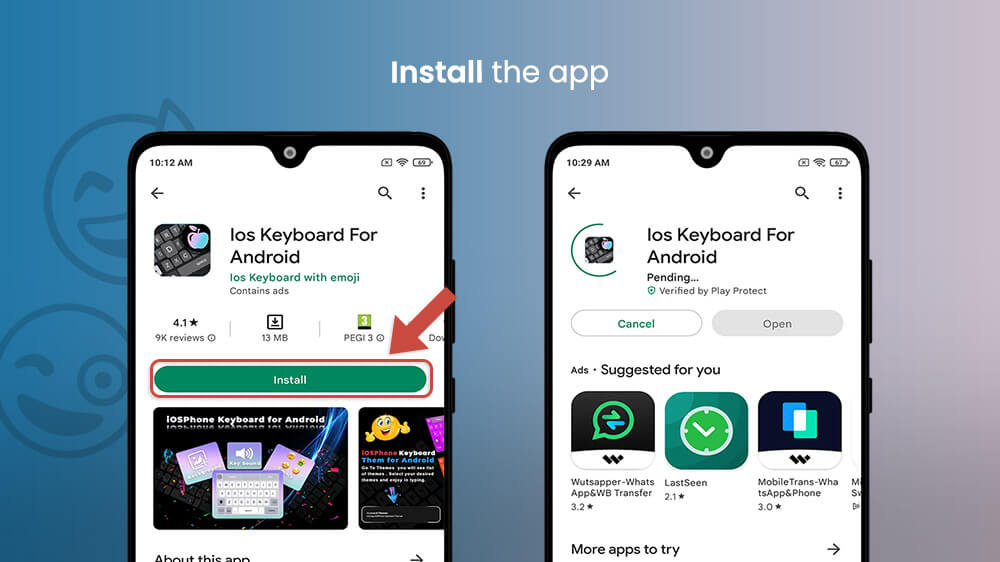
- Exit the Google Play Store and head to your phone Settings.
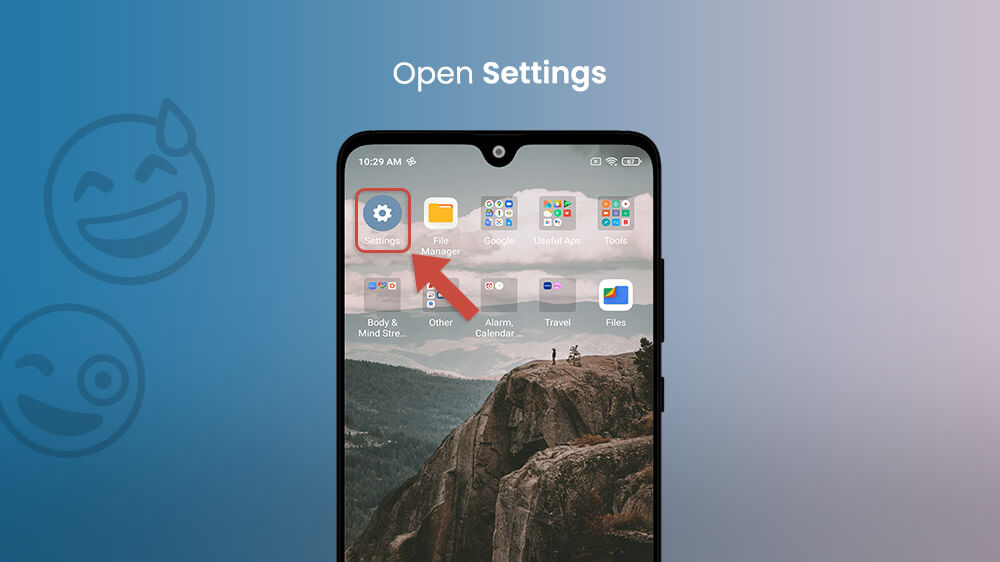
- Find Language and Input settings (found in System settings). If you are using Xiaomi, go to Additional settings, and tap on Language and Input.
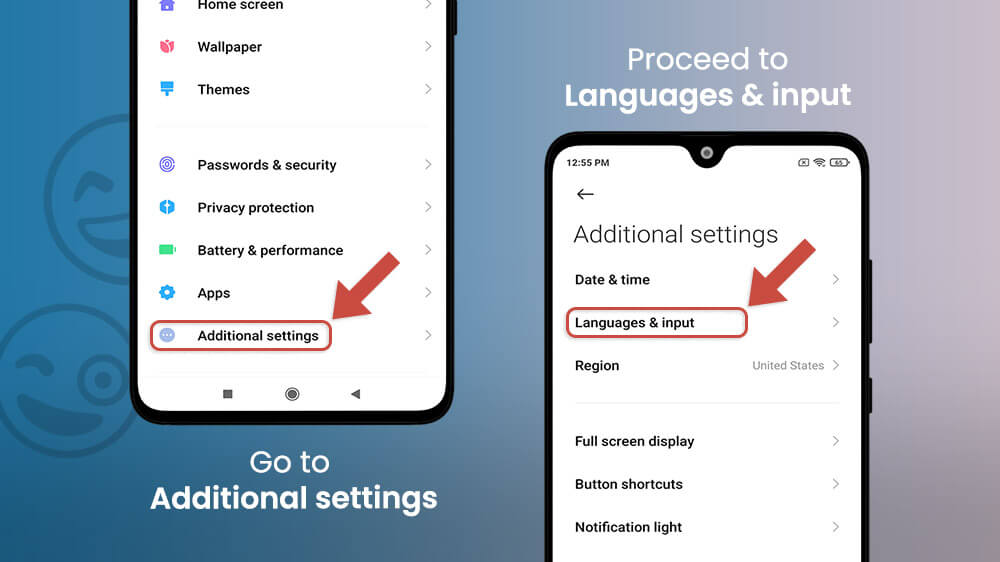
- Tap on Default to open the settings for the default keyboard. For Xiaomi users, first, go to Manage keyboard.

- Tap the switch next to the iOSPhone Keyboard and turn on the keyboard by tapping OK.
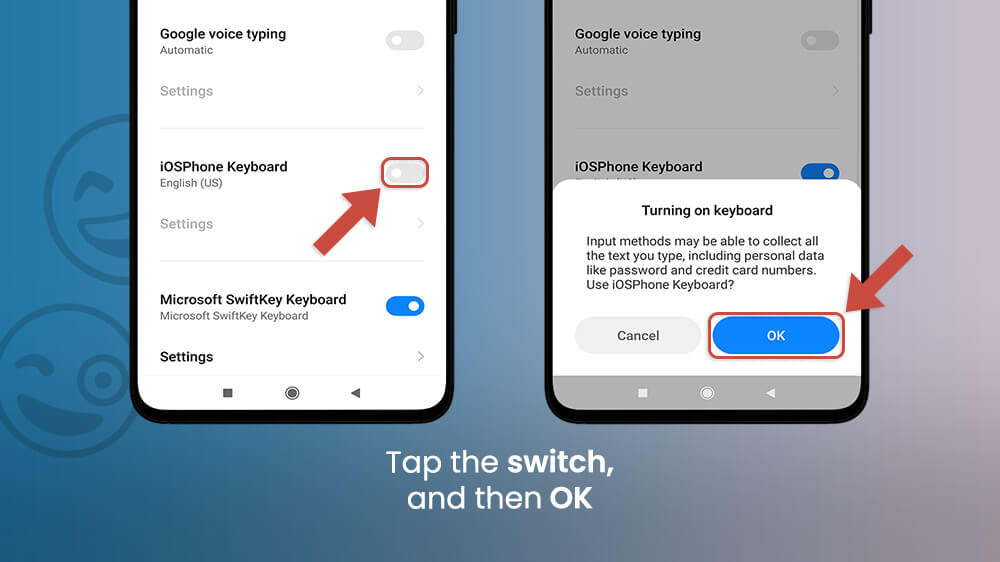
- If you are using Xiaomi, now you should go to Current keyboard, and select iOS Phone Keyboard as a default.
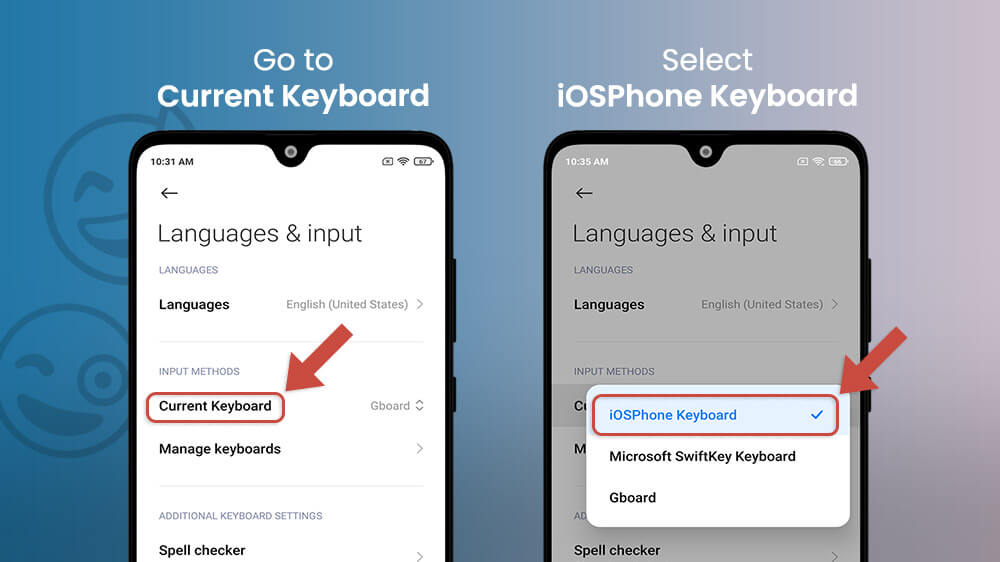
- Enjoy using your new keyboard and Apple emojis!
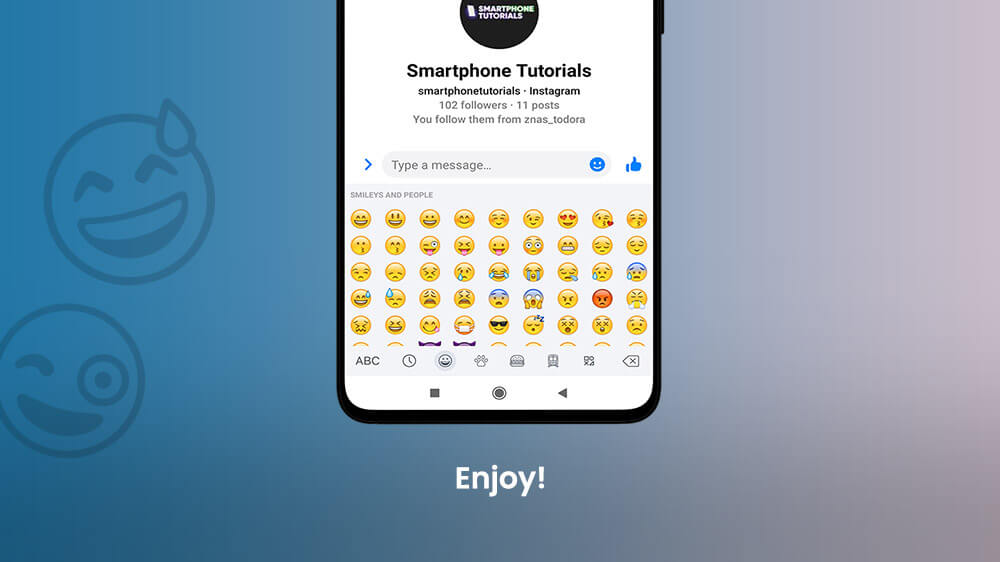
You can now use the new keyboard for typing across your apps. There are also a lot of other keyboards for Android you can use if you don’t like the current one, with cool options and functions. You can change keyboards for Android quickly, using the same method we explained above.
We hope you found our guide helpful! We tried our best to explain the fastest and easiest – and safest – ways to get iPhone emojis on Android devices. The only thing that we are left to show you is a collection of the most popular Apple emoji keyboard apps on the Google Play Store.
Most downloaded apps include Kika Emoji Keyboard, Facemoji, and Emoji Fonts for FlipFont. There is also the FancyKey app that offers emoji packs that are quite close to Apple ones, but they are not the same as the real deal.
