Making a playlist on YouTube is something many people know can be done, but they never use it to the maximum. Customized playlists allow you to save and organize important videos that can be useful for many things.
If you are someone who really loves YouTube and spends a lot of time on it learning new things, being entertained or listening to music, you need to start making playlists. The amount of content on YouTube is incredible. You can search for almost any topic that pops into your mind, and you will likely find someone who has gone the extra mile to make a video about it.
Whether you are researching for a project, finding recipes to always have in your back pocket, or making a playlist for your house party, creating a playlist on YouTube can make it all much easier.
And nothing’s quite as easy as making a playlist. In this article you will learn how to do it on your smartphone as an example, but the process is the same no matter what device you’re using, the difference is only in YouTubes layout. All you need is to be logged into your YouTube account. You can customize the privacy settings, title, description etc. of any playlist as well:
When you open the YouTube app, the first thing you see is your Home page. It will actually be selected in the tab bar at the bottom of the screen. Next to it are Explore, Subscriptions, and Library tabs. The plus icon in the center is used to upload your video material to YouTube.
When you have an idea for a new playlist, tap on the Library tab.
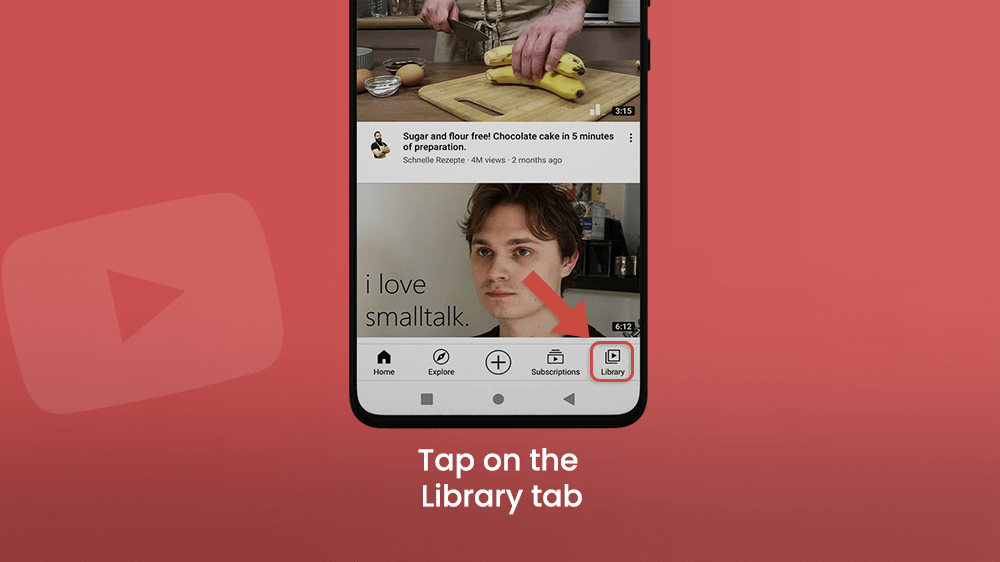
The Library contains all your playlists, along with your recently watched videos at the top, your Watch Later, Watched History, and Liked videos playlists that are automatically created on your YT account. If you want to know more about the History playlist and how to manage it, read our Simple Tutorial for YouTube Watch History on Smartphones.
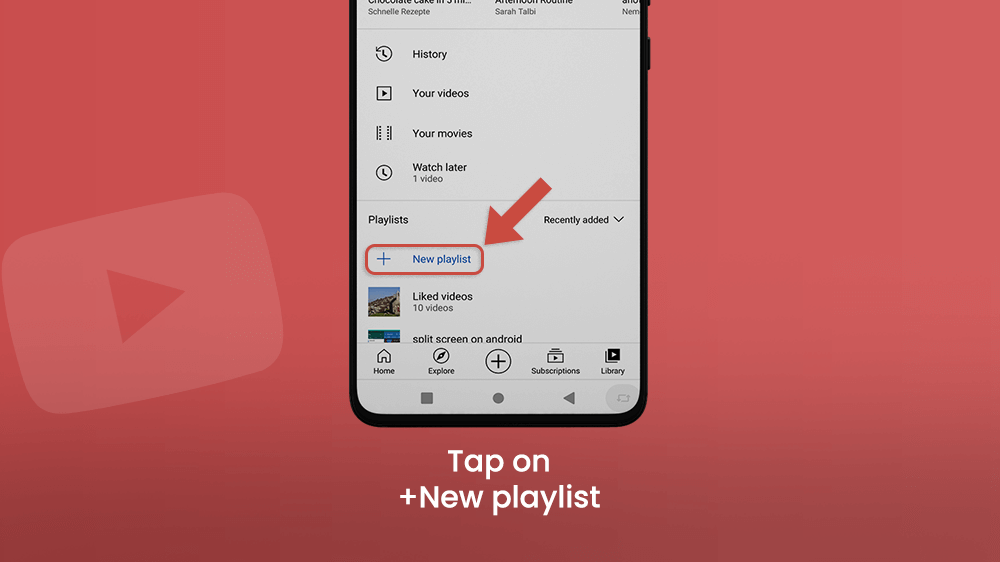
To create a new playlist, tap on + New Playlist.
You will be offered to add recently watched videos to that playlist, by checking the box next to the video. To skip this step, tap NEXT in the upper right corner.
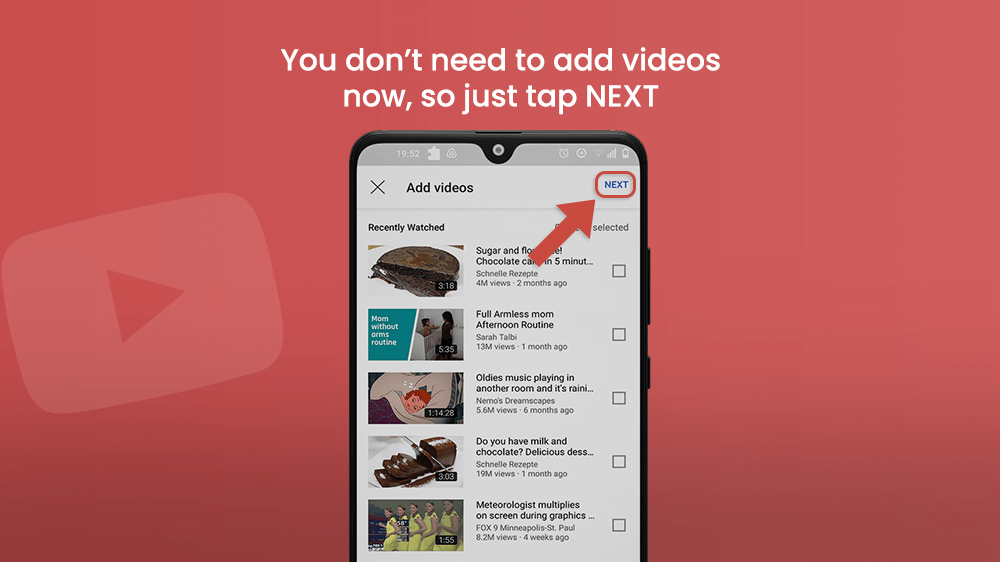
A pop-up will appear for you to type in the title of the playlist. The playlist will initially be set to Private, but you can change that later on. After tapping CREATE, you will be redirected to your Library menu, with the created playlist.
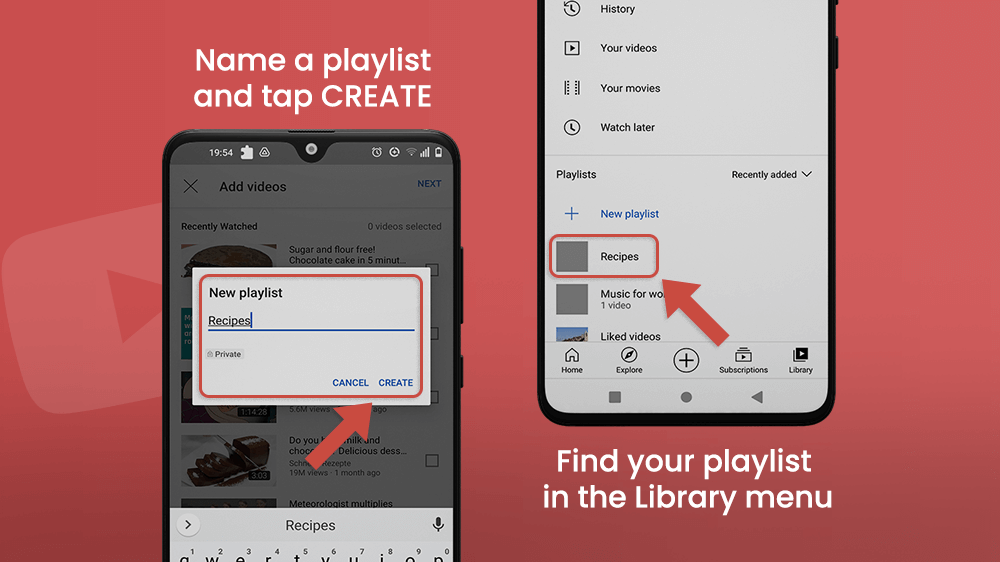
Your playlists will be ordered starting from the Recently added. You can set them in alphabetical order too, by tapping the arrow pointing downward at the top of the Playlist section.
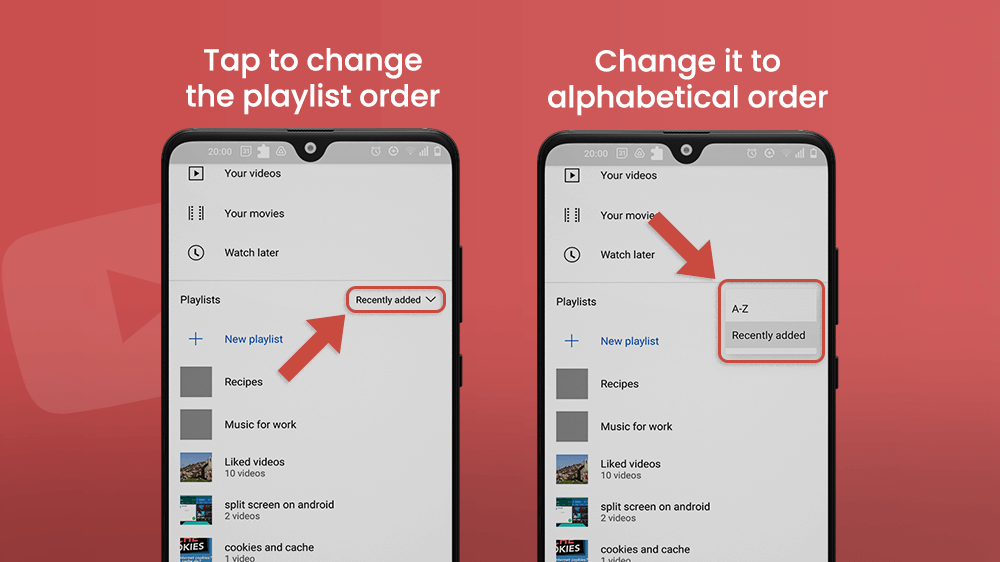
You can always add new content to your playlist, and create a new playlist at the same time.
Let’s say you’re watching videos on a random subject, and you get really interested in that topic. You want to learn more. You can create a playlist while viewing a video without going to the YouTube Library.
Below the title of the video is the Like and Dislike, Share, and Download buttons, and at the end is the Save button, referring to saving on a playlist.
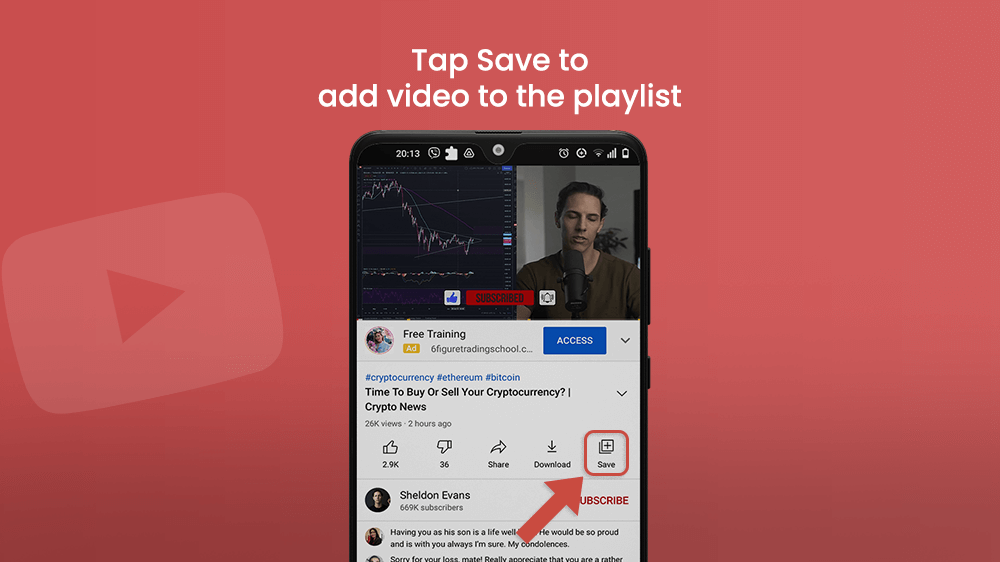
By tapping once on Save, the video you’re watching will be added to your recently changed playlist. You will be notified of what playlist that is with a pop-up notification at the bottom of the screen. You can tap CHANGE, to change the preferred playlist.
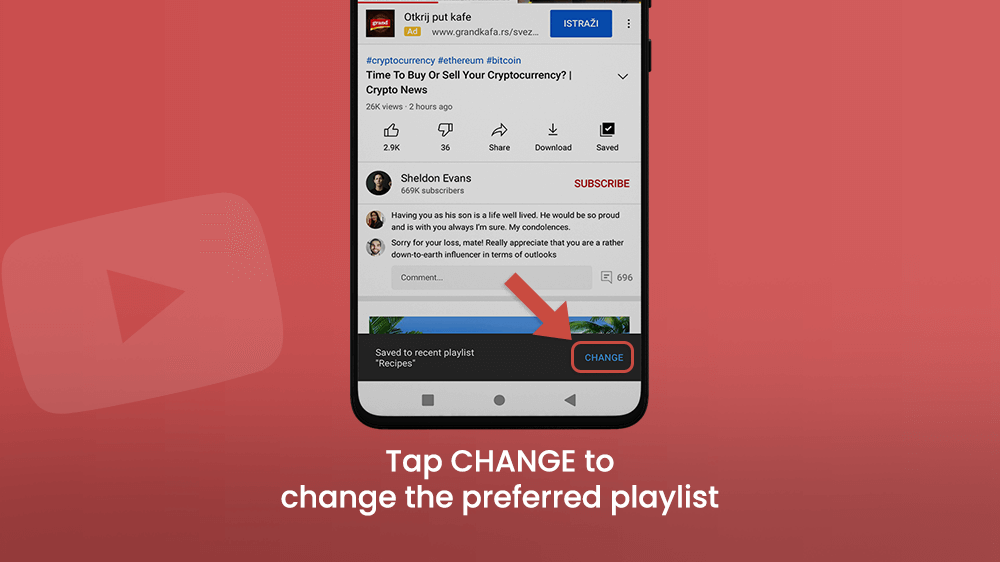
If you long-press Save, you will be shown all the playlists you have already created. Add a video to one or more of them by checking the box next to the playlist’s title, and tapping ✓ Done.
You can create a playlist from here as well, by tapping + NEW PLAYLIST.
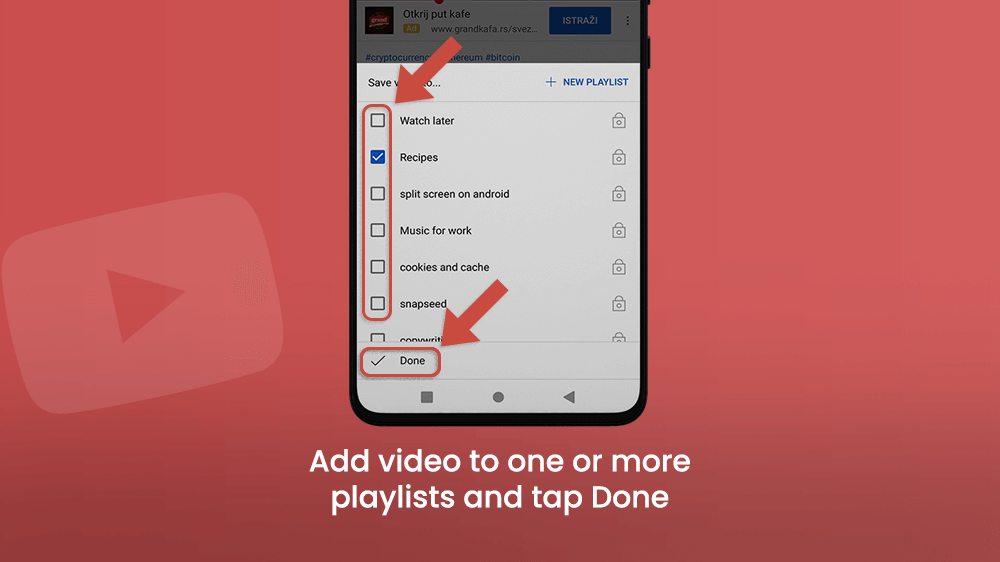
From here on, the process is the same as in the first example of making a youtube playlist in the Library menu. Just type in the name of the playlist, and tap the Privacy bar to choose who can view your playlist. Finish by tapping CREATE.
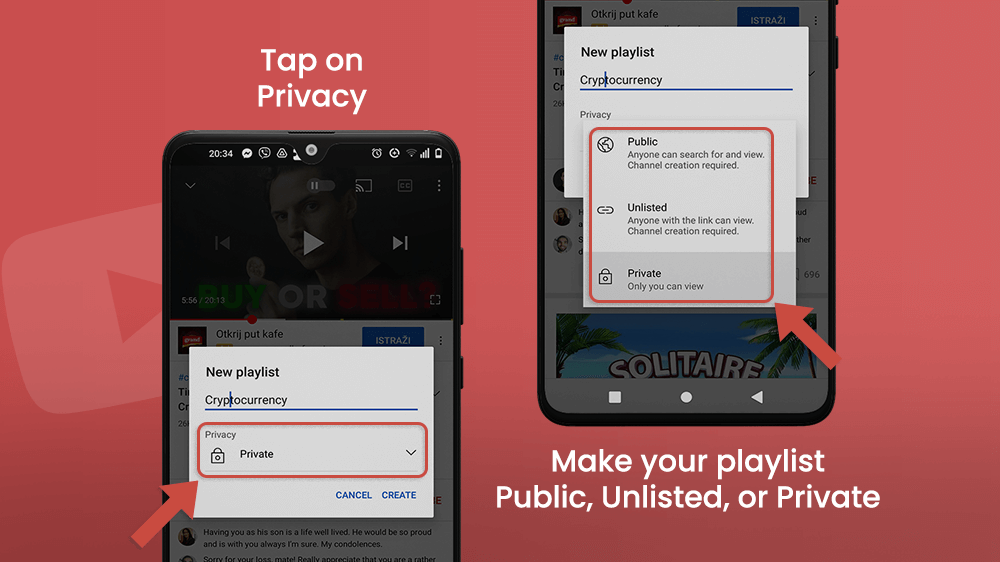
If you open a playlist in the YouTube Library, you will see all the saved videos displayed there. There are ways you can edit your playlist. You can rearrange videos, set autoplay to shuffle, write a description of the playlist, etc.
By tapping Sort, choose the criterion by which videos are ordered.
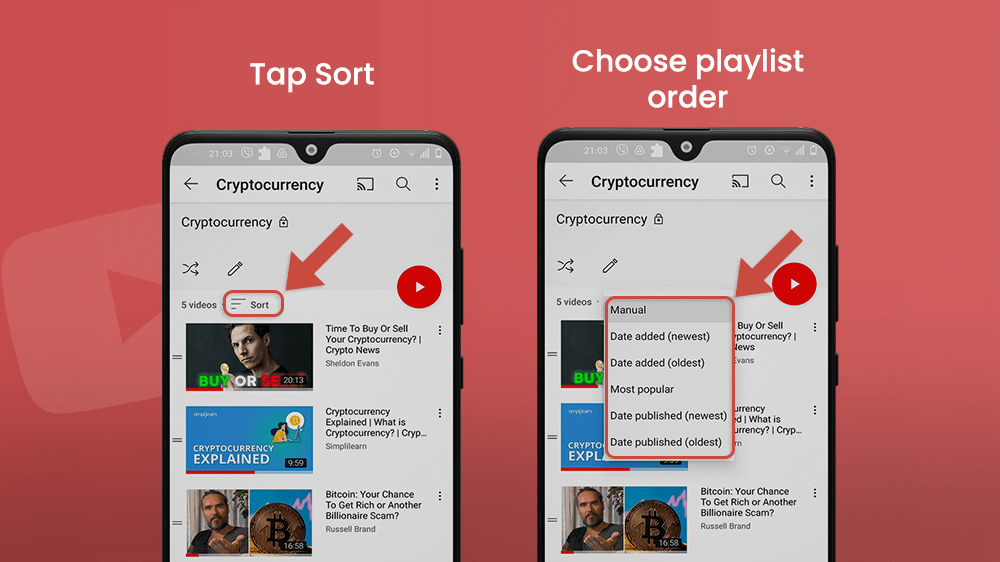
You can also selectively place a single video in a spot on the playlist by pressing on and holding the two bar icon next to the video and dragging and dropping where you want.
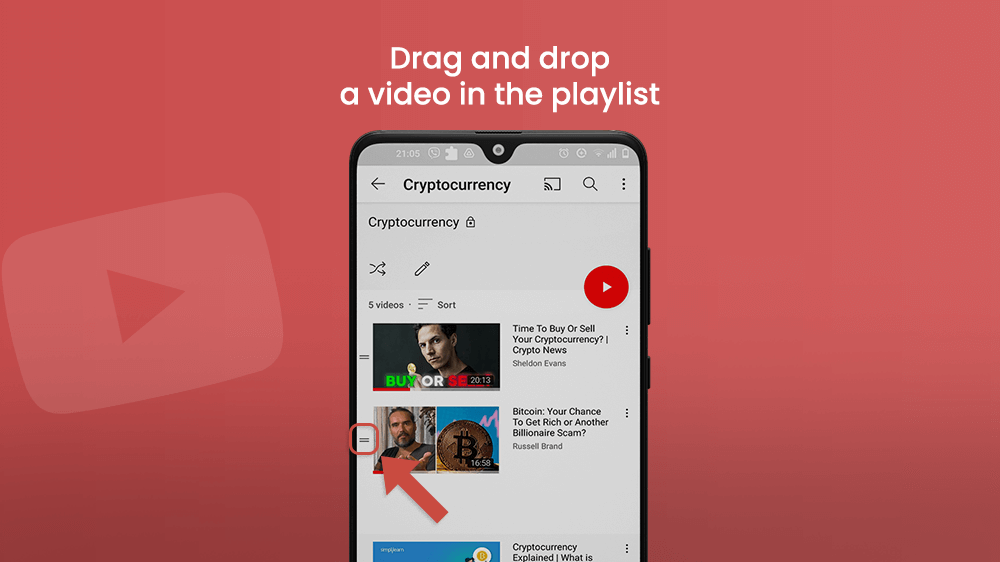
If you press the red play button, videos will be played in that, chosen order. Alternatively, you can tap the Shuffle button below the playlist’s title.
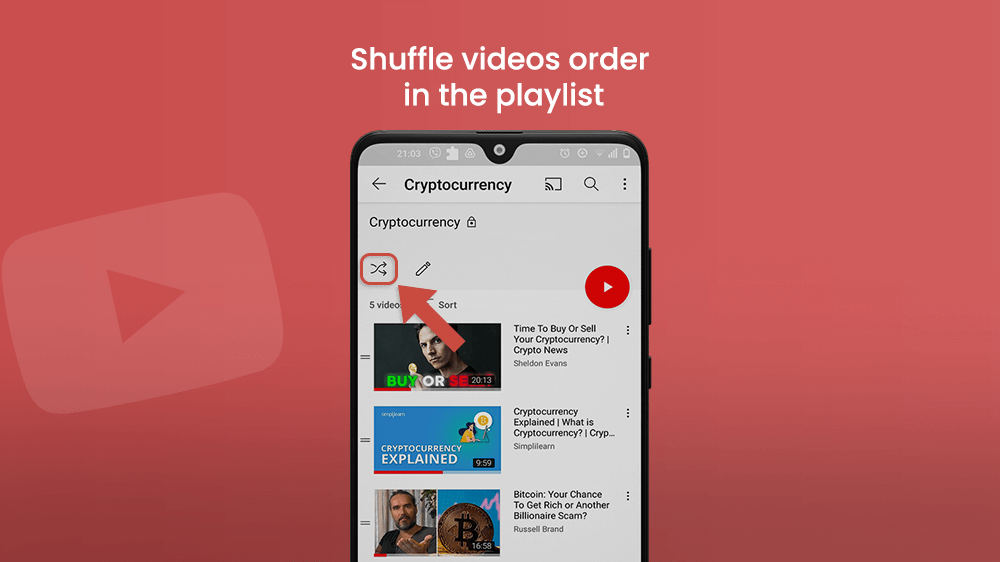
If you want to remove a video from the playlist, tap the three dots to the right of the video. Then choose the option Remove from (playlists name).
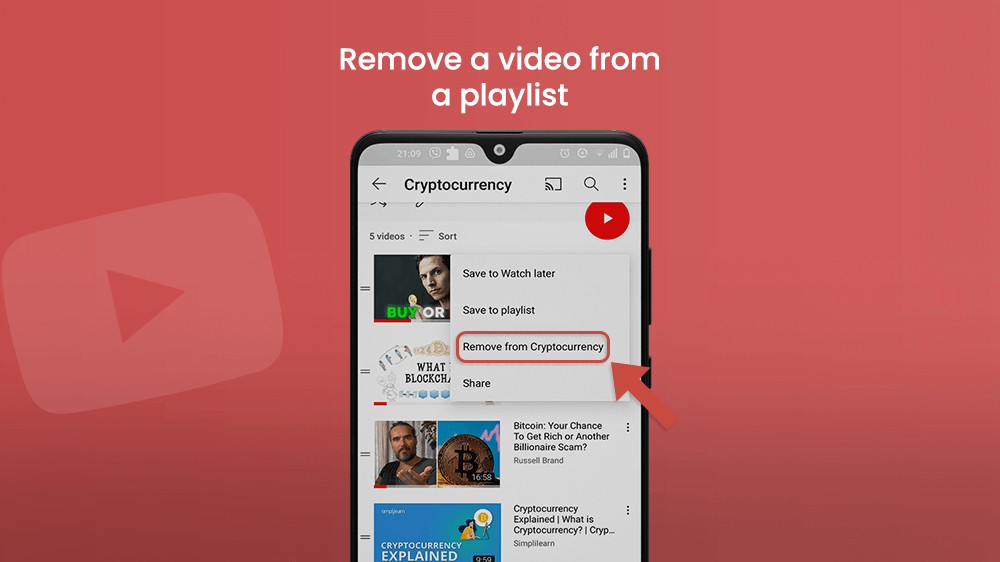
You can find all these options with a single tap on the pin icon at the top of the playlist.
A new window will show up, similar to the pop-up that appears when creating a new playlist. The only difference is that here you can write a description of the playlist.
This can be useful to others, as they can find and use your playlist with the help of keywords in the description. For others to view your playlist, set it to Public in the Privacy section. But, you can only make playlists public if you have a YouTube channel.
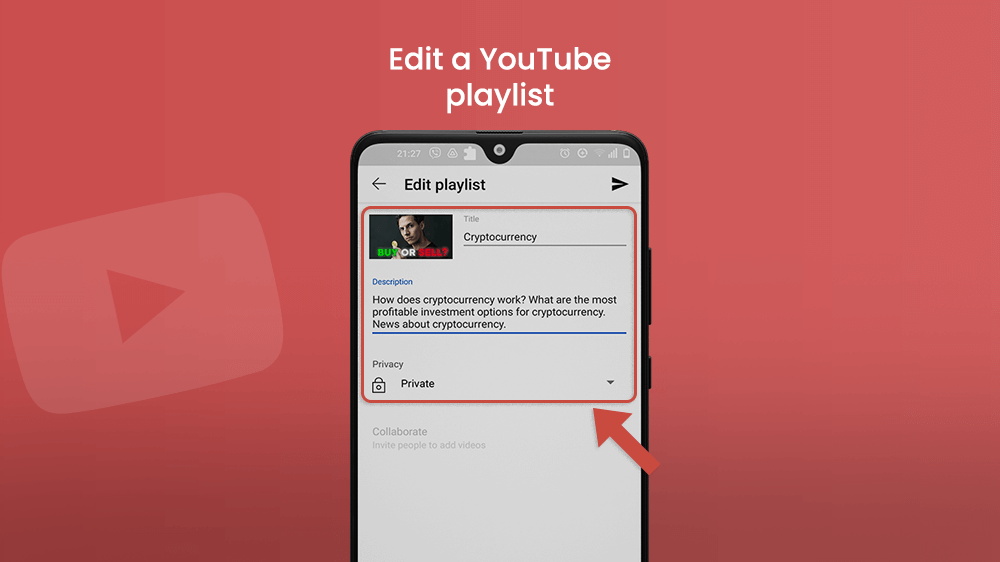
If you want to delete an entire playlist from your Library, open the playlist and tap the three dots in the top right corner of the screen. Then choose the Delete playlist option.
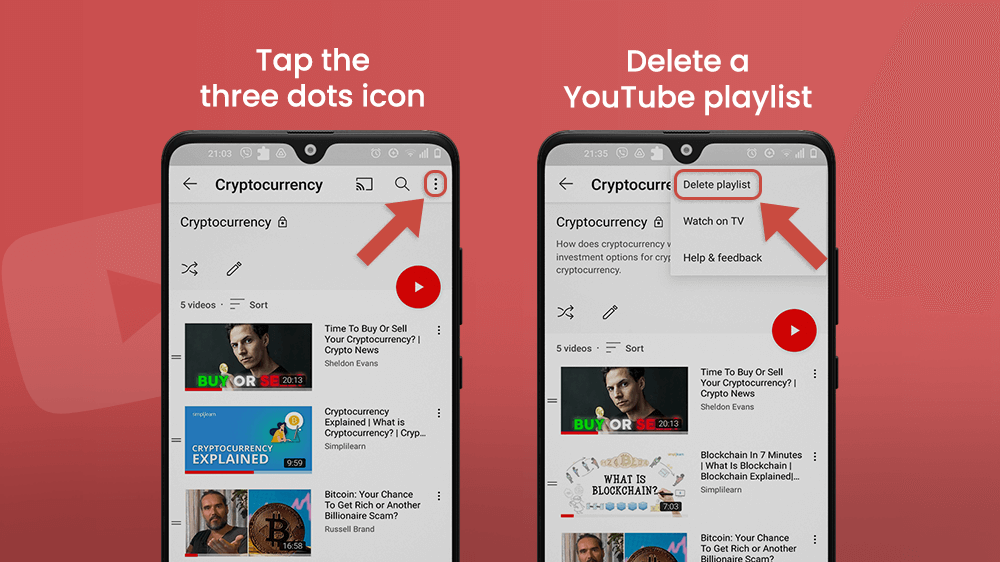
End Note
Making YouTube playlists for your favorite content is really easy and useful. There are two ways to do it, but most of the playlist editing options can be found in the Library tab at the bottom of the screen. If you haven’t tried using playlists on YouTube, it’s the right time to start. It will become our new favorite way of finding music you love and organizing it for special occasions or moods. Never again browse for videos on a single topic, instead save them in one convenient spot. You’ll love it.
