Do you ever come across an awesome, new song while in YouTube autoplay mode; you read the title to try and memorize it. And then, the next day, you beat yourself over the head because you should have written it down, you think to yourself. But who writes anymore?
It doesn’t have to be music. Maybe it’s a great recipe or a documentary-type video. The point is, you don’t have to write it down. It’s already saved in your YouTube watch history.
I know what you’re thinking: So it’s in the browser history, too?
Yes, but we all browse through too much content in just a couple of hours. Instead of sifting through all that, YouTube history has just your seen videos on YouTube in one place. Also, it’s very easy to search through.
Besides the YouTube watch history playlist, if you find interesting videos, but can’t watch them at that moment, you can save them in the Watch later playlist.
The History and Watch later playlists are default features of YouTube when you’re logged into your account. But you can customize your own list of videos and categorize them into collections.
In this article, you will learn:
If you want to see your YouTube watch history playlist, you need to make sure you are logged into your YouTube account.
You can do that on Android or iPhone smartphones simply by setting your Google account on the device, and you will be automatically logged in to the YouTube app.
When you open the YouTube app, your account photo can be seen in the upper right corner of the screen. There you will find all the settings for your account.

At the bottom of the screen, you can see a bar with four tabs.
The Home tab is your YouTube feed, the first thing you see when you open the YouTube app, with video recommendations, ads, etc.
You can use the second, Explorer tab, to browse YouTube videos by categories, like Gaming, Music, Sports, and more.
Next is the Subscriptions tab, with a list of channels you are subscribed to.
Last, but not least, the Library tab.
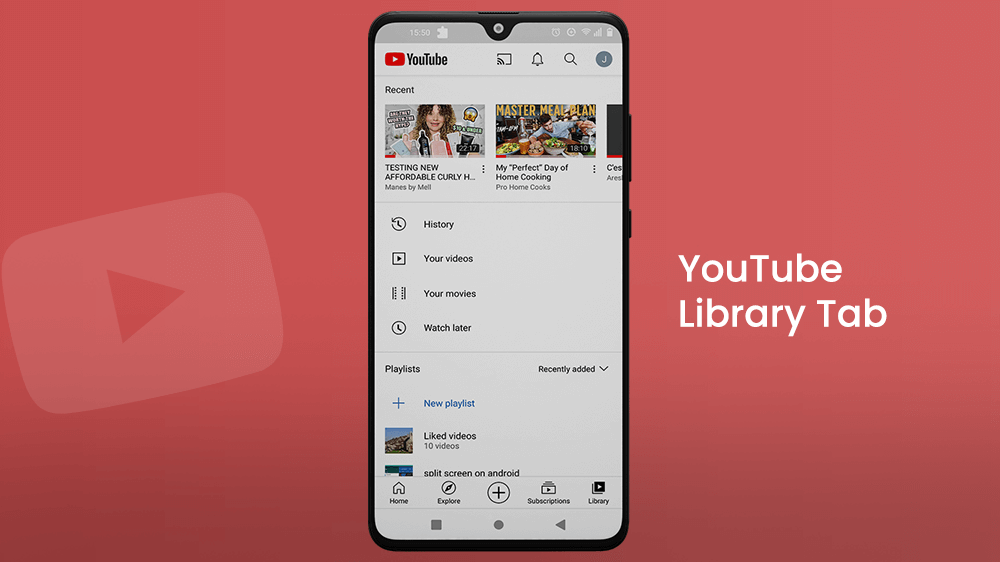
The Library tab is where all your saved videos and the customized playlist you made can be found.
At the top is the Recent videos section. You can scroll left or right by pressing down dragging your fingers across the video shown here.
Here are displayed the fifteen most recently watched videos by you, listed chronologically.
If you want to go further back, tap the History button located under the recently watched videos.

The YouTube watched history playlist consists of all the videos you’ve watched ordered by dates. If you have a specific video from this list that you would like to rewatch, instead of scrolling down who knows for how long, type in keywords for that video in the Search bar up top.
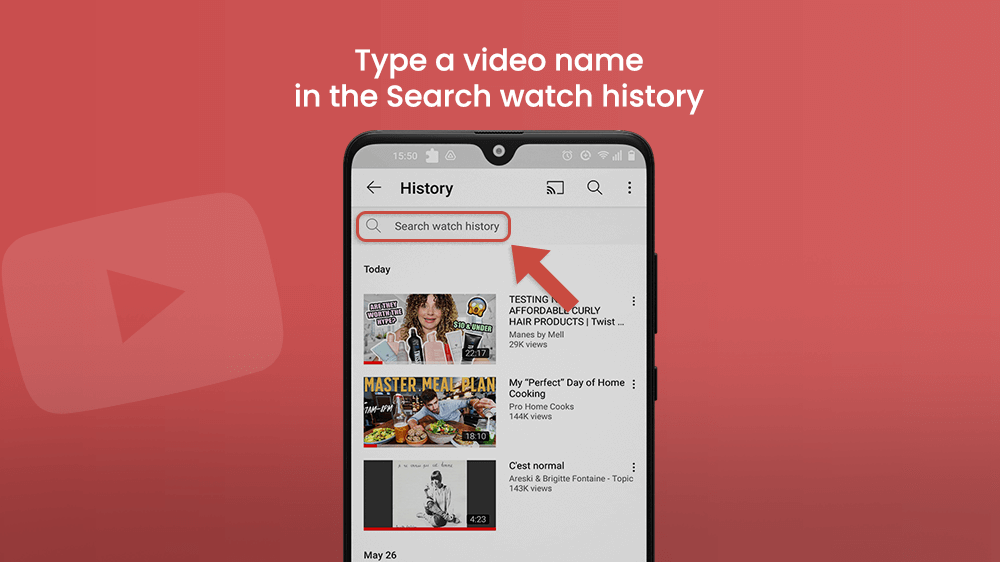
If you watched a video you don’t want other people to find out about, you can very easily delete the video from the History list.
Go to the History playlist with the instructions above, and tap the three dots to the right of the video you want to remove, and tap Remove from Watch history.

You can also clear your entire search history, also from the Watched history menu.
In the upper right corner are three dots that, when tapped, open a small menu. To delete your YouTube watched history, go to History controls, and choose Clear watch history.

You can find other options here as well.
If you find your account is being flooded with unwanted content, you can Clear search history in this menu as well. It will also disable the display of previously searched words that appear beneath the search bar when you want to type something.
You can also Pause watch history and Pause search history by tapping these switches.
Just know that any changes like these will be applied to your YouTube account, across all platforms you are logged in on.
YouTube Watched history playlists are a really useful tool.
But, if you want to make your YouTube experience even more efficient, there are other options for saving videos you enjoy.
The Watched history playlist is a default feature of the app, just like the Watch later playlist.
Watch later gives you the option to save a video you find interesting, but don’t have time to watch at that moment. Tap on the three dots next to the title of the video, and choose Save to Watch later.
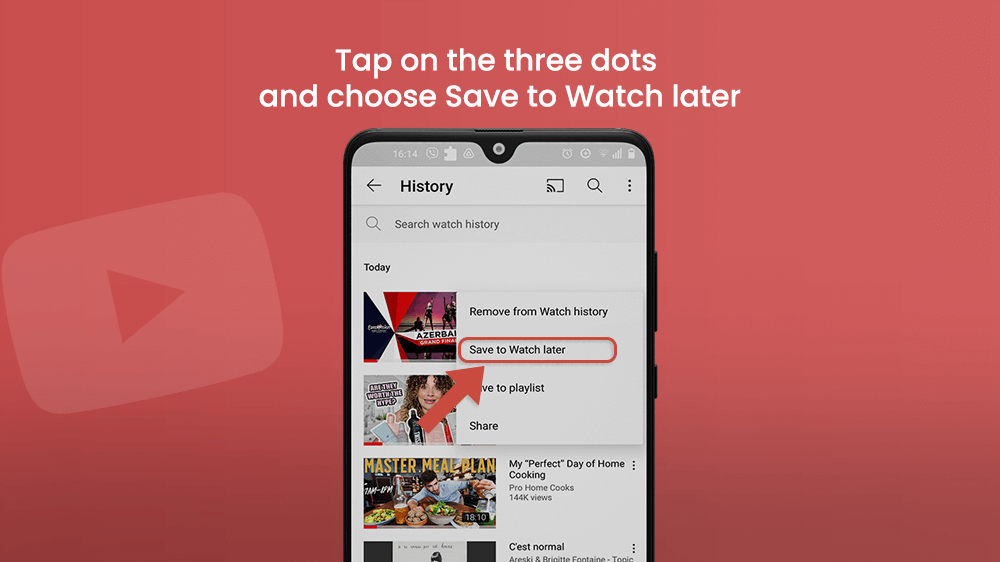
All the playlists are located in the Library tab at the bottom of the screen.
You can check out our YouTube playlist article to learn how to make your own, unique playlists as well.
Final Note
I love YouTube, but for the longest time, I used it without knowing some of the cool functions it has. It’s a great medium that allows anyone to learn all kinds of skills, knowledge, and enjoy music for free. It’s simple and has content that far surpasses any other similar app.
Browsing and managing your search history on YouTube is straightforward. You can easily browse through the Watched history playlist, and delete any content you don’t want to see. For more info about YouTube and other apps, check out other articles on Smartphone Tutorials.
