Instagram stories are a huge part of interacting with your audience besides regular posts. If you were wondering how to make an Instagram story, the answer is simply tapping the plus button on the top and selecting Story. But as with everything creative, there is more to making these short Instagram posts that disappear in 24 hours.
Throughout this Instagram Story tutorial, we will show you how to make an Instagram story in detail. However, we will also show you tons of extra goodies you can add as well. From adding music to changing the background, there are plenty of extra features you can try.
Table of Contents
- How to Make an Instagram Story
- How to Add Music to Instagram Story
- How to Add Multiple Photos to Instagram Story
- How to Change Background Color on Instagram Story
- How to Make Highlights on Instagram
- Instagram Story Tips
- How to Delete a Story on Instagram
- How to Share a Post on Instagram Story
- How to Share a Story with Your Close Friends
- Should You Use Instagram Stories
You start by opening your Instagram Smartphone app and tapping the plus button on the top of the screen. Then select Story at the bottom in the following menu. Alternatively, you can select your profile picture on the top left titled Your story. From here, follow these simple steps:
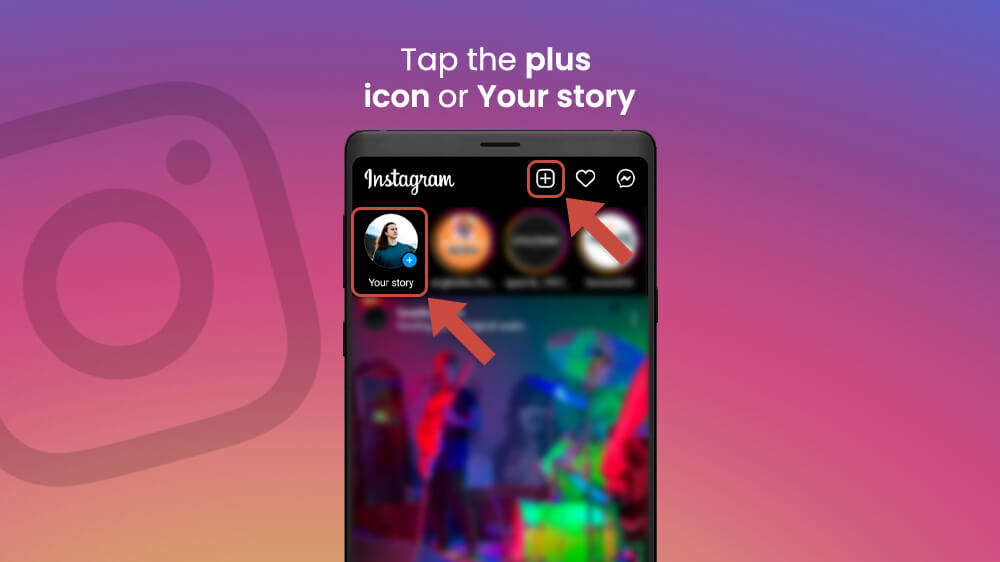
- To make an Instagram story, you can either take a picture by tapping the white circle button or record a video by holding that same button. This is also where you can apply filters by dragging the Record button to the right and choosing a filter you like. Additionally, you can use a picture or a video you have already recorded by opening your gallery via the icon on the bottom left part of the screen. Here you can select any piece of media you have on your phone.

- Alternatively, there are other options for content by tapping on the icons on the left side of the screen. The first one that reads Aa will allow you to choose from a list of text-based Stories, gifs, templates, polls, questions, and much more. Feel free to browse around by putting your finger on the buttons at the bottom of the screen and dragging it to the right or left. The infinity button below is for making good old-fashioned Boomerang videos.
- Moreover, there is the third Story Layouts button. Tap on the Layout button and again on the icon below it to choose from various Layouts you can apply while you take a picture or record a video for each layout window.
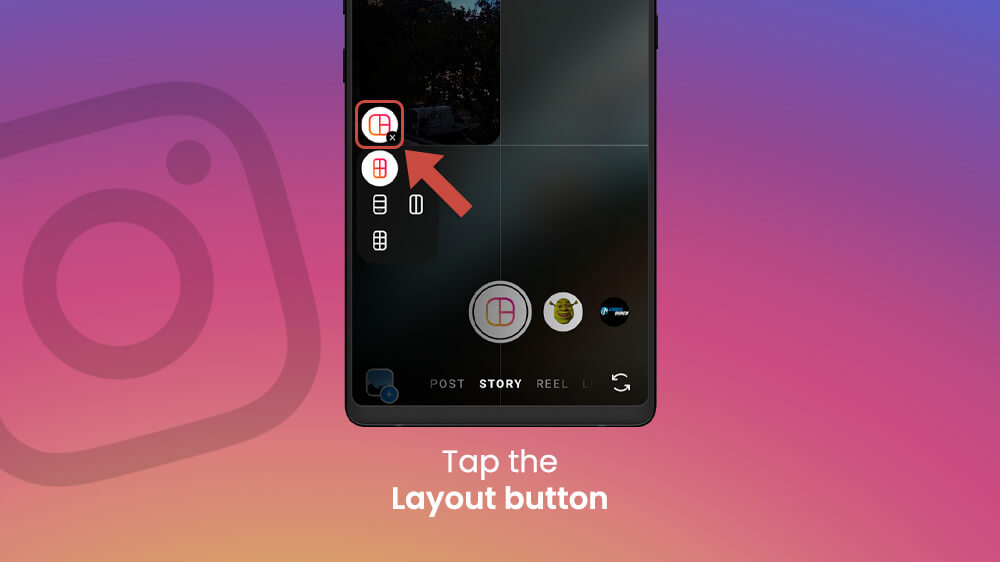
- Once you choose the content you want for your story or record it the Edit section will show up. Here you can publish your story by tapping the Your story button on the bottom left or add some following features.
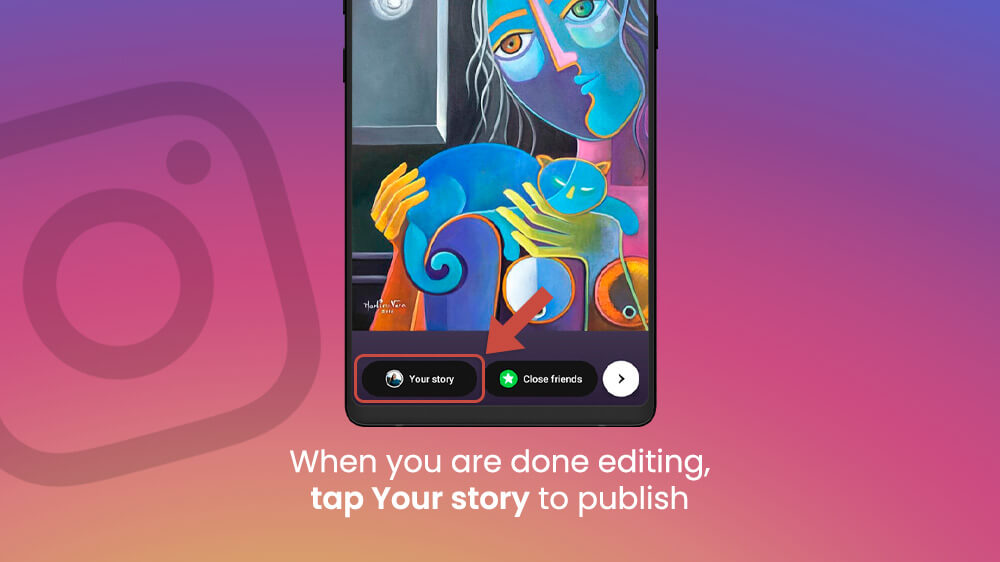
And that is how you make Instagram Story. Easy, right?
If you were wondering how to add music to Instagram Story, it is quite simple. Once you have recorded a story go to the Edit section like we showed you earlier. Here, tap on the sticker icon at the top of the screen.
Lots of options will pop up but we are looking for the Music icon. It is usually somewhere on the top and you can find it by scrolling down.
Once you select it the music menu will show up. There are two tabs here you can select. The For You tab will display some popular recommended songs or you can tap on the Browse tab to search through categories yourself. If you already have a song in mind simply tap on the search bar at the top and type your artist or song.
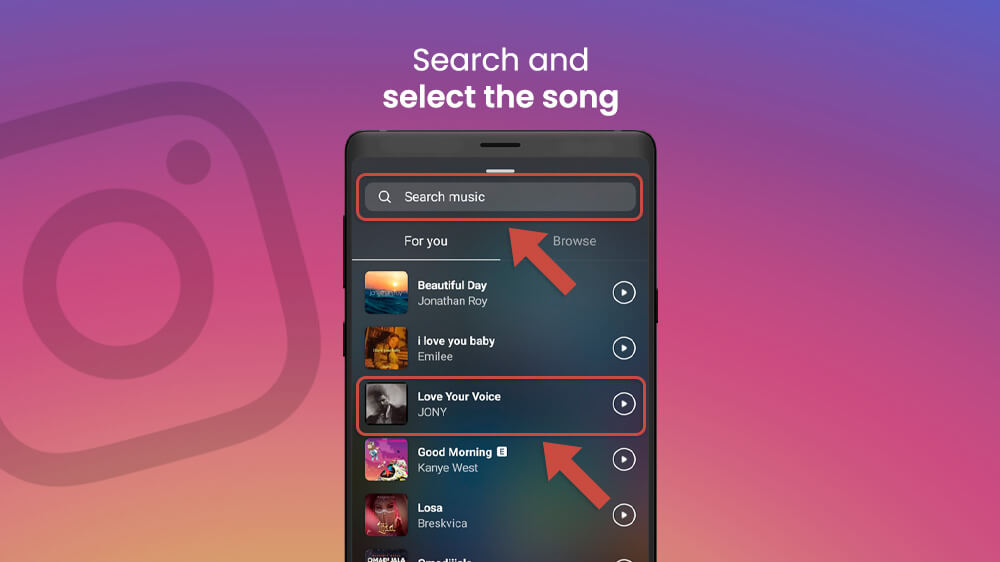
Once you have decided, tap on your preferred song. In the following menu, you will be able to choose which section of the song is played. To do this drag the timeline bar at the bottom of the screen to the part of the song you want. You can also choose the length of the song by tapping the 10 seconds button on the bottom left.
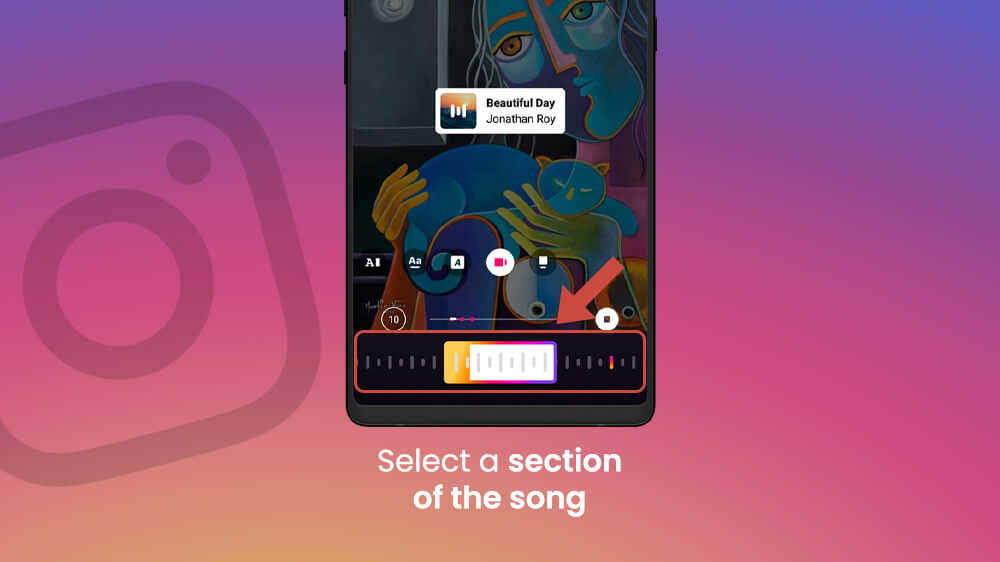
When you are ready, simply select the Done button on the top right.
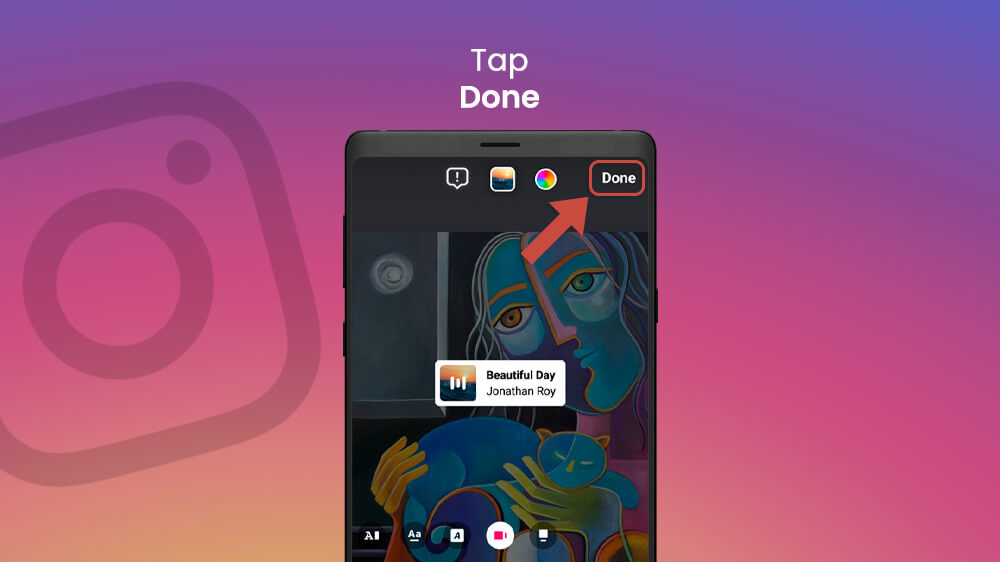
The Music widget will show up on your story and you can drag it around or resize it with your fingers as you wish.
The solution to the how to add multiple photos to Instagram Story question is again the story sticker tray. Tap on it the same way you would when you were adding music. Then, from the list of available options, you need to swipe down and find the Add picture icon. It might look like a gray circle and two pictures on it or it might look like your most recent photo.
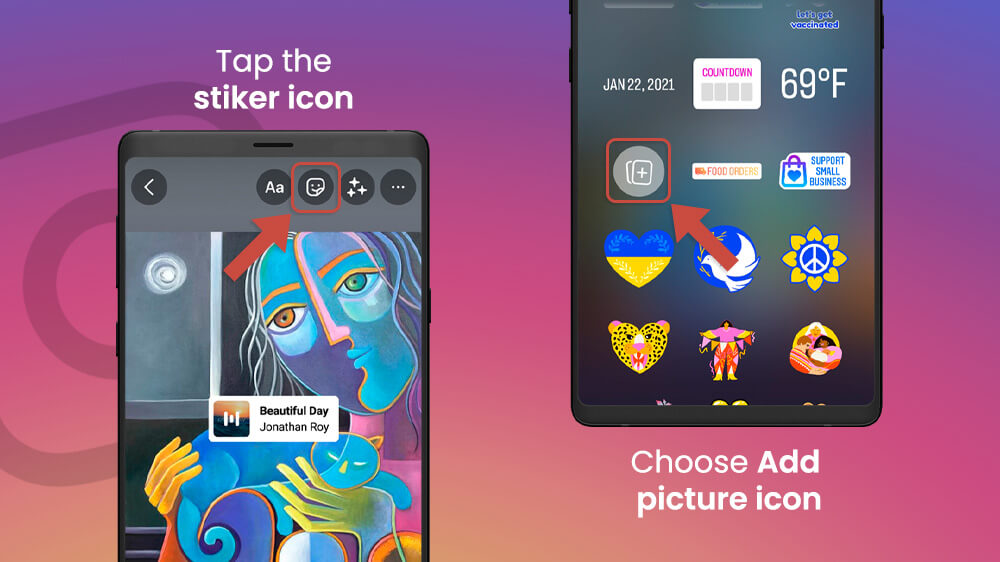
When you tap it, your gallery will open up and you can select your desired media.
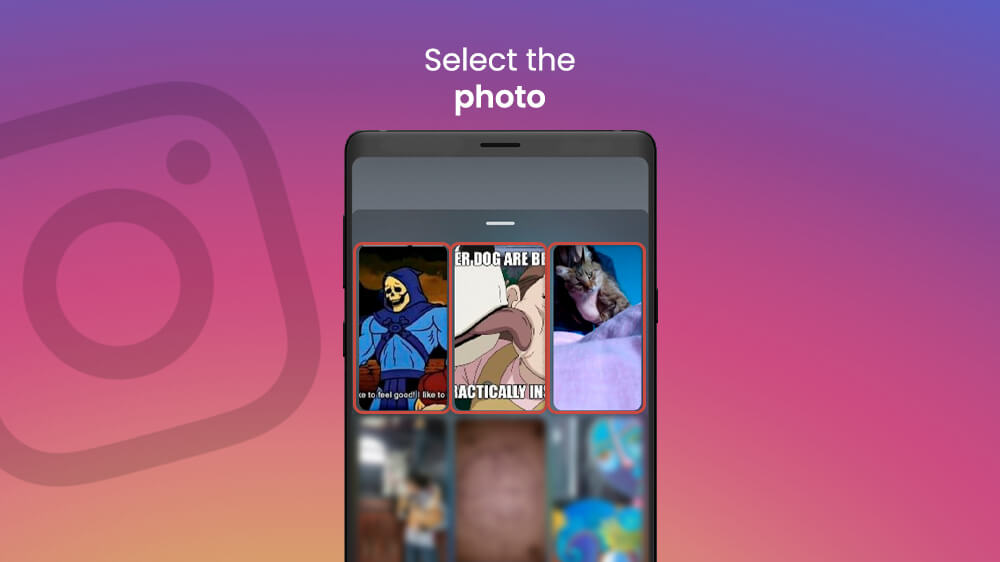
Once you do, your new picture will appear in your story. You can tap it multiple times to select its shape between a circle, a star, a heart, etc. Additionally, you can use your fingers to resize it or drag it around the screen.
The Instagram Story sticker tray holds many options like actual stickers, location tags, mentions, polls, links, and much more. The process for adding those is quite similar to adding music or multiple photos so be sure to play around and experiment.
In order to change the background color on an Instagram Story, you need to tap on the three dots in the top right during Editing.
Next, tap on the Draw option.
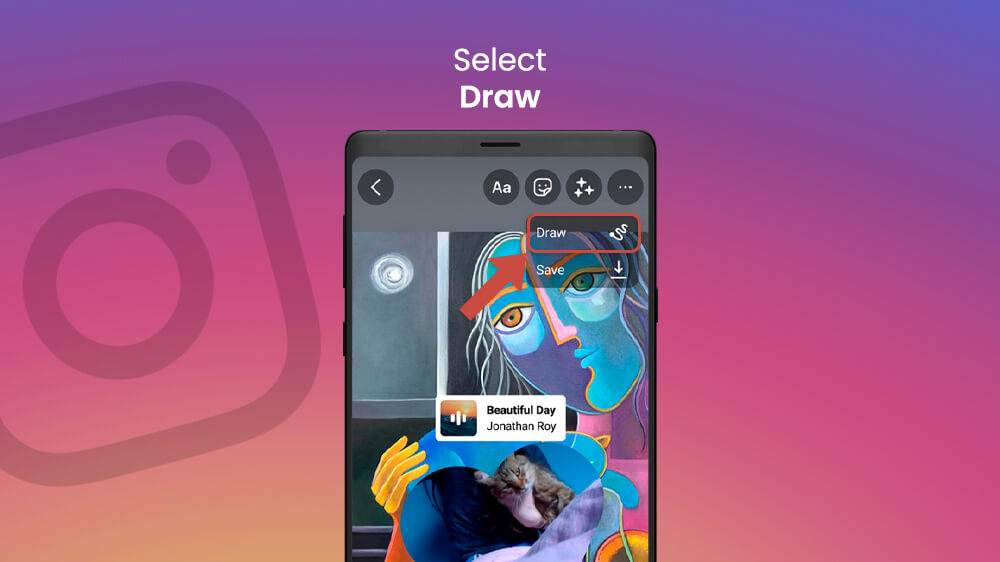
In the drawing menu, you can select the background color you want on the bottom of the screen. Simply pick a color and tap on it while dragging the colors to the right if you need more options. Once you have selected a color tap the screen and hold it for a few seconds.
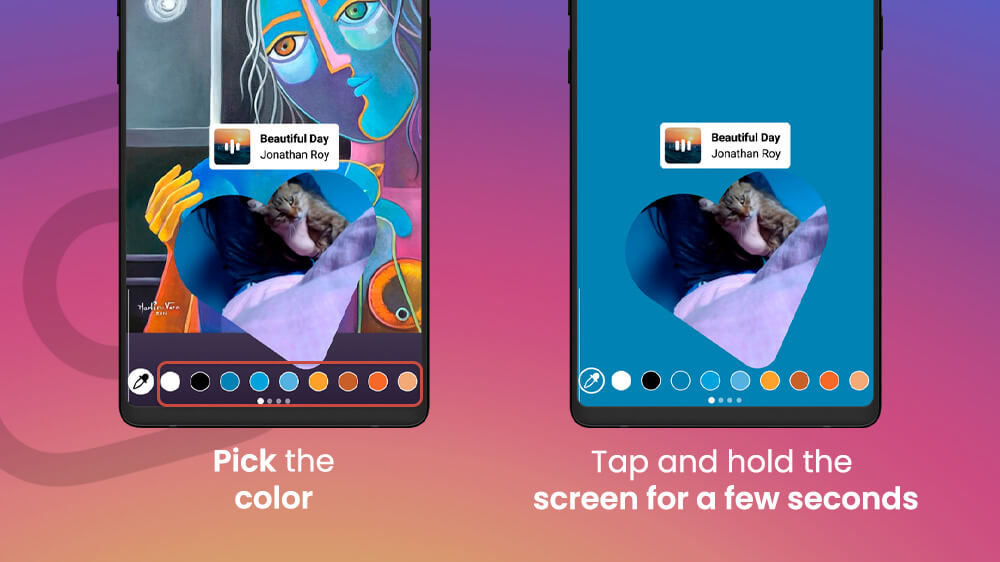
This will change the entire screen into your chosen color including any media you have selected before. Then you can choose the Eraser tool which should be the second icon from the top right. Now you can erase the color and reveal the part of the post that you want to showcase. In this manner, you can create a scratch-card-like visual effect to impress your audience.
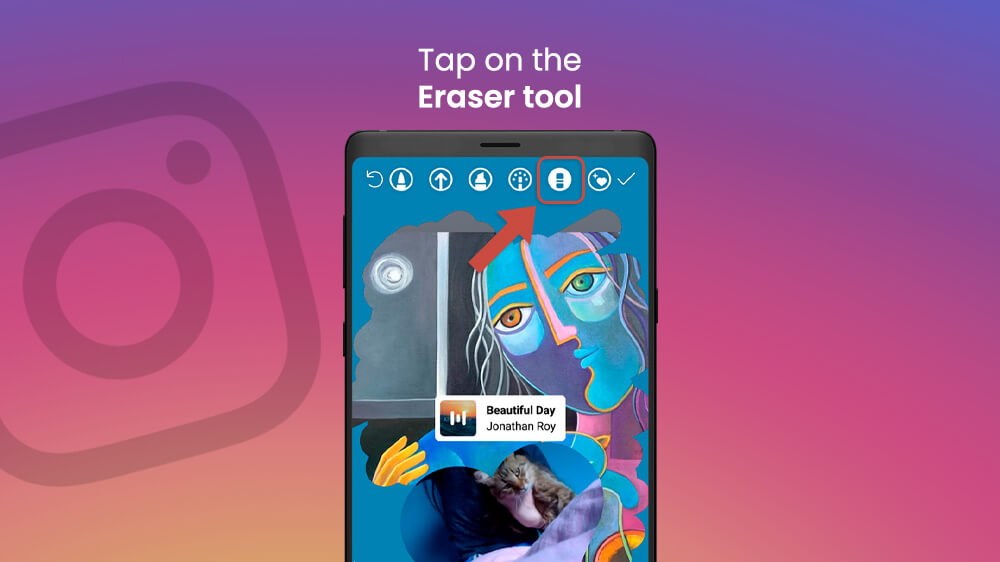
For any brush or eraser, you can change their size by adjusting the slider on the left of the screen. You can do so by dragging it with your finger up and down.
In case you were curious about how to make highlights on Instagram, it is something that can be done through an active story. Highlights are a great way to create a collection of your favorite stories on your profile. To make them follow these simple steps.
- Open an active story you want to save by tapping on your profile picture on the top left while you are on the Instagram app homepage (It will have an orange circle if you have just posted a story).
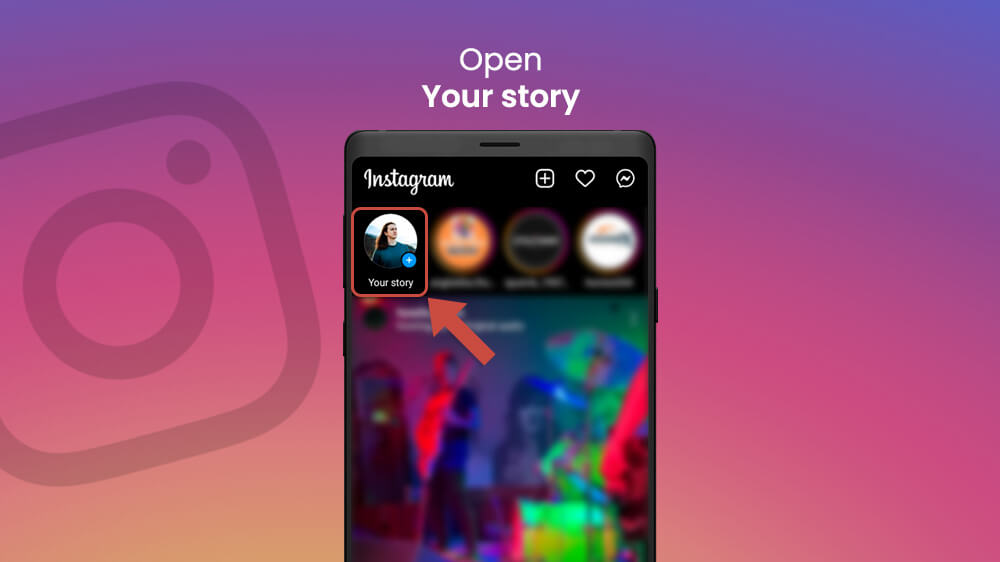
- Tap on the bottom right button that says Highlight.
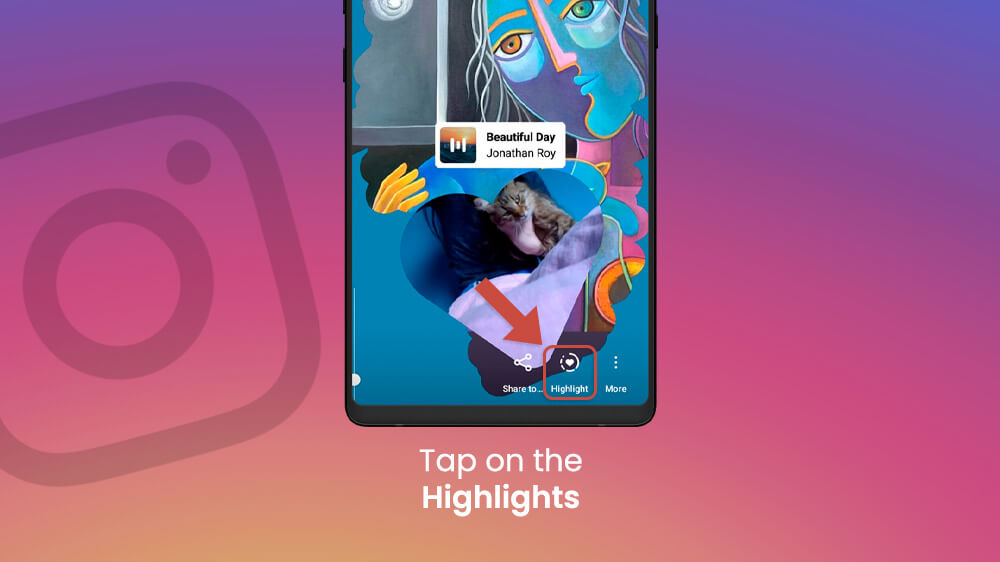
- A list of all your Highlights will show up at the bottom.
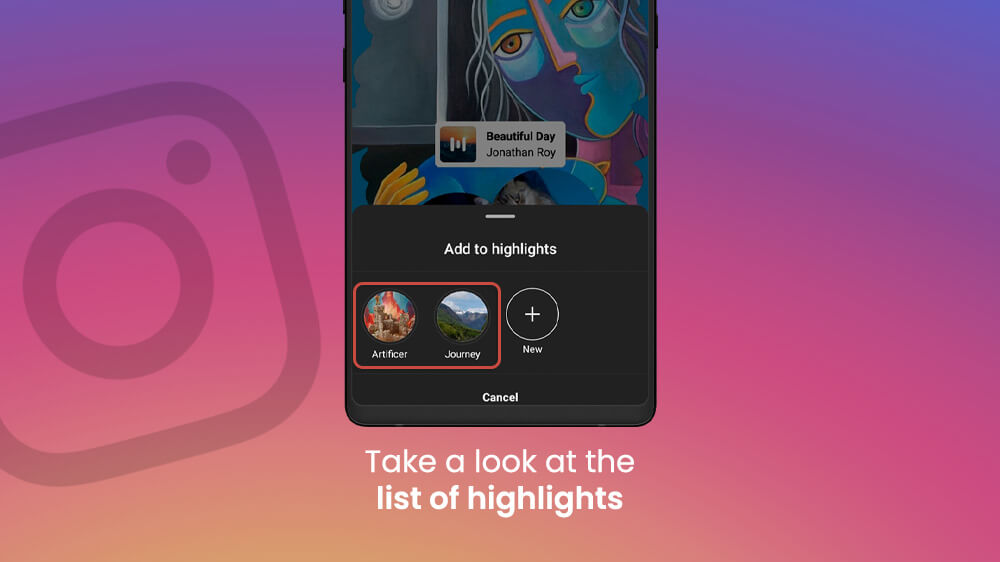
- Either choose your existing Highlights collection or tap on the plus icon to make a new collection.
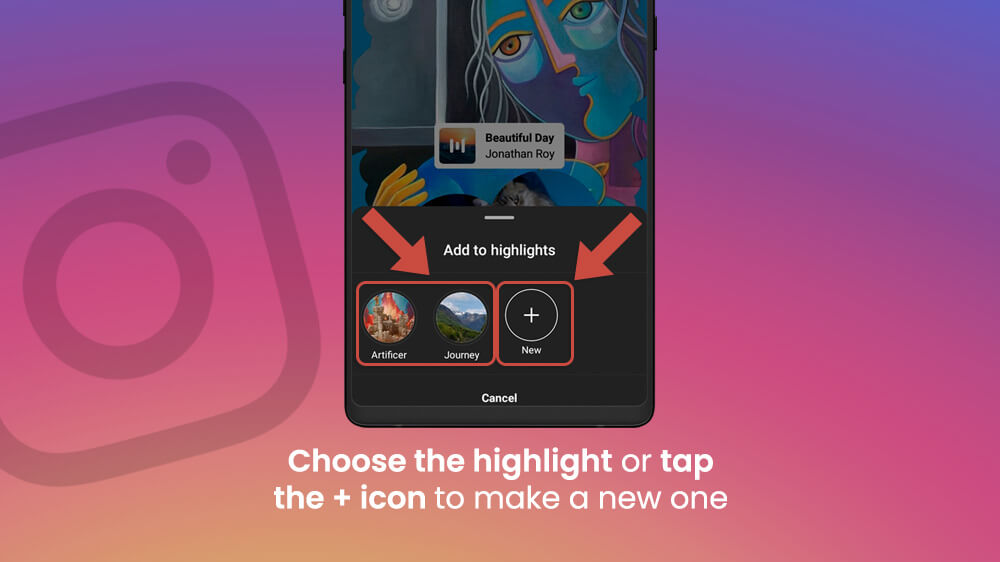
- Input the name of your Highlight.
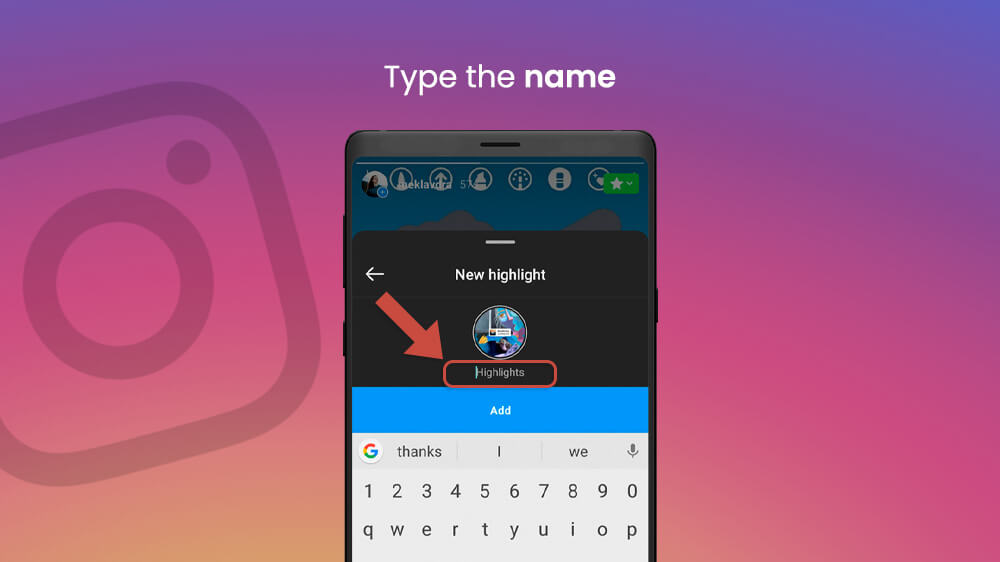
- Tap the Add button.
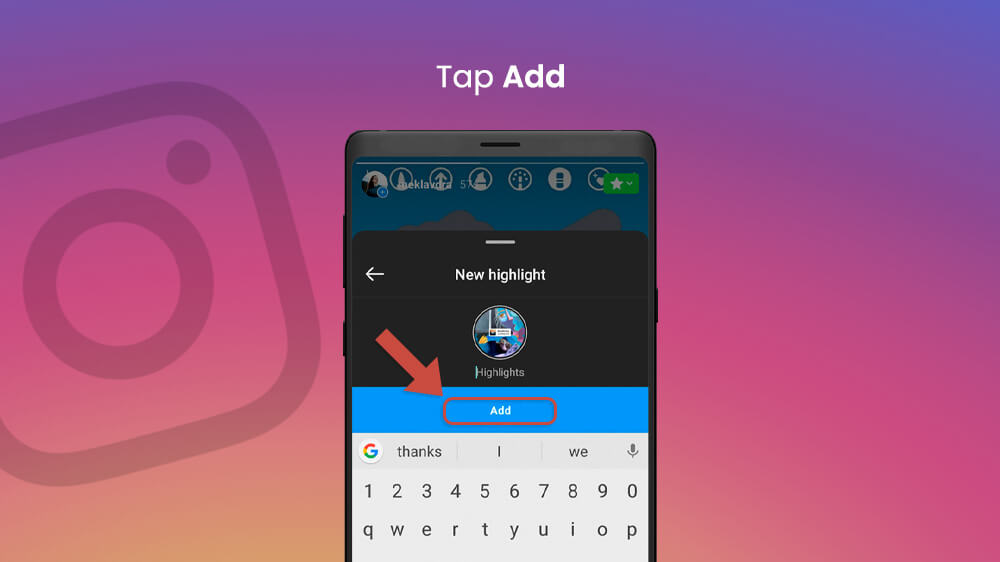
Furthermore, there is also the Archive option on your profile that saves previous stories if you have it turned on. To make Highlights from your archived Instagram Stories simply go to your profile.
- Tap the Story Highlights below your bio and tap again on the plus button that says New.

- Your archived stories will appear and you can select which ones you want for your Instagram Highlight.
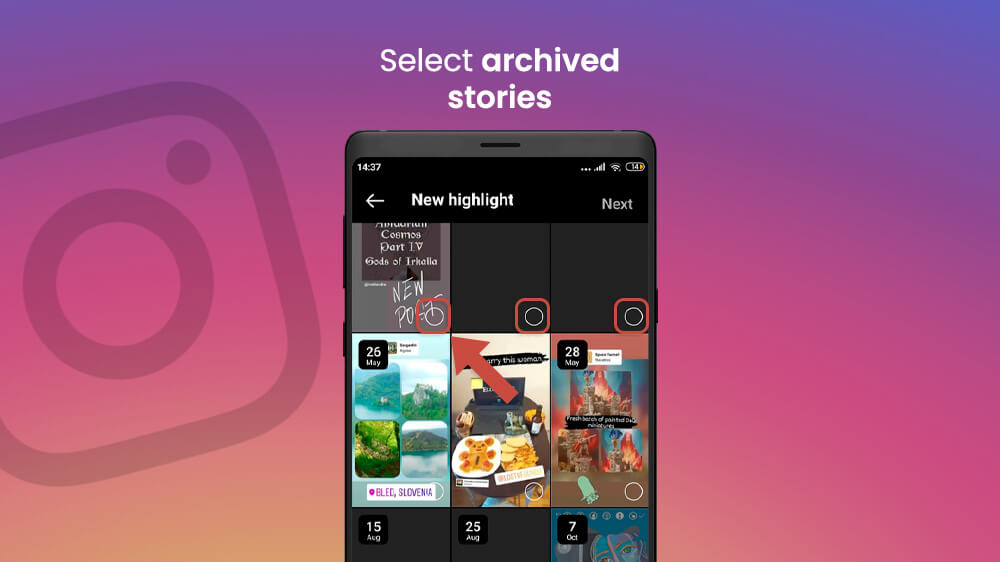
- When you are finished select Next.
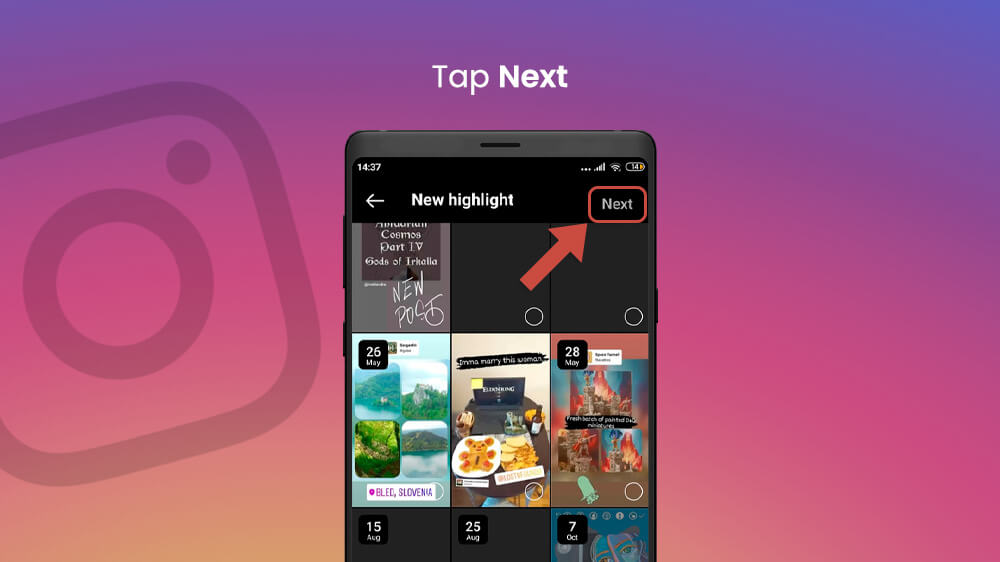
- Select the Edit Cover option and select the story which will serve as your Highlight thumbnail.
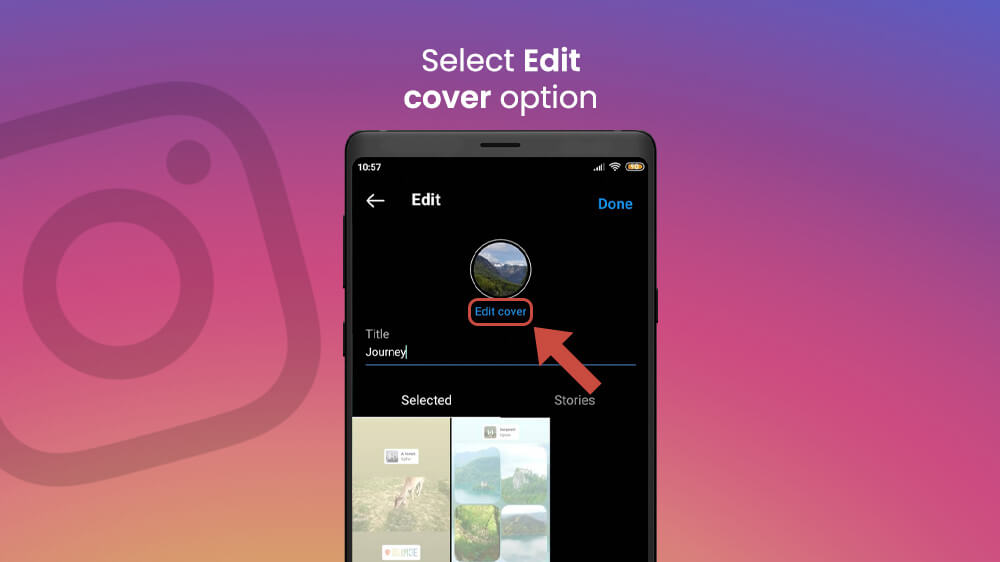
- Input a name for you Highlight the same as before.
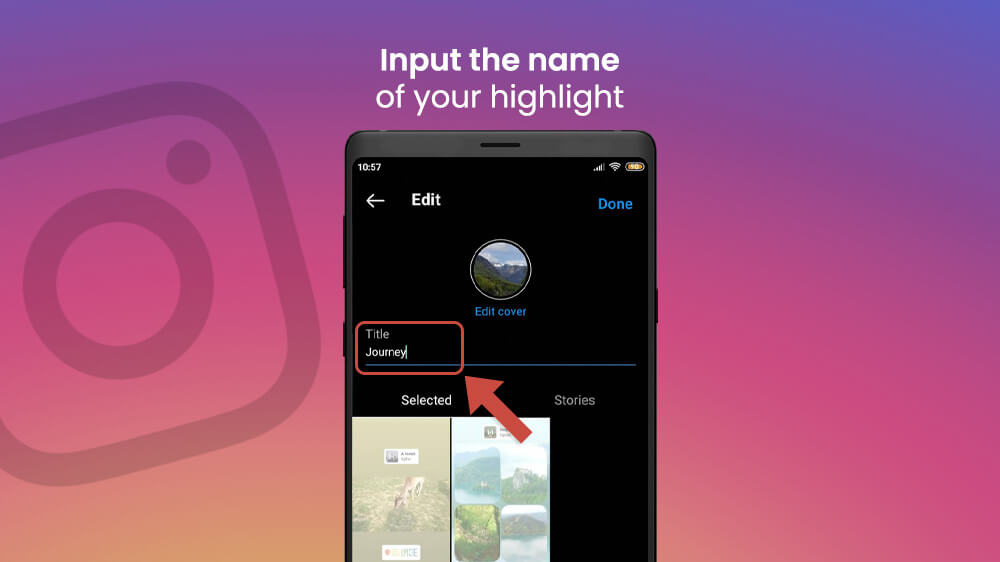
- Tap on the Done button in the top right to finish up.

Now you will have all your Instagram Stories neatly organized. Your followers can then visit your profile and see all your Highlights. This is a great way to save those memorable Stories that you do not want to be deleted in 24 hours.
Apart from the various special features, you can add to your story, there are also some useful quality-of-life options. These are not options that make your Story look better but give you better control over your Story posts. The two options are detailed below.
If you have made a mistake during the creation of your Story or simply changed your mind, you can delete it. The story will immediately be taken off your Instagram feed and no one will be able to see it. Here are the steps.
- Open the story in question through your Feed by tapping on your Profile Picture in the top left.
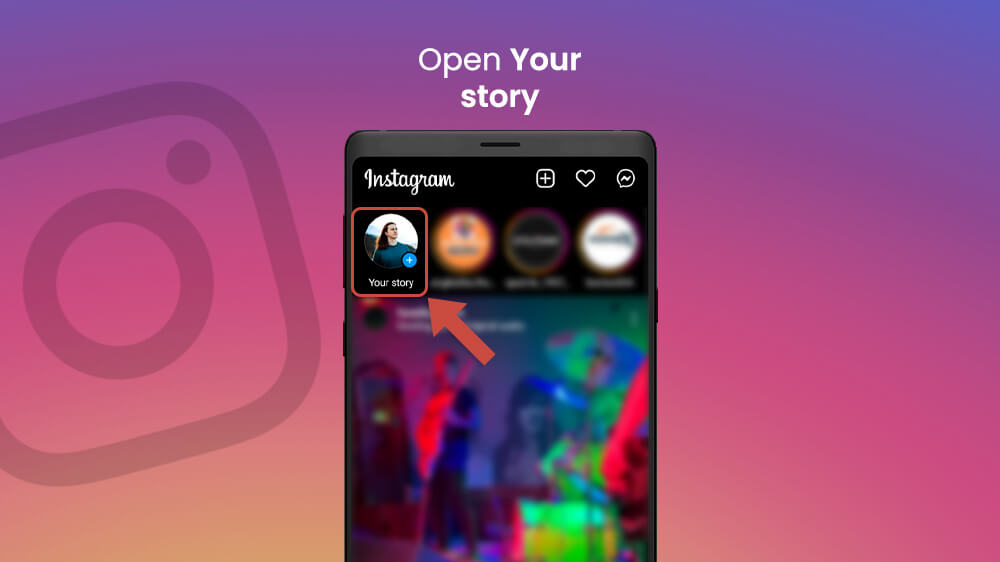
- Tap on the three dots in the bottom right corner.
- Select Delete, then confirm to fully delete your story.
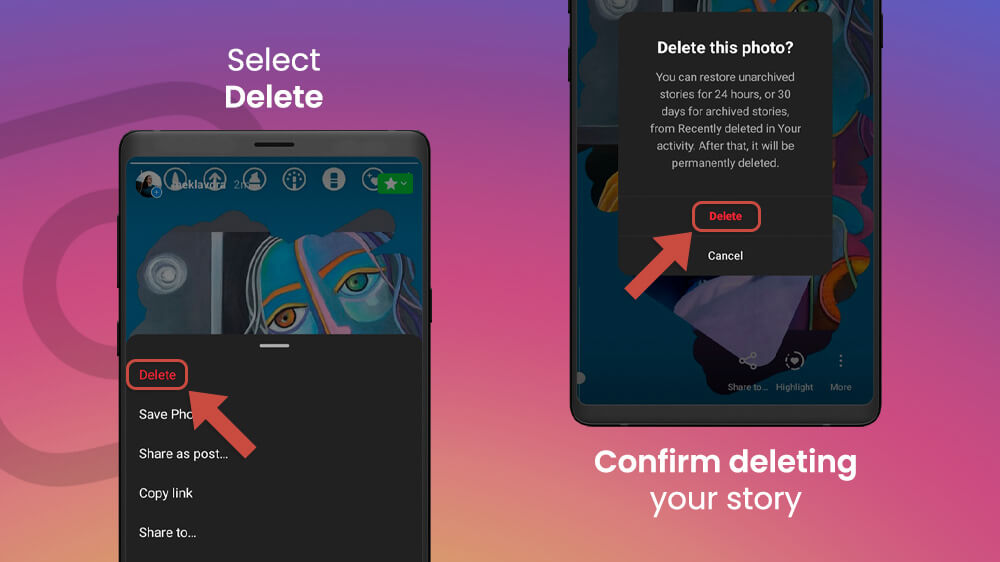
Sometimes, instead of creating a whole story from scratch, you want to share posts you have already made to your Story. If you are curious about how to share a post on Instagram Story, first open the post in question. Once it is open you will see a little arrow icon right below your post.

Tap the arrow icon and select the Add post to your story option. You can even do this nifty trick with a lot of different posts, not just your own.
You can share your Instagram Stories with a personalized and handpicked audience using the Close Friends list. After creating your Close Friends list, you can post Stories specifically for your favorite followers. During the editing process of your story, and once you are finished, simply tap the Close Friends button on the bottom of the screen.
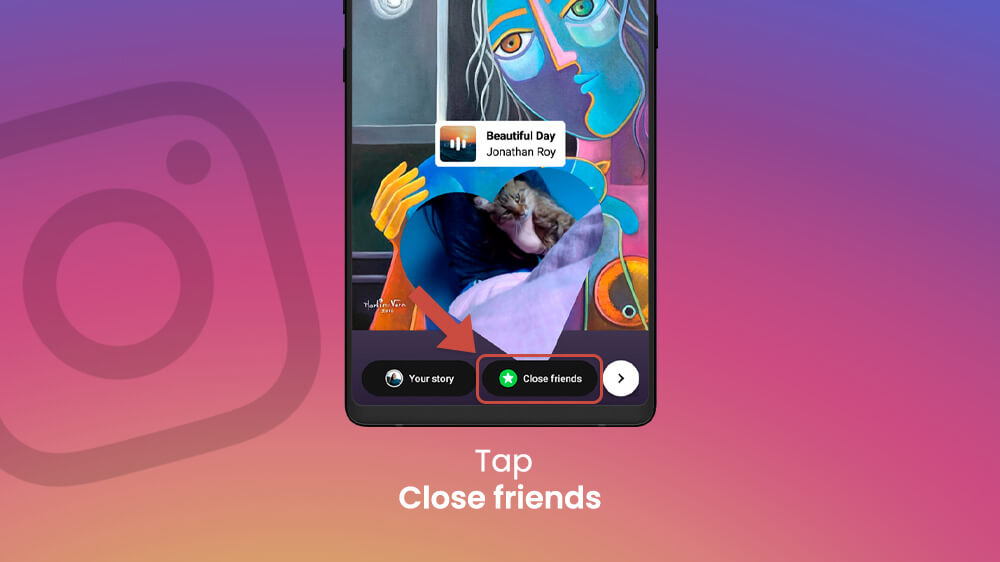
Instagram Stories are a great way to connect with your audiences on a more personal level. You never have to worry about over-posting with Story content as it is brief and disappears after 24 hours. Therefore, you can simply post moments during your day or interact with your followers with music, polls, questions, and more.
Instagram Stories is a superb feature when you just want to post that casual picture or video and not worry about your main feed. Plus, it helps that you can add tons of cool elements to personalize your Story as we showed you above. Enjoy yourself and do not forget to experiment and be as creative as you like.
