People can be blocked on Messenger, Twitter, Facebook, and so on. In this article, you will learn how to block Instagram accounts on your smartphone, or unblock them later if you have a change of heart.
It’s really important nowadays to carefully curate our social media platforms. But just as we invest a great deal of time and thought into the content we posts, we should do the same for the people we see and interact with daily on Facebook, Twitter, Instagram, and so on.
It’s already common knowledge that social media can be toxic. More and more people are deciding to leave these platforms. People can be annoyed by the fakeness a lot of people are displaying online, but it goes much deeper than that. It’s easy for people to be hurtful when they are hiding behind a weird username or profile picture. However, there is a simple solution to this problem. Unfriend. Unfollow. Block.
The proof is in the pudding:
After blocking someone, that person will no longer be able to find your Instagram profile. You can still find theirs by typing the blocked person’s Instagram username in the search bar.
All likes and comments prior to blocking will still be visible beneath your posts.
You can still see messages you previously exchanged in your DM. If you are in an Instagram group chat together, you will be asked if you want to leave the group after blocking. If you stay, you will see future messages from that person in the group chat.
But all in all, it will look like you deleted your account.
To begin, open the Instagram app on your smartphone and visit the profile you want to block. Tap the three dots in the upper-right corner of the screen and select Block.

You will see a pop-up with two options displayed. You can choose the first one, and Instagram will block all accounts created with the same mail address. If someone is harassing you online, this is the preferred choice to make. Finally, tap the Block button.
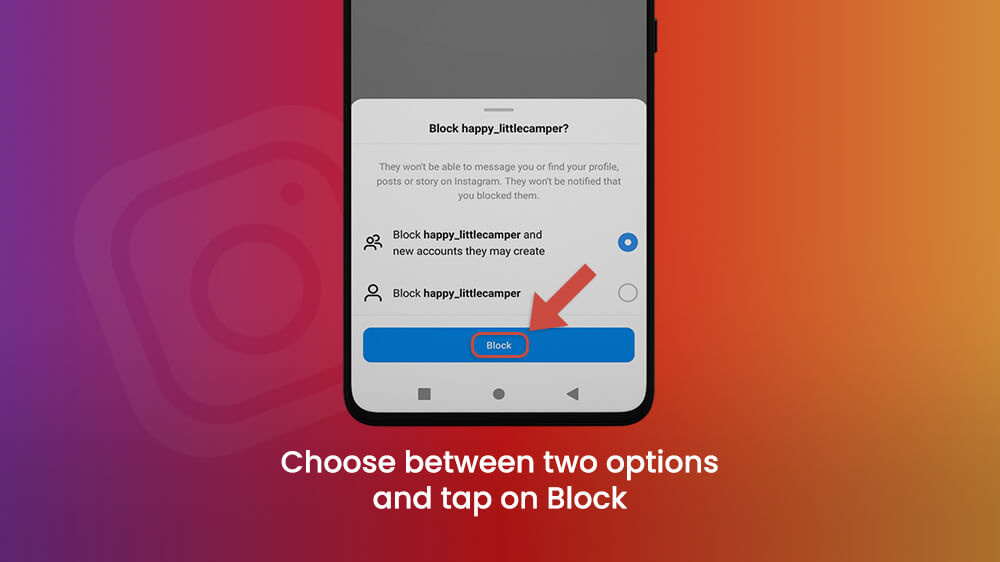
Once you finish, you will be able to see the person’s profile, and the option to Unblock them. You can do that later if you want because the unblock option will remain there.
Let’s say you want to unblock someone, but you forgot their username. All blocked profiles can be found in one place.
To find the list of blocked accounts, open the Instagram app and go to your profile. Tap the three bars in the upper-right corner of the screen, and go to Settings.
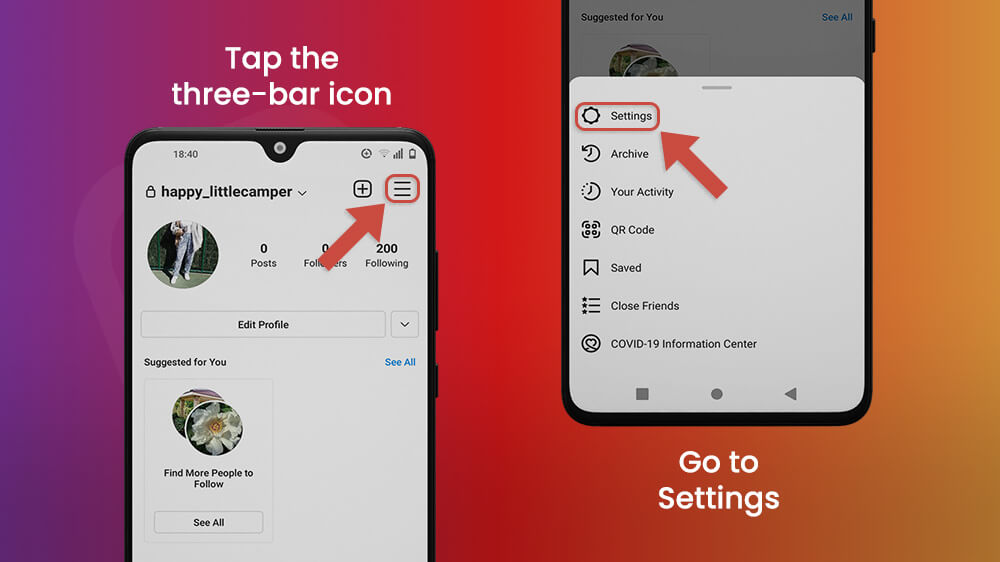
Since blocking accounts is a privacy matter, find and select Privacy settings. If you scroll down to the bottom of the page, you will find the Blocked Accounts option under the tag Connections.

You can unblock someone instantly from here by tapping the Unblock button. The block list is handy if you want unblock multiple accounts at once.
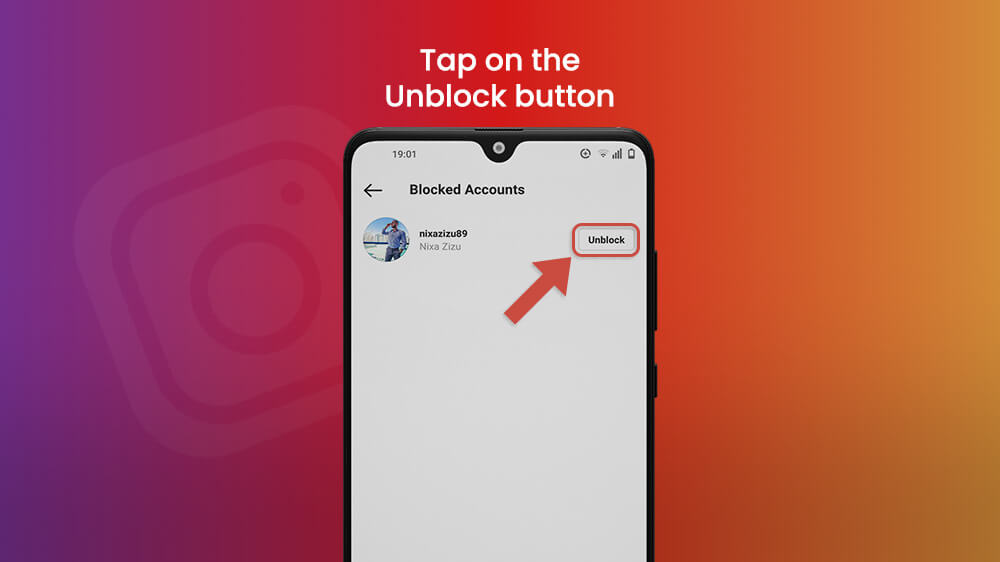
Normalize unfriending. We should value our time and prioritize who we want to be in contact with on a day-to-day basis. But if you are the victim of hateful and hurtful comments, blocking is for you. It just takes a few taps on the screen for you to decrease the stress interactions on social media can cause. The person you block won’t know, and won’t be able to contact you through Instagram again. We hope this article was useful to you.
