Sometimes a circumstance may arise where you have to either use the delete Netflix profile option or delete your account altogether. In such cases, you may be wondering how to delete a Netflix profile. Fear not as this is quite simple to do on your smartphone using the Netflix app.
Follow this simple guide to learn how to delete a Netflix profile, your account, or your payment methods if you need to.
Table of Contents:
When it comes to deleting your information on Netflix, your profiles are the more casual option. You add new ones and remove old ones quite fast using the Netflix app. To use the delete Netflix profile option, follow these steps.
- Open your Netflix app, sign in, and tap on your profile picture in the top right.
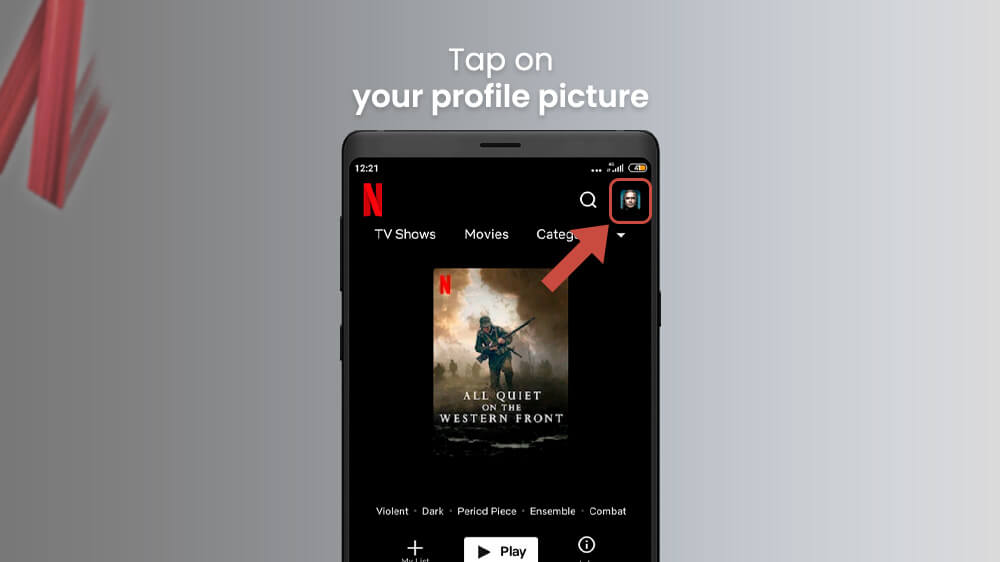
- Then, select the Manage Profiles option and choose the profile you want to delete.
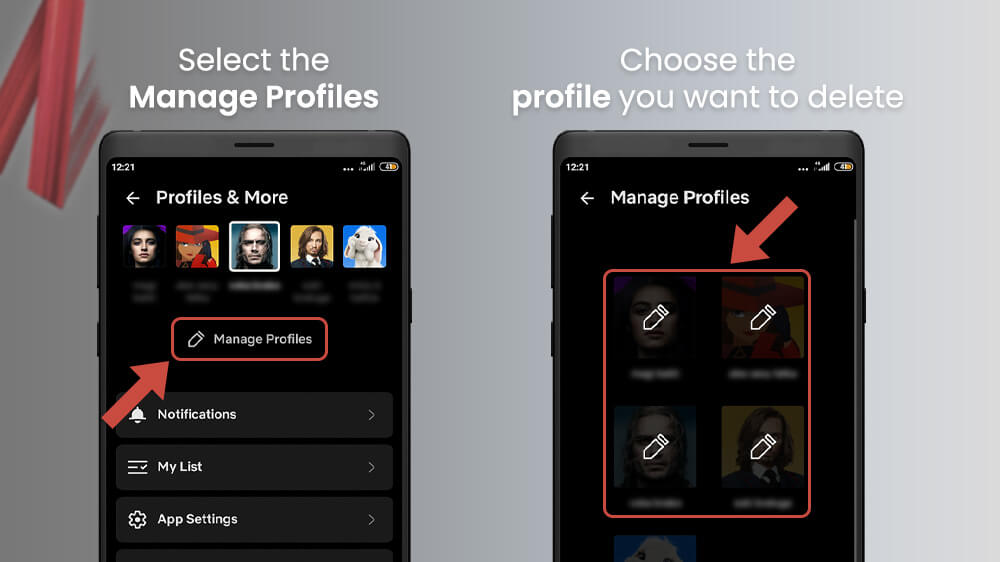
- In the next menu, select the Delete Profile option with your finger at the bottom of the screen.
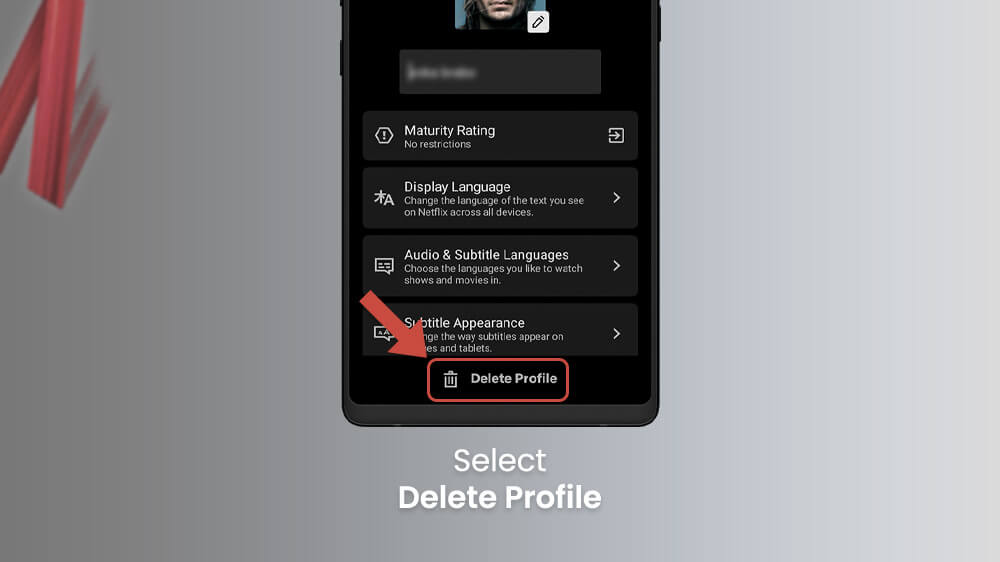
Your chosen profile will now be deleted and make way for any new profiles you might want to create. When you delete a Netflix profile it does not affect your account at all.
If you want a more permanent option, you can also use the delete account on Netflix feature. This method will completely remove your account from the Netflix database. There are two steps if you were wondering how to delete a Netflix account. You first need to cancel your membership. Then, your account will be deleted in 10 months or you can do it right away manually.
First, let us show you how to cancel your membership.
- Sign in to your Netflix app and select your profile picture in the top right corner.
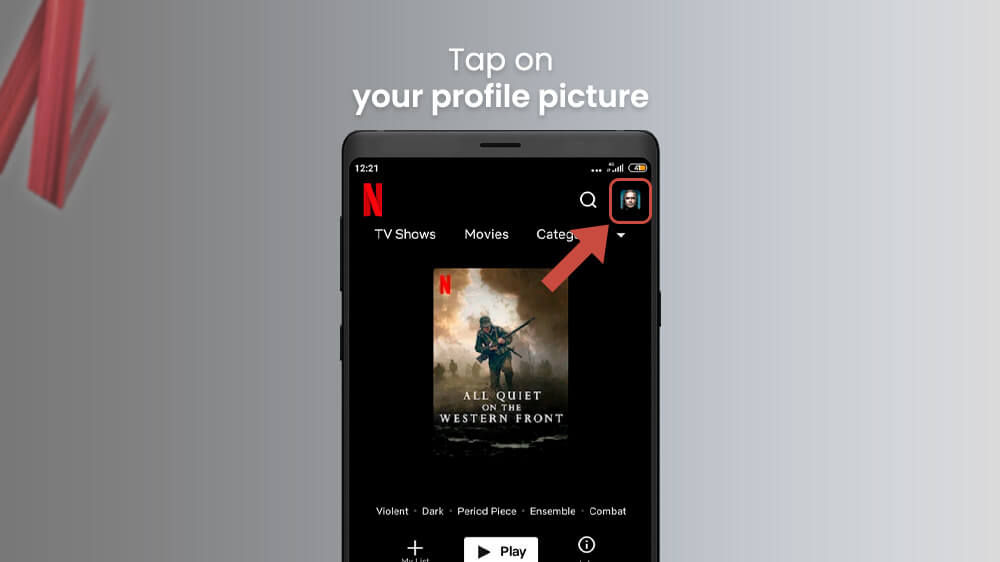
- From the profile menu, choose the Account option.
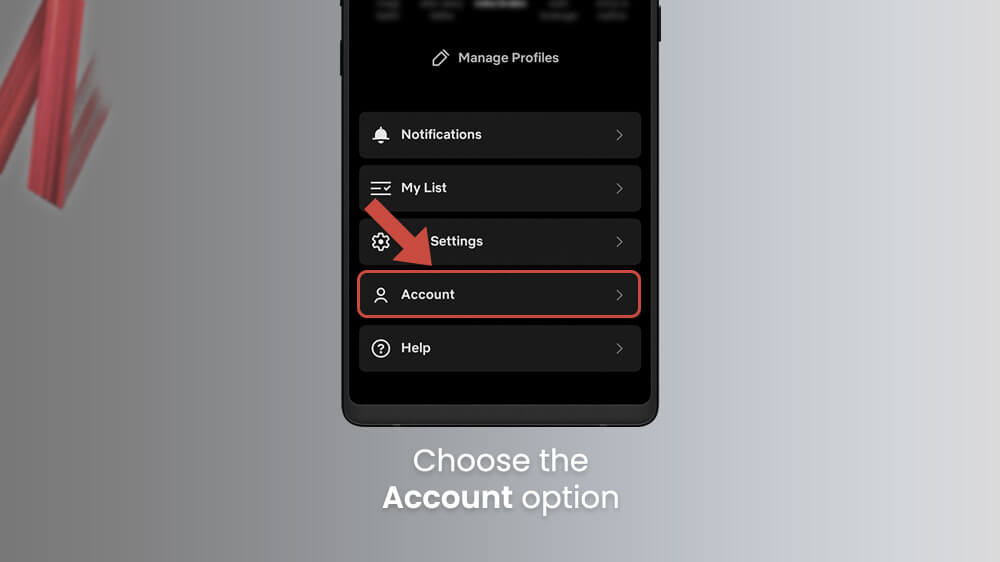
- A list of account settings will open where you need to slide your screen down and tap on the Cancel Membership button.

The button is found beneath your payment information and it will completely cancel your Netflix membership. You can then still use Netflix until your last billed month expires. Netflix has a policy of automatically deleting your account after 10 months of canceling your membership. However, you can request the deletion at any time manually.
To do this, you simply need to send an email request to privacy@netflix.com and ask them to delete your account right away. Remember to send this from the email address that is connected to the account you are trying to delete.
Finally, one more feature that may interest you is how to remove card from Netflix. This option will allow you to delete your Netflix payment method. Note that you can only delete a payment method if you have two of them as there must always be one payment method online. You can do so with your smartphone on the Netflix website, let’s see how.
- Open up your preferred browser and visit your Netflix Account page where you can sign in.
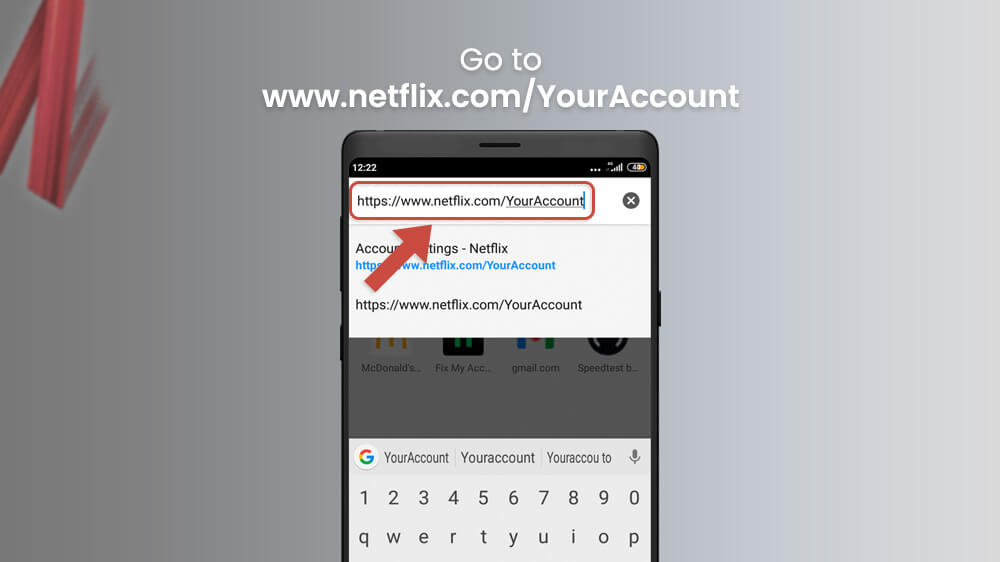
- Slide your screen down and tap on the Manage payment info option.
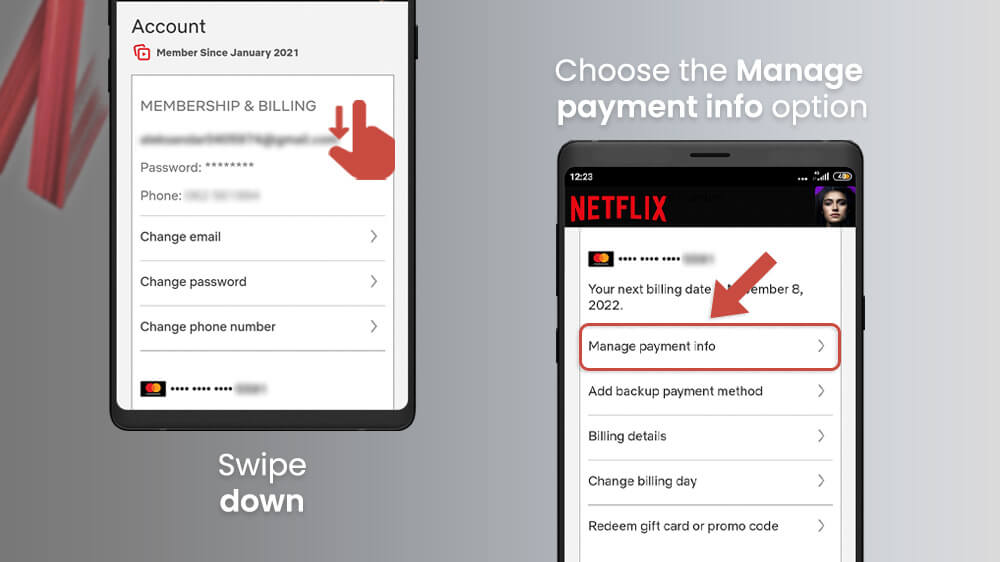
- Here, you will see all your registered payment methods and you can select the Delete option only if you have at least two of them available.
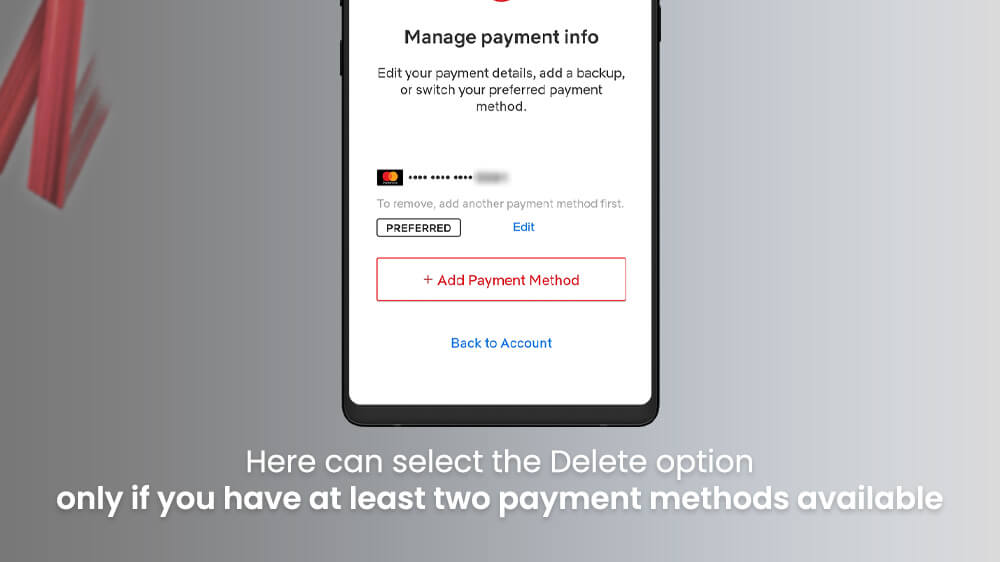
If you have more than one credit card registered, you can simply tap on the Delete option beneath the one you want to remove.
Final Remarks
We have shown you a couple of ways you can delete your general Netflix information. We hoped you found these guides useful. Remember that deleting your profile is much different from deleting your account as the latter is permanent.
That being said, canceling your Netflix membership is not permanent and you can do it at your leisure as we have shown you. If you have any further special instances the privacy@netflix.com email is the one you should contact for any specific requests you might need. Lastly, if you need help deleting any other accounts like your Facebook, Instagram, or YouTube, check out our other guides.
